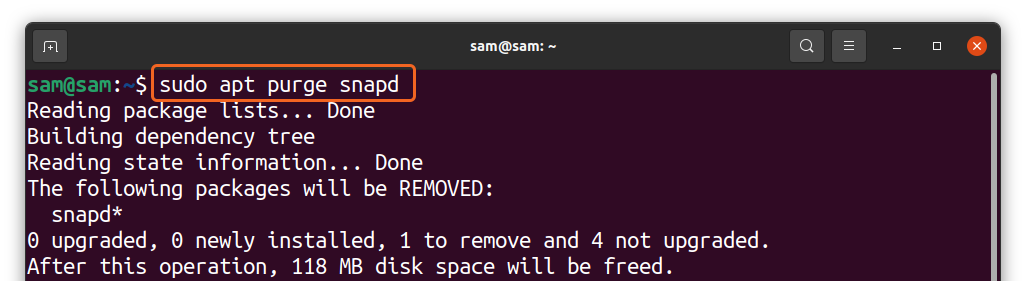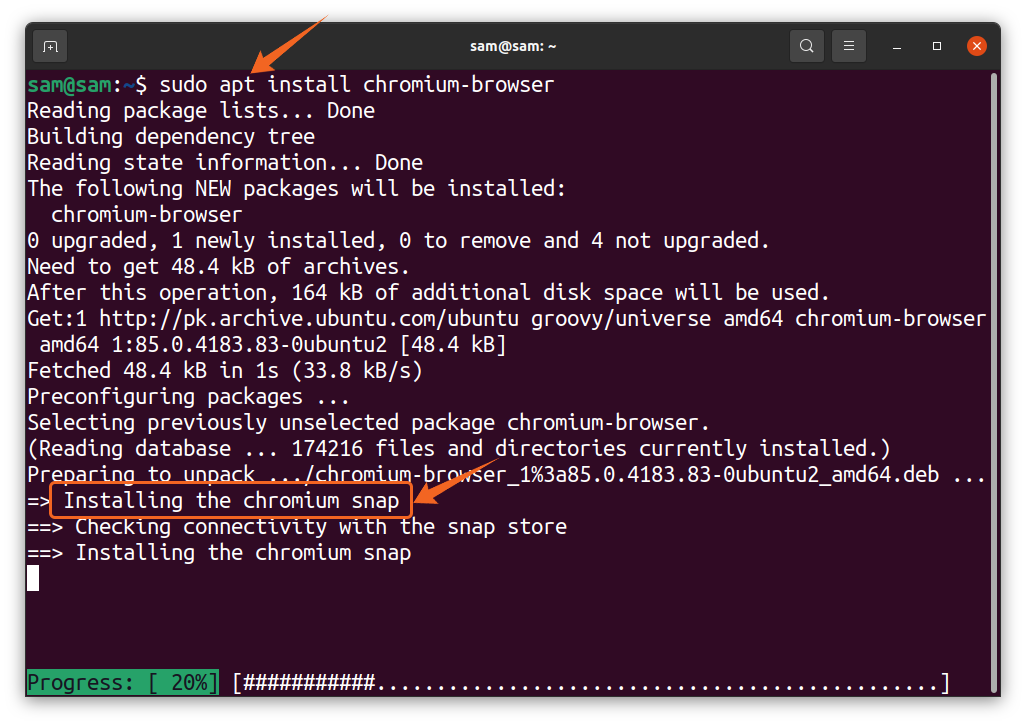So what is a snap? Snap is a software package deployment system, and the packages it distributes are called snap packages. The snap packages contain both the software and its related dependencies, so they are usually large and take more space in your system. Snap is lauded because of its following advantages:
- Snap package automatically gets updated
- Each package come with related dependencies
- Allow multiple installations of a package
So why there is hubbub about snap? Snap comes by default in the latest Ubuntu, and users usually complain about these packages’ slow installation and subpar performance. Undoubtedly, snap is an excellent alternative to APT but still has many deficiencies. There are also concerns about its security. Though snap is controlled and supervised by Canonical, that does not mean these packages are secure. And recently, Linux Mint has entirely dropped snap support because these packages are not adequately being monitored and managed according to the Linux Mint developer. Many Linux users are also avoiding the use of snap packages because of these annoyances. If you are having a wrong time with a snap, you are at the place because this guide is all about dumping the snap.
This writeup will be focusing on how to disable snap from your Ubuntu system entirely, so let’s begin:
How to disable snap-in Ubuntu 20.04 (LTS) and 20.10:
If you are running the latest Ubuntu on your system, snap is already installed on your system. Follow the below-mentioned step-wise method altogether to disable snap-in Ubuntu 20.04 (LTS) and 20.10.
Step 1:
Firstly, let’s check the list of installed snaps using:
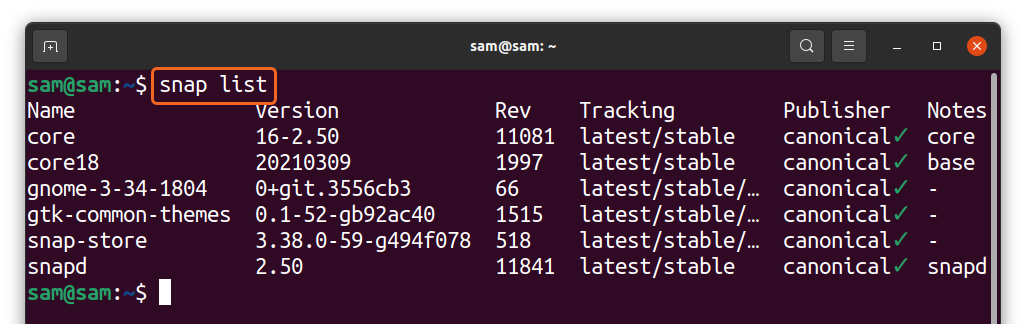
Step 2:
Now remove these packages by using:

Ensure that you are removing snaps in the right order mentioned above.
Step 3:
Now time to unmount the snap core services; use the following command:
The above command is for those who are using Ubuntu 20.04(LTS). Obtain the “<core-id>” by running the “df” command. And for 20.10 users, simply execute:
Step 4:
Now to entirely remove the “snapd” and its services, use the “purge” command:
Step 5:
In the final step, erase the remaining snap-associated directories. Some of these folders may have already been erased. Execute the commands mentioned below:
That’s it; the snap has been eliminated from your Ubuntu. Verify it by running “snap –version”:
Chromium browser fiasco:
So, if you are a chromium browser user and install it using apt, the snap will automatically be reinstalled in your Ubuntu. Installation of a snap package via apt without the user’s consent and prior warning is a matter of concern in the Linux community. For many of them, the push of snap-through APT is not acceptable.
Conclusion:
Snap is undeniably a promising alternative to apt, but it is still not mature enough to be fully adopted. Snap has been criticized because of its weak security. Developers can easily publish their packages on the snap store without any curation. Moreover, the downloading and the performance issues have given snap packages a big thumb down by the Linux users. But many key advantages of snap will keep it around; all it needs a curation process and proper check and balance.