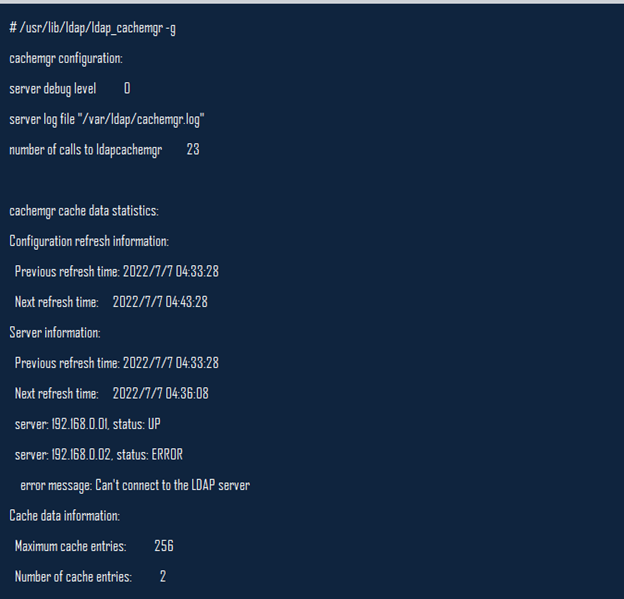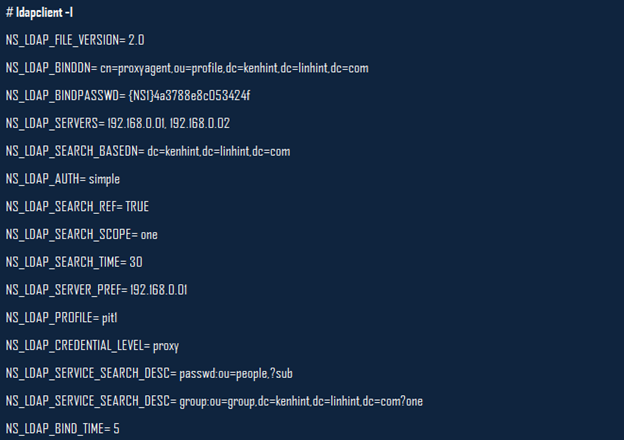Of course, these issues can be a nightmare, mainly if you are new to this tool. Do not fret because there are always solutions to each Linux LDAP problem you may face.
This article outlines the possible Linux LDAP problems that you may face alongside their possible solutions. Among the top Linux LDAP problems that we will look into include the configuration issues, connection issues, and troubleshooting user groups and user problems.
We will tackle this issue, assuming that you already have the Linux LDAP downloaded and installed in your systems. We will also handle this topic, assuming that you have all the primary LDAP utilities and packages installed in your systems. But we will briefly address this prerequisite if we do not have them in place.
Let’s go!
Prerequisites
1. Confirm that your machines have a functional, correctly installed Linux LDAP running. Use the following command to install the LDAP if you do not have one. The utility applies if you are using Ubuntu:

2. Install the ldapsearch command which will come in handy in testing and troubleshooting issues with your LDAP directory server. The following command will not only install the ldapsearch but will equally install the other LDAP daemons:
![]()
3. Monitor your LDAP server’s status to ensure everything is running fine. While at this, there are various components that you need to check and confirm. The state of your LDAP client-server relies on multiple items. We will explain some commands that can help you ascertain the condition of your client status:
Verify that the ldap_cachemgr Is Functioning Well – The ldap_cachemgr must be functioning correctly to get the desired output. The two ways to verify its status is to utilize the ps command alongside the ef option as in the following illustration:
Alternatively, you can pass the –g option over the ldap_cachemgr to check the client’s status information and diagnose any possible problems.
Confirm the Existing Profile Information – You can assume a superuser status and check the profile information as shown in the following illustration:
Check the Client Data from Any Non-Client Machine – You can use the ldapseach command to check the server data. This command is only useable if you have yet to create a client and wants to check the data on the server.
Troubleshooting Linux LDAP Configuration Problems
Let us discuss the common Linux LDAP configuration problems alongside their solutions!
Unresolved Hostname
The LDAP client is designed to return the fully qualified names upon host lookups. The requirement is that the qualified names must have at least a single dot to meet the qualification standards. The client should return the qualified names as they are.
For example, if the stored name is KenHint.Tech, the client returns the KenHint.Tech as the hostname because it has one dot, hence considered a fully qualified name. However, the client appends the domain part of the name if the stored name is not fully qualified. For example, if the stored name is KenHint, the returned name becomes KenHint.domainname.
Failed Logins
LDAP clients often use the Pluggable Authentication Modules for user authentications during the login procedures. When you use the regular PAM version, the server reads the password before the client side counter checks it. This login procedure can sometimes fail under the following conditions:
- The password service does not use LDAP in the /etc/nsswitch.conf file.
- Wrong password by the proxy agent.
- Failure by the proxy agent to read the user’s userPassword can also be a reason. In such a case, allow the proxy agent to read the password since the proxy agent needs to return the userPassword for comparison.
- There is a lack of a predefined password for the user.
- Inability to reach the user password.
- There is no encrypted stored.
- There is a lack of a predefined user in the LDAP namespace.
- Unreachable LDAP servers.
You can check the server status using the following command:
Testing the Connection in Linux LDAP
You can test the connection with the following command:
Validating LDAP Filters
You can use the ldapsearch command to create a search utility based on the LDAP filters and retrieve the data from the LDAP servers. In case the search output brings back one or more entries, the search is considered correct. However, the lack of an entry in the search result means that the LDAP filter is incorrect.
Conclusion
The examples are the common problems that you may encounter during your interaction with the LDAP protocol. From the provided solutions, I hope you can quickly solve them should you face any of those problems.
Sources:
- https://www.ibm.com/docs/es/cloud-private/3.2.0?topic=ldap-troubleshooting-configuration
- https://www.suse.com/support/kb/doc/?id=000017935
- https://www2.microstrategy.com/producthelp/Current/SystemAdmin/WebHelp
/Lang_1033/Content/Troubleshooting_LDAP_authentication.htm - https://docs.oracle.com/cd/E19683-01/817-2655/6mia7mul5/index.html
- https://community.spiceworks.com/topic/1232649-troubleshooting-ldap-issue
- https://docs.rapid7.com/insightidr/ldap-troubleshooting/