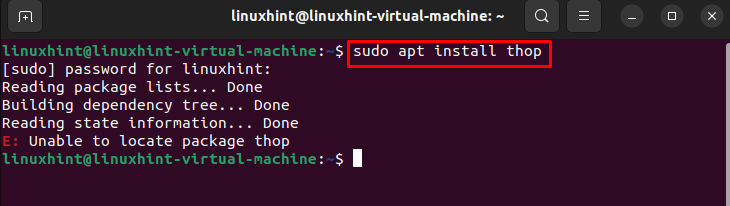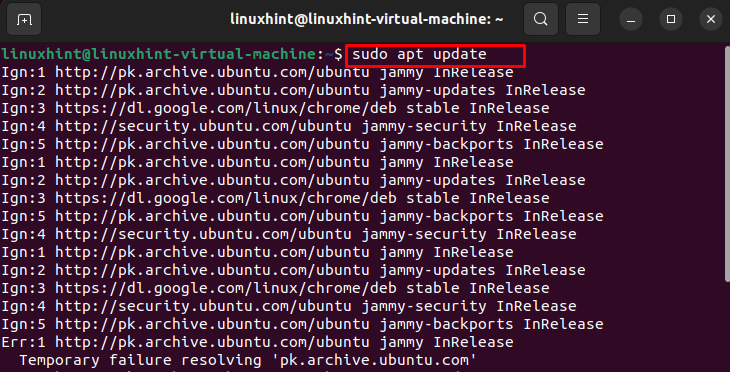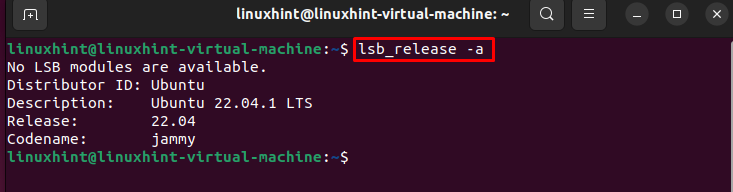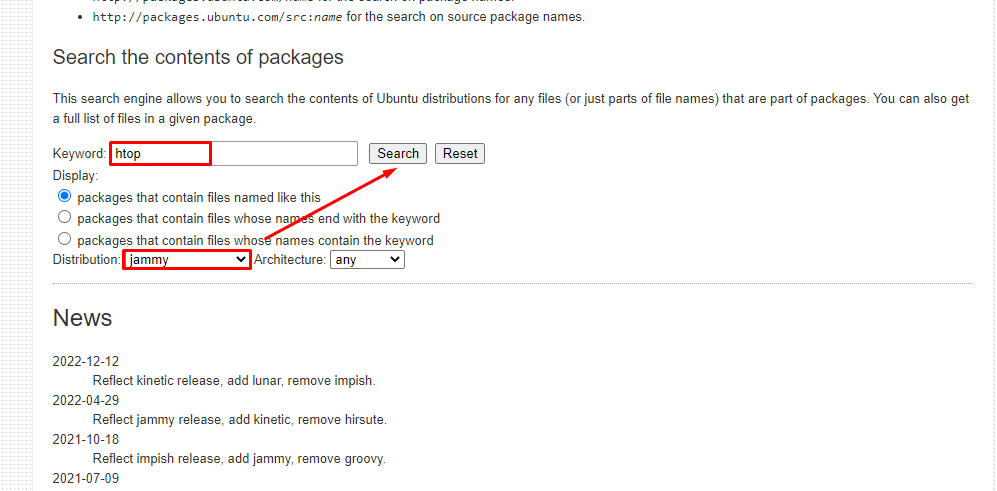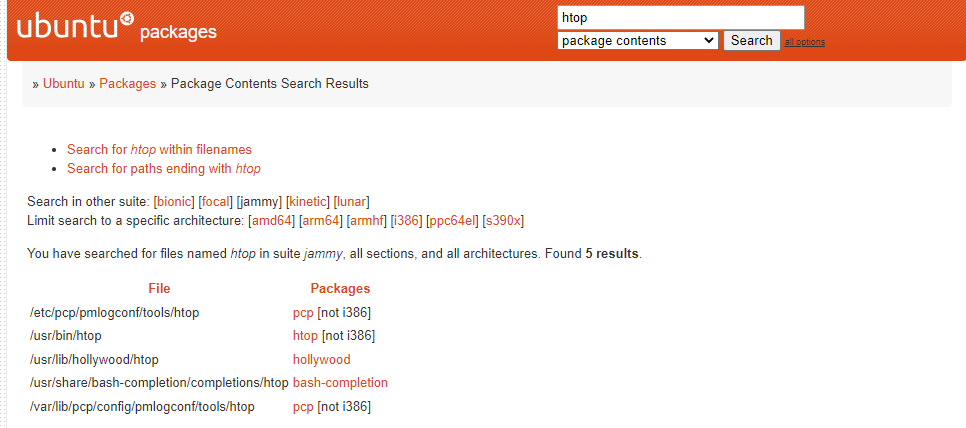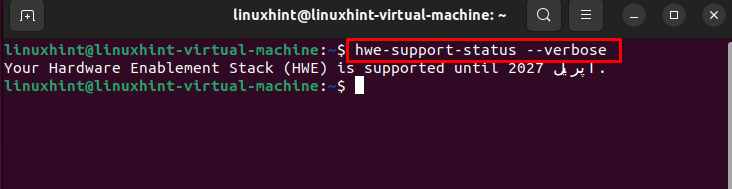Fixing “E: Unable to locate package” Error on Ubuntu
Below we have mentioned a few possible fixes for the error on Ubuntu:
- Check the Package Name
- Update the Repository Cache
- Check if the Package Is Available for Your Distro Version
- Check if the Ubuntu You Are Using Is Active
1: Check the Package Name
Sometimes you can make a typo mistake while running the command in the terminal. The first thing you should see is the spelling of the package name, for example, if you are trying to install htop and you type thop. These kinds of mistakes are common so ensure you type the correct spelling of the package.
2: Update the Repository Cache
When we execute the install command the apt package manager searches the cache to get the package information and then downloads it from the repositories. If the package you want to install on your system is not available the command will not work. Updating the cache is a good idea for the repository to install the latest versions of the packages:
3: Check if the Package Is Available for Your Distro Version
It might be possible that the package you want to install is not available for your Ubuntu’s current version. To check the availability of the package, first, run the following command to find the name and version of your system:
After the execution of the command, open the Ubuntu website to find the available packages. Scroll down and head towards the search for the contents of the package sections. In the keyword field add the name of the package, type the Distribution, and hit the Search button after setting these details:
The results will show you that either the package is available or not, and if it is available then which repository it belongs to. In my case, I have searched htop for jammy distribution, and here is what it showed me:
4: Check if the Ubuntu You Are Using Is Active
Ubuntu has two major releases; one was active for nine months and the other one was for five years. If you are using the Ubuntu release that is about to end, you won’t be able to install packages on the system. Use the below simple command to find out if your version is active or not:
My supported version showed the above result.
Bottom Line
Linux users mostly perform the installation and package management through the command line. One of the widely used package managers is apt, but sometimes while installing the package you might get an error E: unable to locate the package. In the above guide, we have provided you with the solutions for being unable to locate the package.