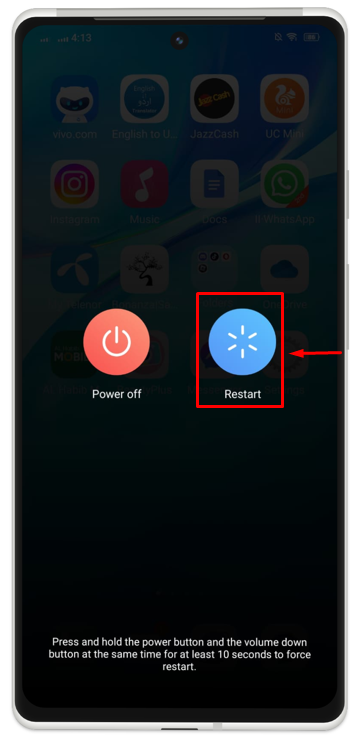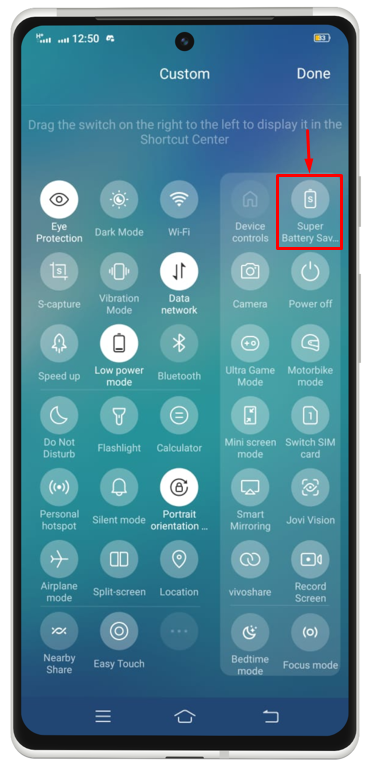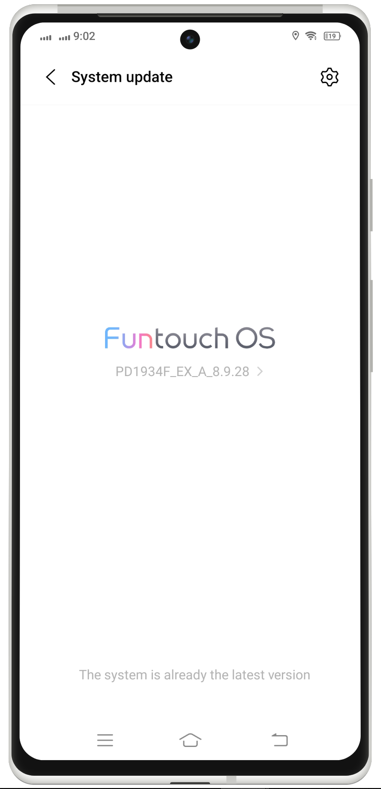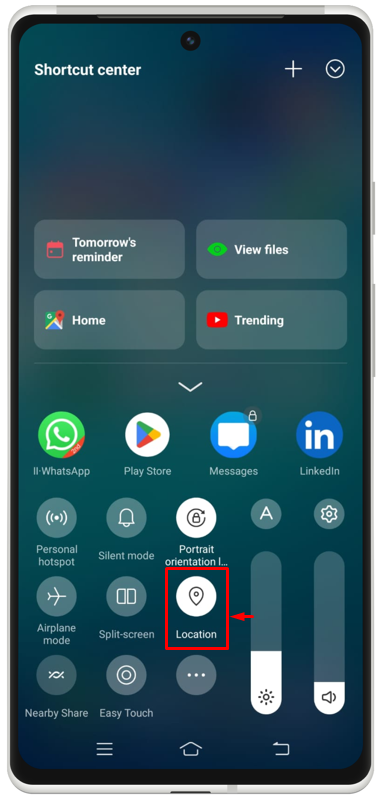GPS stands for “Global Positioning System” and is a navigating system that receives signals from an orbiting satellite and estimates the current or real-time location of a user. It has made extensive changes to the world of travel and business due to its accuracy and authenticity, making it the most installed application on different devices including laptops, android mobiles, iPhones, etc. But sometimes it does not work properly on Android and this can happen for certain reasons.
The given post will cover the following aspects regarding a GPS on an Android:
- Why is GPS on an Android Device Not Working?
- How to Troubleshoot Android GPS Not Working?
Why is GPS on an Android Device not Working?
Sometimes GPS on an Android is not working due to:
- Corrupted Maps
- Cache Data Storage
- Files with which the GPS of your device is associated.
How to Troubleshoot Android GPS Not Working?
There are several ways to troubleshoot Android GPS not working issues as listed below:
- Restart Your Mobile
- Update Google Maps
- Verify if the Power Saving Mode is Enabled
- Make a Factory Reset
- Remove the Case of Your Phone
- Check for Software Updates
- Enable Your Location
Here we go with the details for all these methods:
1: Restart Your Mobile
Restarting the mobile can troubleshoot any temporary problem on an Android device. Similarly, it can also help a lot in solving the problem if one is having an issue with his/her Android GPS. When we restart our device, all the temporary glitches and any bugs spotted on the device continuously get removed and the software of the device is also updated automatically. Restarting the device can be easily done by holding the power button or side button for a few seconds, then tapping on the Restart button to restart the phone.
2: Update Google Maps
Sometimes, the GPS on our Android device is not working because of the old version of “Google Maps” being used by the device. It is very crucial to regularly update your “Google Maps” to avoid such misses. It is also necessary to be always in touch with the up-to-date and most recent features of “Google Maps”. You can do it by launching the Google Play Store, searching Google Maps, and seeing whether there is any update available for this application.
3: Verify if the Power Saving Mode is Enabled
Many users often use power-saving mode on their Android devices. So, when it is enabled, it will not let the GPS work properly. That is why if a user has Android GPS not working on his/her device, he/she may check if the power saving mode is enabled or not, and if it is enabled, turn it off immediately. This can be done through the Control center of the Android device easily.
4: Make a Factory Reset
Making a factory reset on the device cleans out the data, information, and saved files on the device. It completely deletes them and makes the device work like a new one. So, in case, all the above-mentioned methods do not work to solve this issue, one should go for a factory reset on his/her device. It might figure out the problem. To do so, switch off the device. Then, press and hold the “Power” + “Volume Up” buttons, then wait until your smartphone vibrates. Once the device enters the “Recovery Menu” find and select the “Wipe Data” or “Factory Reset” option using the “Volume Down” button.
5: Remove the Case of Your Phone
Sometimes, it is the case on your device that is causing trouble for the device to catch signals or let the GPS of the device connect to the orbiting satellite. That is why removing the case can also be considered as a technique to solve this problem.
6: Check for Software Updates
If the GPS on an Android is not working due to an older version of software on the device. So, it is mandatory to have the latest versions and updates for the software of our device. It can also improve the working of GPS on our device and let it have a very precise and accurate calculation for our location on the earth. These software updates can be set by going to “Settings>>System Update”.
7: Enable Your Location
To have an up-to-date estimated location on Google Maps, location settings must be enabled and all the permissions regarding this setting should also be set accordingly. You can enable it by moving to the “Settings” app and looking for “Location” there. You can also enable it by making a single click on the symbol or icon of “Location” from the control center of the device.
Conclusion
GPS is a navigating system that receives signals from an orbiting satellite and estimates the current or real-time location of a user. However, sometimes it does not work properly on Android devices due to corrupted maps and cache data storage. To solve this, you need to apply the solutions mentioned in the above section of this guide. These solutions will help you fix the problem so that you can start working with your GPS on Android.