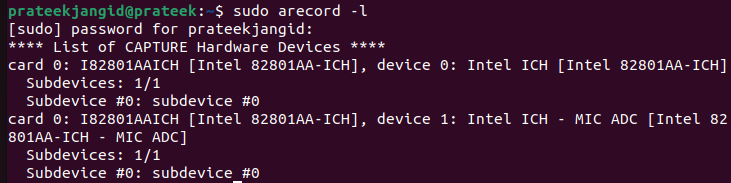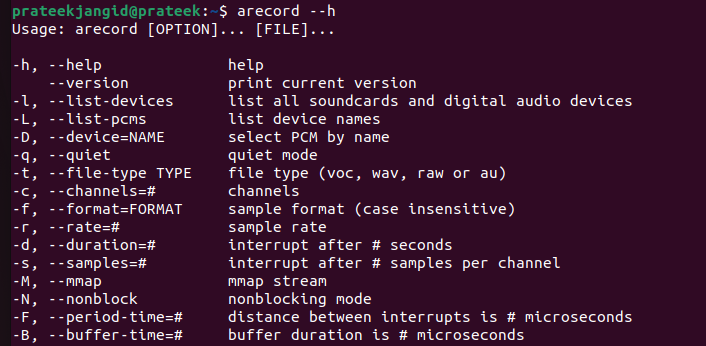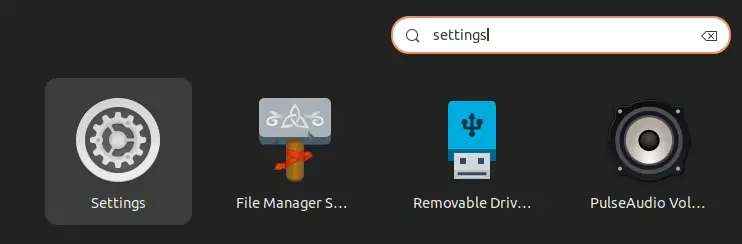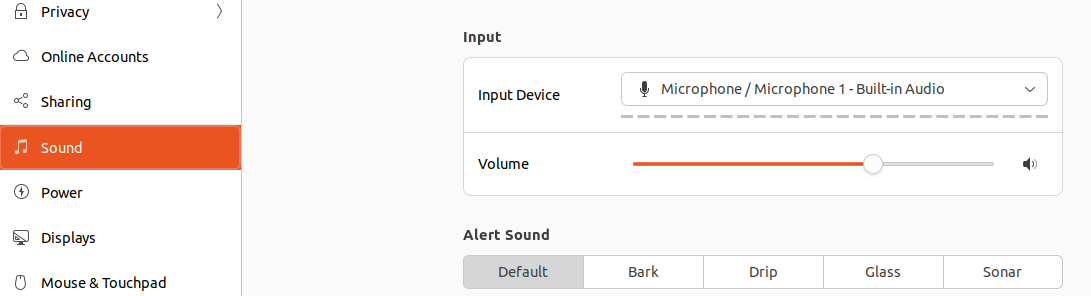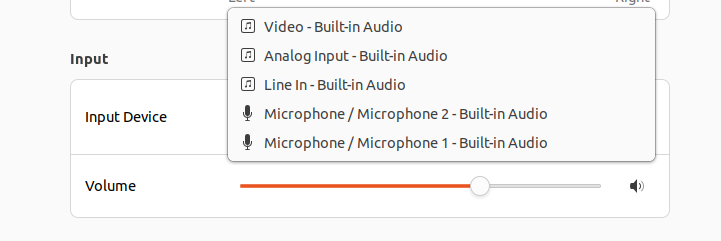How to Test the Microphone in Ubuntu 22.04
Let’s divide this section into different parts to explain everything thoroughly:
The CLI Approach
You can use the arecord command, a CLI sound recorder, to test a microphone. Arecord also supports various sound cards and is used to record the audio. First, run the following command:
As you can see in the previous image, we have two microphones: device 0 and device 1. Now, run the following command to record the sound through the microphone:
In the previous command, “hw:0,1” contains the values of card (0) and the device (1 for device 1). Moreover, this command records a 25-second clip since we entered 25. But you can change it accordingly. If you want to know more about the -d and -f options, you can run the following command:
Finally, run the recorded clip through the following given command:
The GUI Approach
First, open the “Settings” option from the application menu.
Now, click on the “Sound” tab from the left pane. Then, select the input device:
You can check the current input device and the volume to change them accordingly.
Conclusion
This is all about the simple methods that you can try to test the microphone in Ubuntu 22.04. We explained the GUI and the command-line approaches which are best for beginners. As seen in this tutorial, recording an audio file is an excellent way to ensure that your microphone is working correctly.