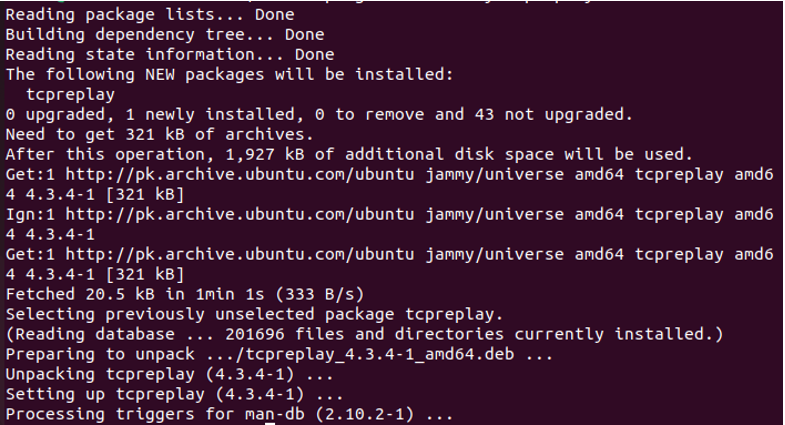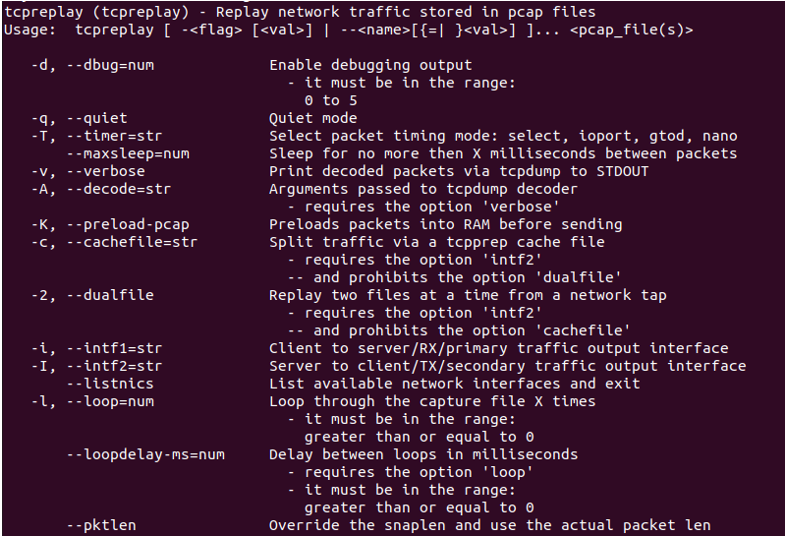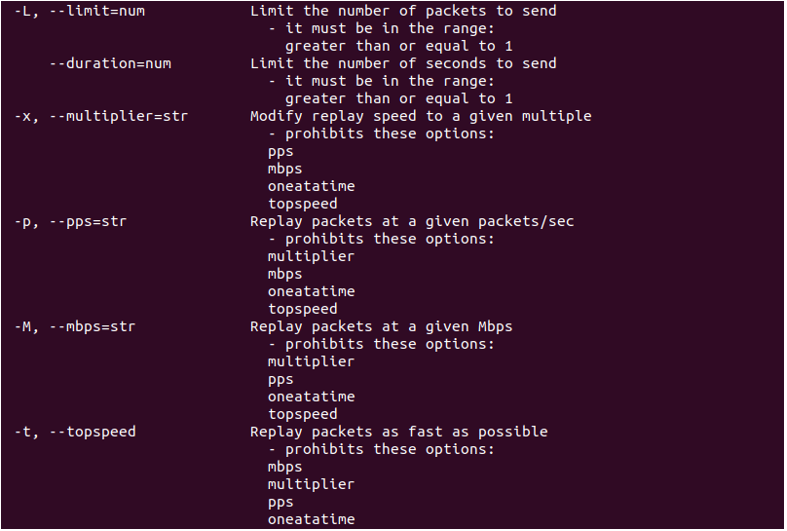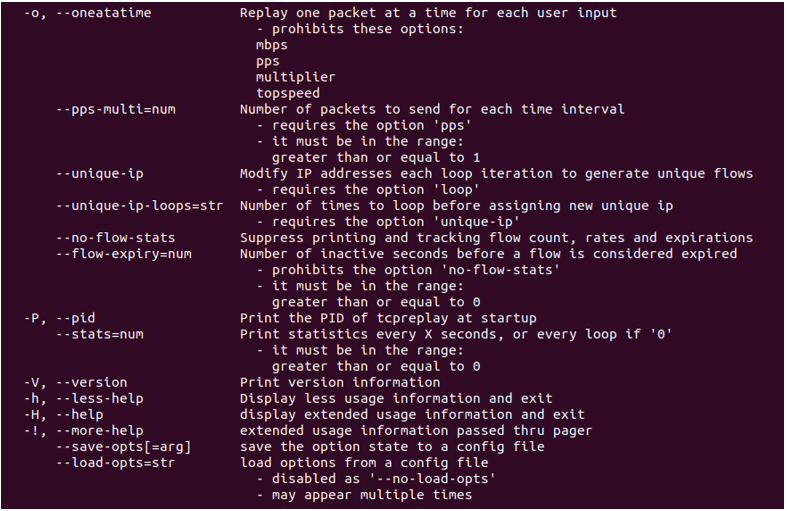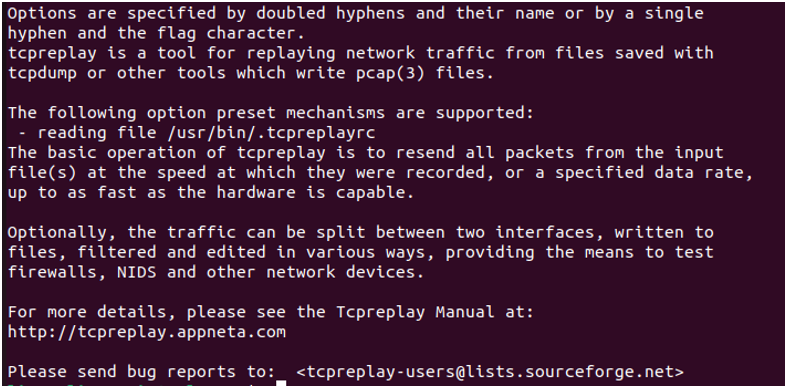“This manual page will briefly discuss the tcpreplay command in Linux. It reduces the probability of uncertainty in the testing environment, making testing results easy to analyze and interpret. The tcpreplay is a suite of command line utilities used to replay the captured network traffic. In this manual, we will walk you through how to use the tcpreplay command in Linux to capture the network traffic and demonstrate some examples to help you understand the concept better.”
What is a tcpreplay Command in Linux?
The tcpreplay (tcp replay) -as the name suggests- is a Linux command that is used to replay the network traffic saved in the pcap file. Currently, it supports snoop capture and tcpdump formats that aim to test the performance of NIDS by replaying the network traffic where the attacks are hidden. It is a suite of free, open-source utilities used to replay or modify the network traffic previously captured by tools like Wireshark, ethereal, or tcpdump. It replicates the exact real network traffic and allows for classifying the network traffic as server and client. It supports single as well as dual NIC modes for inline and sniffing devices.
How Does the tcpreplay Command in Linux Work?
The tcpreplay command in Linux is used to track the previously captured network traffic. You can control the speed of replaying the network traffic. It resends the packets saved in the input file at the same speed at which the packets were recorded in the file. Or it resends the packets on a specific data rate which is as fast as the hardware is capable. It splits the traffic into two interfaces, writes to files, filters, and edits in multiple ways, enabling the system to test the firewall, NIDS, or other network devices.
How to Use the tcpreplay Command in Linux?
To use the tcpreplay command in Linux, the tcpreplay package needs to be installed. Installing the tcpreplay command in Linux using the apt-get command is as easy as starting the ubuntu system. Install tcpreplay package in ubuntu 22.04 system:
Three different methods are used to install the tcpreplay package: apt, apt-get, and aptitude. All three methods follow the same process, first, update the repository of the package and then install it.
Install tcpreplay Package With apt-get Command
The apt-get update command is used to install the tcpreplay command in Linux. Enter the following command in the ubuntu terminal and press enter to execute it:
Before you begin the installation of the tcpreplay package, make sure that the package repository is updated. The above command will update the packages repository so that the new packages can be installed easily. In your password-enabled system, you need to provide the admin password. When you press enter to execute the command given above, the system will ask you to enter the admin password. Type in your password to start the packages repository update process. The following statement will indicate you to enter the password:
Once you provide the password, the process of updating the repository will begin and update the package repository. See the output below:
Now that the package repository is up to date, the system is ready to install the tcpreplay package in ubuntu. Use the -y flag with the install command to quickly install the tcpreplay package and its relevant dependencies as well. Type the command given below in your ubuntu terminal:
This will install the tcpreplay package and dependencies in your ubuntu system. You will get similar output to the one given below:
Install tcpreplay Package With apt Command
As mentioned above, all three commands follow the same process. So here, we need to update the package repository first, and then we will install the tcpreplay package. Use the following apt command to update the package repository:
Again, provide the admin password and let the update begin:
The update process is done, and the system is ready to install the tcpreplay package.
Copy the command given below and execute it in your terminal:
Find the output below:
Install tcpreplay Package With Aptitude Command
The last command is the aptitude command. All these commands will give the same result, so you can use any of them to install the tcpreplay package. Now, follow the same process, update the aptitude package library and then install the tcpreplay package with the aptitude command. Here is the update command:
See the output below:
Now, type the following install tcpreplay command in the terminal to begin the installation process:
Here is the output:
As you can see, we have already installed the tcpreplay package with the commands given above, so the system has responded that the package is already installed at the requested system and version.
Get the List of Options for the tcpreplay Command
The tcpreplay package comes with various options, each suggesting a different service. The user can use any of the options according to his needs and according to the requirement of the situation. To display the full list of the options, use the –help flag with the tcpreplay command. Here is what you need to do:
Type in this command and hit enter. You will get the complete list of options and the description of each option with it. See the list below:
Now you have a complete list of options with a brief description of each; you can use any of them with the tcpreplay command. If you forget the purpose of any option, you can just type the –help flag with the tcpreplay command and get this complete list. This way, you can have the list of options available for you all the time, and it will help you in using the tcpreplay command in the Ubuntu 22.04 operating system.
Conclusion
This manual guide gives you a walkthrough of the tcpreplay command in ubuntu. The tcpreplay command in ubuntu is used to replay the recorded traffic. This article taught us how to install the tcpreplay package using apt, apt-get, and aptitude commands. We have also seen the complete list of options that work with the tcpreplay command to give what a user needs.