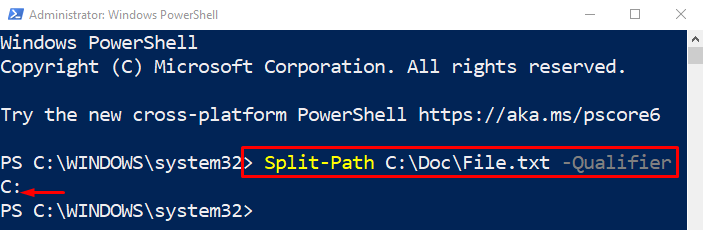This article will discuss a way to fix the mentioned query.
How to Split Paths Using the PowerShell Split-Path Cmdlet?
These methods can be utilized to split a path:
Method 1: Use “Split-Path” Cmdlet to Split “-Qualifier”
The qualifier is the drive letter part of the address which could be “C:”, “D:” or any other drive letter. More specifically, the “-Qualifier” parameter will be added at the end of the path to split it.
Example
This example will illustrate a method to split a qualifier using the “Split-Path” cmdlet:
According to the above code:
- First, add the “Split-Path” cmdlet.
- After that add the path that needs to be split.
- Finally, specify the parameter “-Qualifier” to split the qualifier:
The qualifier path has been split successfully.
Method 2: Use “Split-Path” Cmdlet to Split “-NoQualifier”
The “-NoQualifier” parameter is used to split the part of the address other than the drive letter. The parameter “-NoQualifier” is added at the end of the command.
Example
Now, we will split the path that is not a part of the qualifier:
Method 3: Use “Split-Path” Cmdlet to Split “-Parent”
The “-Parent” parameter is used to split the address except for the file name and extension. It only displays the directory address but does not split the file name and extension.
Example
In this demonstration, the parent part of the path will be split using the “Split-Path” cmdlet and the “-Parent” option:
Method 4: Use “Split-Path” Cmdlet to Split “-Leaf”
The “-Leaf” parameter is used to split out the filename and extension. When this parameter is utilized at the end of the address then it only displays the filename and extension.
Example
Now, let’s split the leaf part of the path address:
That was all about splitting paths in PowerShell.
Conclusion
To split paths in PowerShell, first, add the “Split-Path” cmdlet. After that, add the address that needs to be split. Finally, specify the parameters such as “Qualifier”, “-NoQualifier”, “-Parent”, and “-Leaf” to split the paths, as per requirements. This blog has presented a guide to split a path using the “Split-Path” cmdlet.