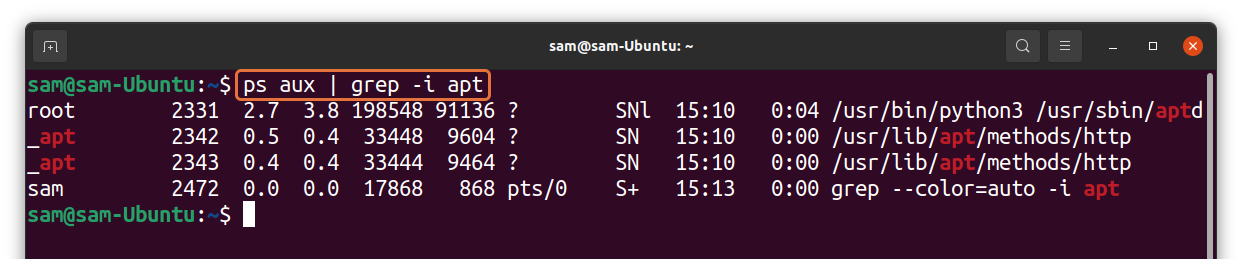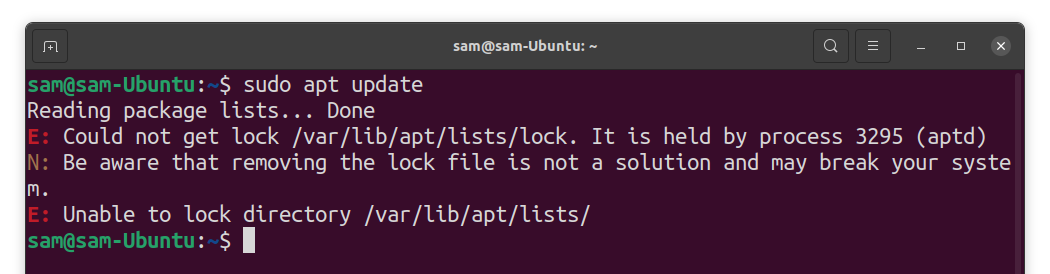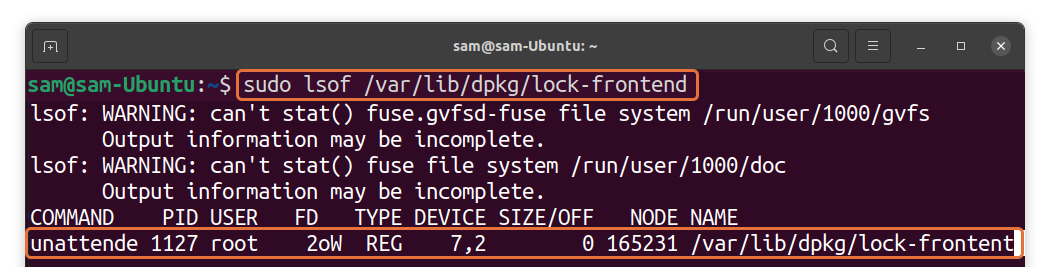While using Linux, you may encounter various errors. One of them could be “/var/lib/dpkg/lock” error. Is it fixable? Well, yes! It is not a panicky error. But before we learn how to fix this error, let’s understand why this error occurs.
Why “/var/lib/dpkg/lock” Error Occurs
This error usually occurs when a process is functioning to update the system, and you try to access the system for some other operation. For example, the Ubuntu system locks the “dpkg” access to prevent the operating system from failing the update process. It may also occur due to an arbitrary process that is continuously running in the background and keeping the “/var/lib/dpkg” engaged.
These processes prevent you from installing new applications or execute a command. There are multiple methods to solve this issue. First, carefully diagnose the problems and then go for the fix. Let’s understand how to fix this issue.
Strategies to Solve “/var/lib/dpkg/” Error
As discussed above, before going for the fix, first make sure everything in the system is perfect. Next, ensure that no application is being installed or updating the system; if yes, then wait for the application to finish the installation. After that, the issues will automatically be resolved.
If there is no apparent problem and you are still getting this error, then check the process that is using package manager by typing the command below:
In my case, Ubuntu is being updated. During this process, “dpkg” is locked, and I can’t perform some other task as demonstrated in the following image.
The fix is simply to let the update finish. If this is not helpful, then this issue can also be fixed by killing the process that has kept the “dpkg” engaged. Firstly, identify the process. In many cases, the process id is mentioned in the error message or you can get a list of processes using “apt” by the below-mentioned command:
Now, to terminate the process, use:
If it does not solve the issue, kill the process forcefully using SIGKILL signal:
The simplest way is to kill all the processes occupying “apt” and “apt-get” as mentioned below:
How to Fix “/var/lib/dpkg/lock-frontend” Error
You may come across a more complex situation, and the issue could be the “lock” files. Lock files restrict access to the system files until a specific operation is performed. Upon completion of the process, the lock will automatically be released to perform further operations of the system. So, to solve this issue, you are required to delete the lock files. Firstly, check the lock file using:
If you see something “unattended” in the output, wait for this process to complete because the system is working on updates.
Otherwise, get the process ids and terminate them using:
After that, you can delete the lock file:
Make sure you reconfigure the “dpkg” after deleting the lock file:
To ensure everything is normal and error has been fixed, run:
Conclusion
Various “/var/lib/dpkg” errors usually occur when the system restricts the user from performing an operation because other key processes utilize the system files. In this write-up, we discussed different strategies to get rid of this error. Moreover, we also learned how to remove “/var/lib/dpkg/lock-frontend” error.
The error occurs because of lock files, and safely removing the lock files can resolve this issue. Although it is not recommended to remove the lock files to avoid any trouble, ensure you use the correct method to erase the lock file.