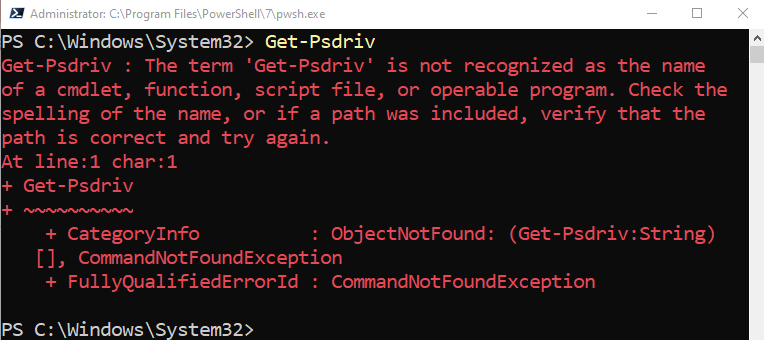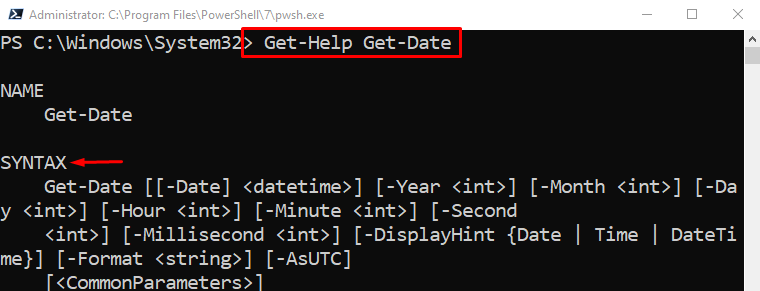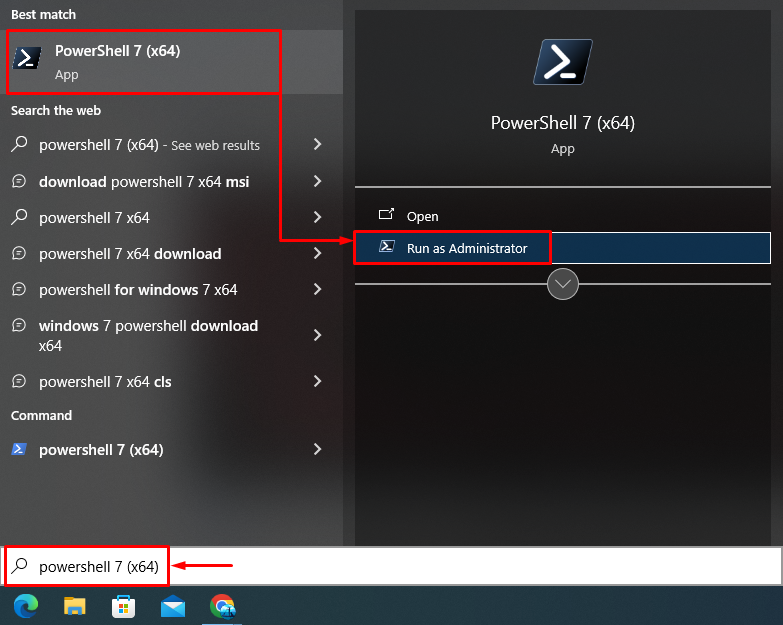A cmdlet is basically a command utilized in a PowerShell. Basically, a cmdlet contains a set of instructions that performs a task that is pre-defined inside it. Normally, the pre-defined cmdlets work absolutely fine in PowerShell. However, users have shown concerns about the problems they face while using PowerShell.
This write-up will look at the cmdlet issues in PowerShell and provide their solutions.
How to Solve Common PowerShell Cmdlet Issues?
These are the possible fixes that can be approached to resolve the cmdlet issues:
- Check the cmdlet spelling.
- Make sure the cmdlet syntax is correct.
- Run PowerShell as an administrator.
Fix 1: Check the Cmdlet Spelling
The first possible issue with cmdlet could be due to a spelling mistake. As the wrong spelling command does not exist, it will display an error. So, to fix the stated issue, you need to make sure that you are typing the correct spellings of the cmdlet:
Fix 2: Make Sure the Cmdlet Syntax is Correct
Another error that users can face is when the cmdlet syntax is incorrect. To fix this error, you need to check out the cmdlet documentation to see the correct syntax. Additionally, users can use the “Get-Help” cmdlet to get the assistance for a particular cmdlet.
To get help with a certain command’s syntax, simply type the “Get-Help” along with the command name. For instance, overview the below example:
Fix 3: Run PowerShell as an Administrator
Sometimes an error could occur when a user tries to run a cmdlet that requires administrator privileges. So, to fix this issue, the user needs to execute PowerShell with administrator rights. To do so, first, navigate to the Start menu, search “PowerShell” and click on “Run as administrator” to launch it:
Conclusion
To solve common cmdlet issues in PowerShell, users need to make sure that there are not any spelling mistakes. Moreover, they need to make sure that PowerShell is getting executed as an administrator. This article has represented the methods to resolve the common cmdlet issues in PowerShell.