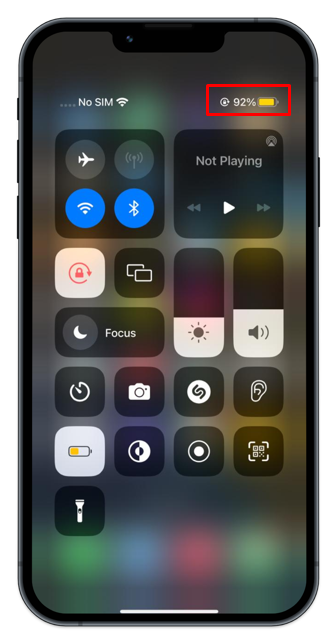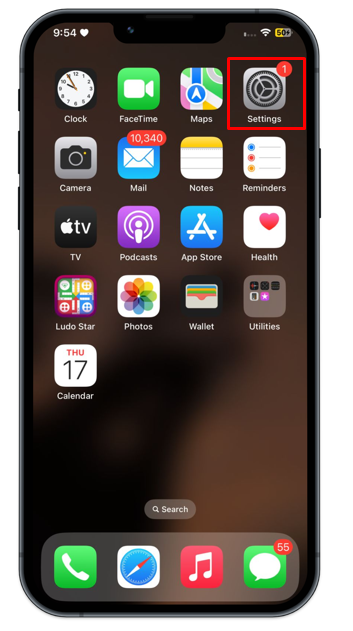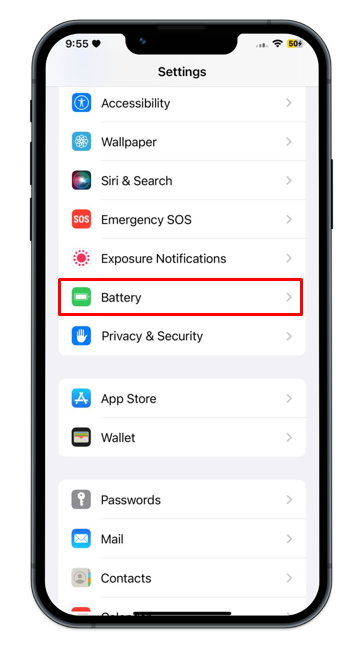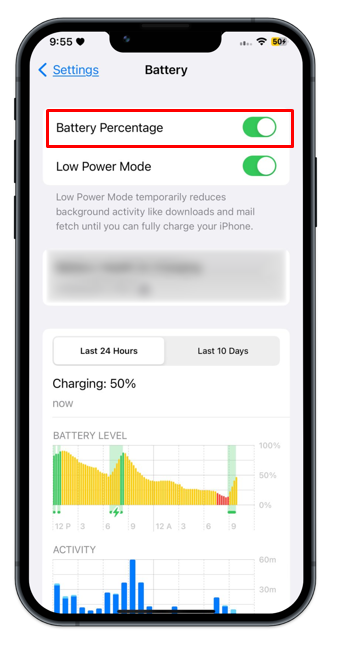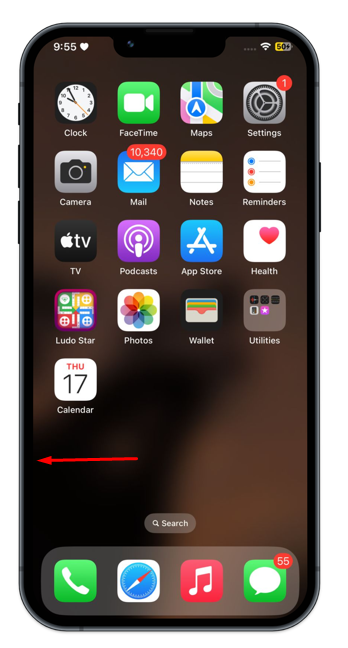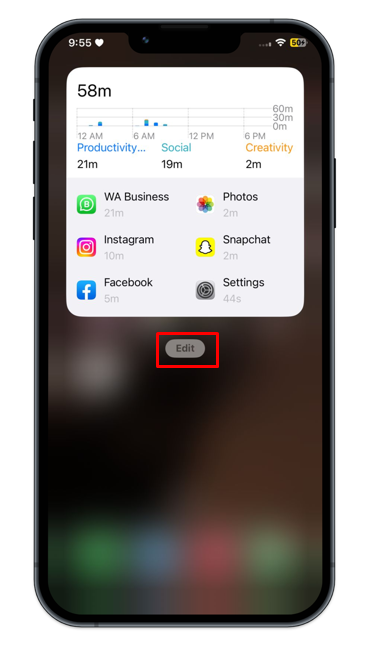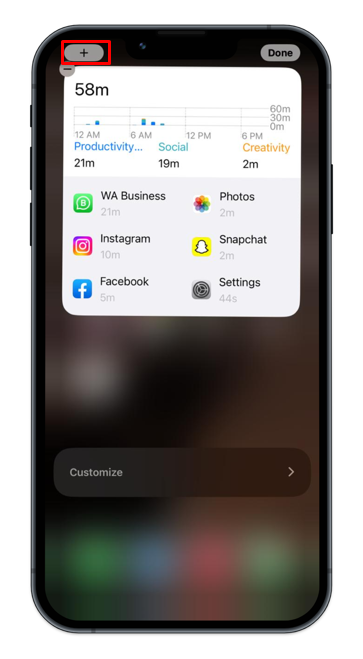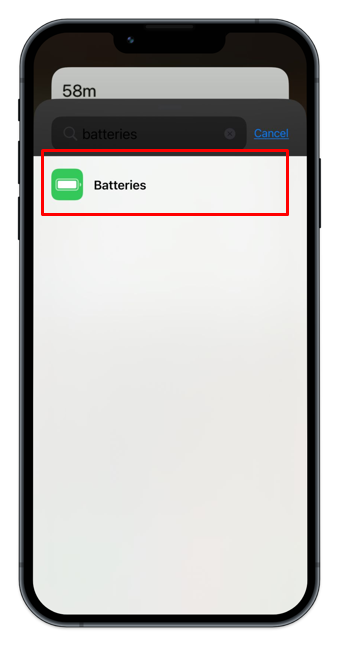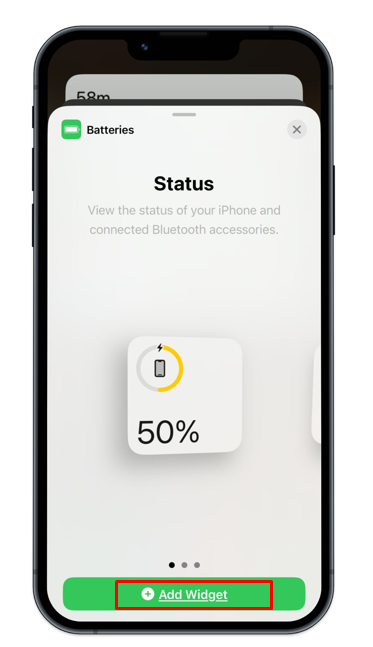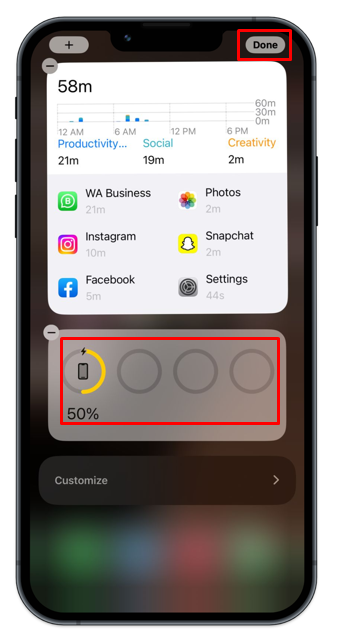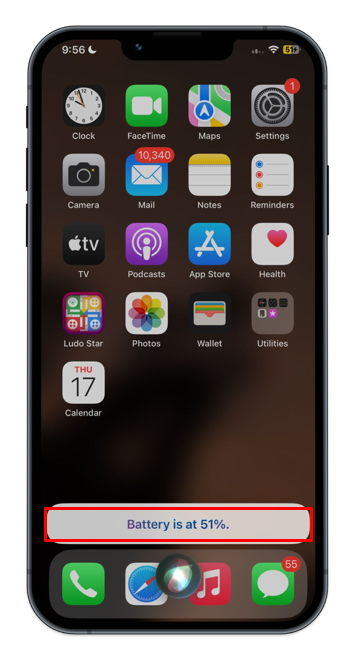In this guide, we will show you the method to display the Battery percentage on your iPhone, allowing you to see the battery status according to your iPhone model.
How to Show Battery Percentage on iPhone?
On iPhone X and the latest models, the battery percentage can be seen from:
1: Show Battery Percentage on iPhone from Control Center
On iPhone X and the latest models, you can see the battery percentage from the Control Center. Swipe down from the top of the screen to view the percentage:
However, this can only be done if you enable the battery percentage within the iPhone battery settings using the following steps:
Step 1: Navigate to Settings of your device by tapping on the gear icon from either the home screen of your device or App Library:
Step 2: Look for the Battery option:
Step 3: Turn the toggle on for Battery Percentage:
There you will also see the battery percentage in the status bar as well as on the top of the screen.
2: Add Battery Widget to Home Screen
You can add a battery widget on the iPhone to monitor the battery percentage of your device. To add a battery widget to the home screen, follow the below steps:
Step 1: On the home screen, swipe right:
Step 2: Tap on the Edit option at the bottom of the screen:
Step 3: Next tap on the + icon present at the top of the screen:
Step 4: Search for the Batteries in the search bar:
Step 5: Choose the widget of your choice to add to the home screen, and tap on Add Widget:
Step 6: Tap on Done to confirm the process:
3: Ask Siri for Battery Percentage
You can also ask Siri for your battery percentage by enabling Siri. You can enable Siri according to your settings like from the power button then say Hey Siri, what is the battery percentage status of my device. Siri will respond to you with the current battery percentage.
Bottom Line
If you have an iPhone, you have noticed that the battery percentage is located at the top of the screen in the right corner. You can enable and disable the battery percentage of your iPhone from the settings of your device. You can also add the widget or check the battery status by enabling Siri. The complete step-by-step guide to show battery percentage on iPhone has been already provided in this tutorial.