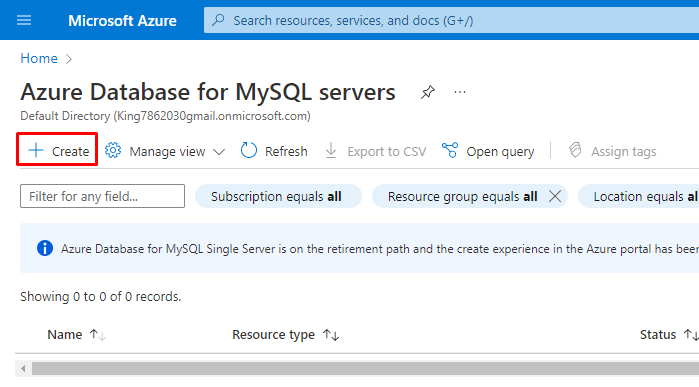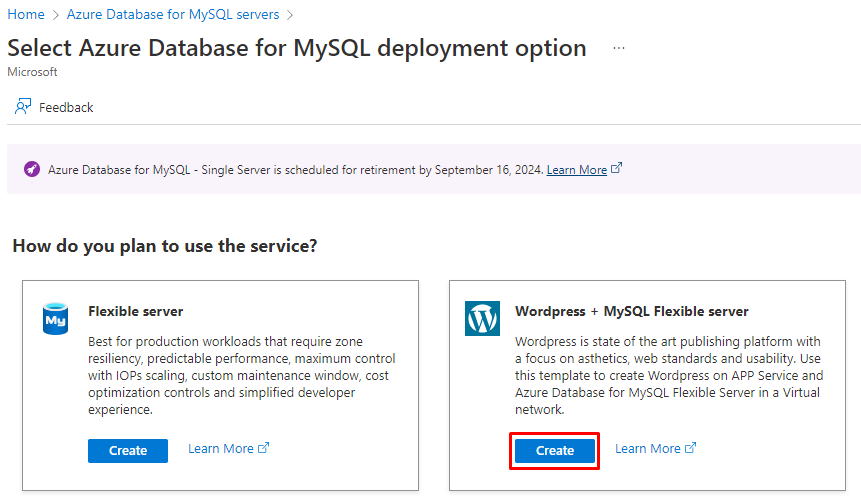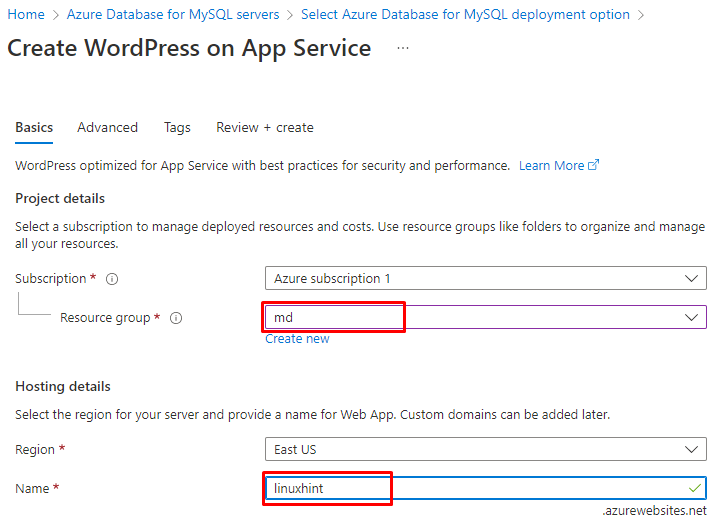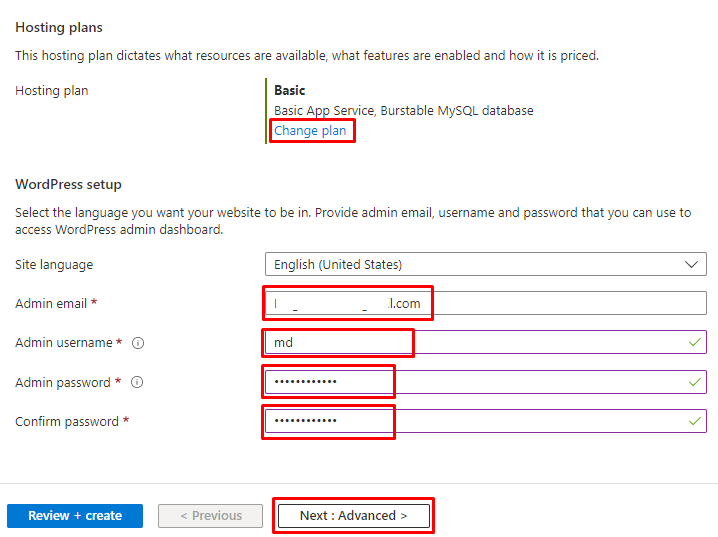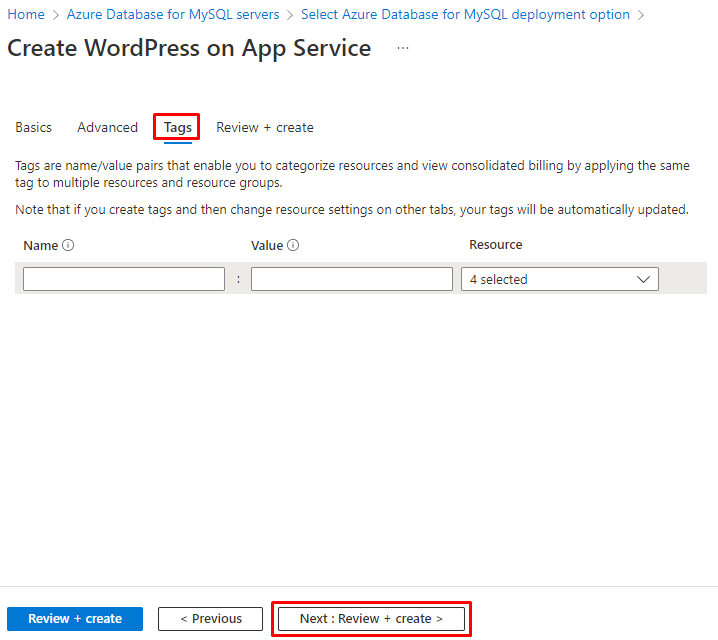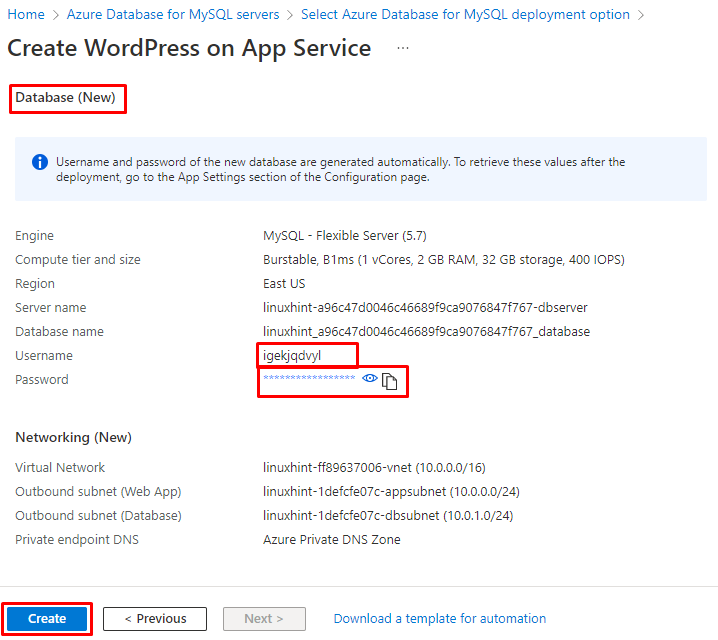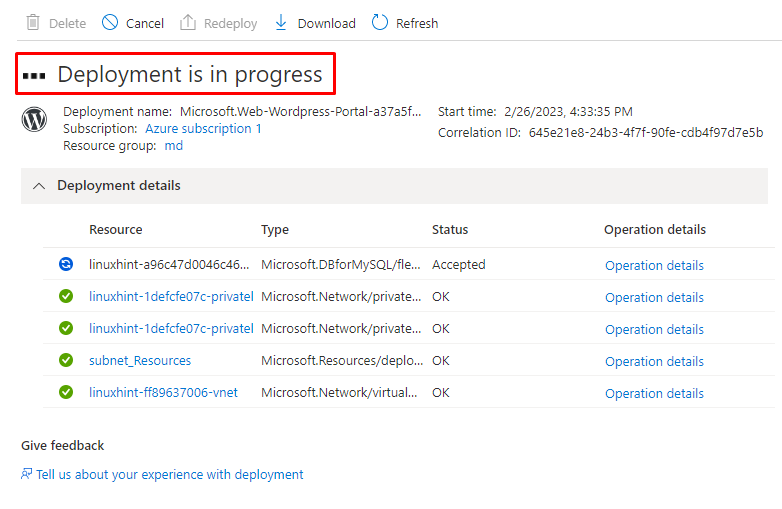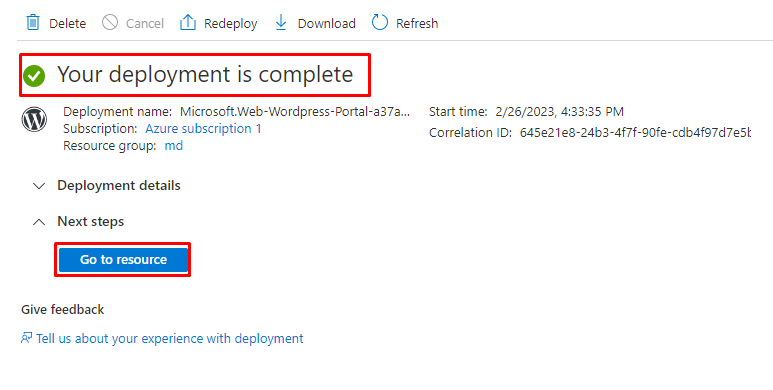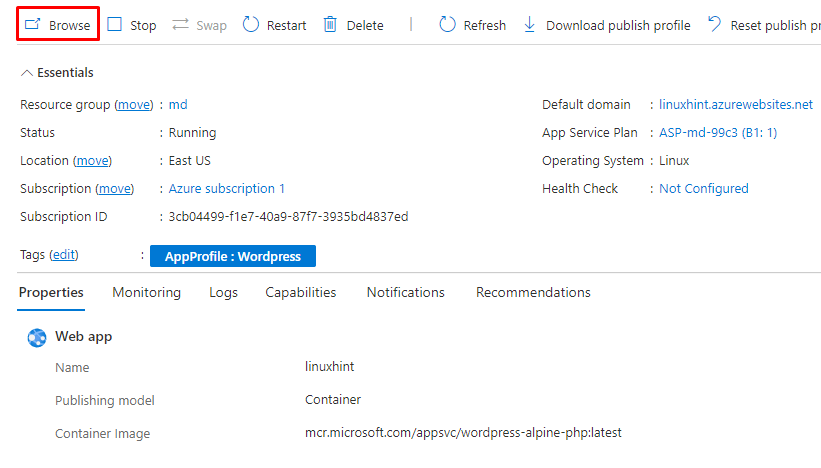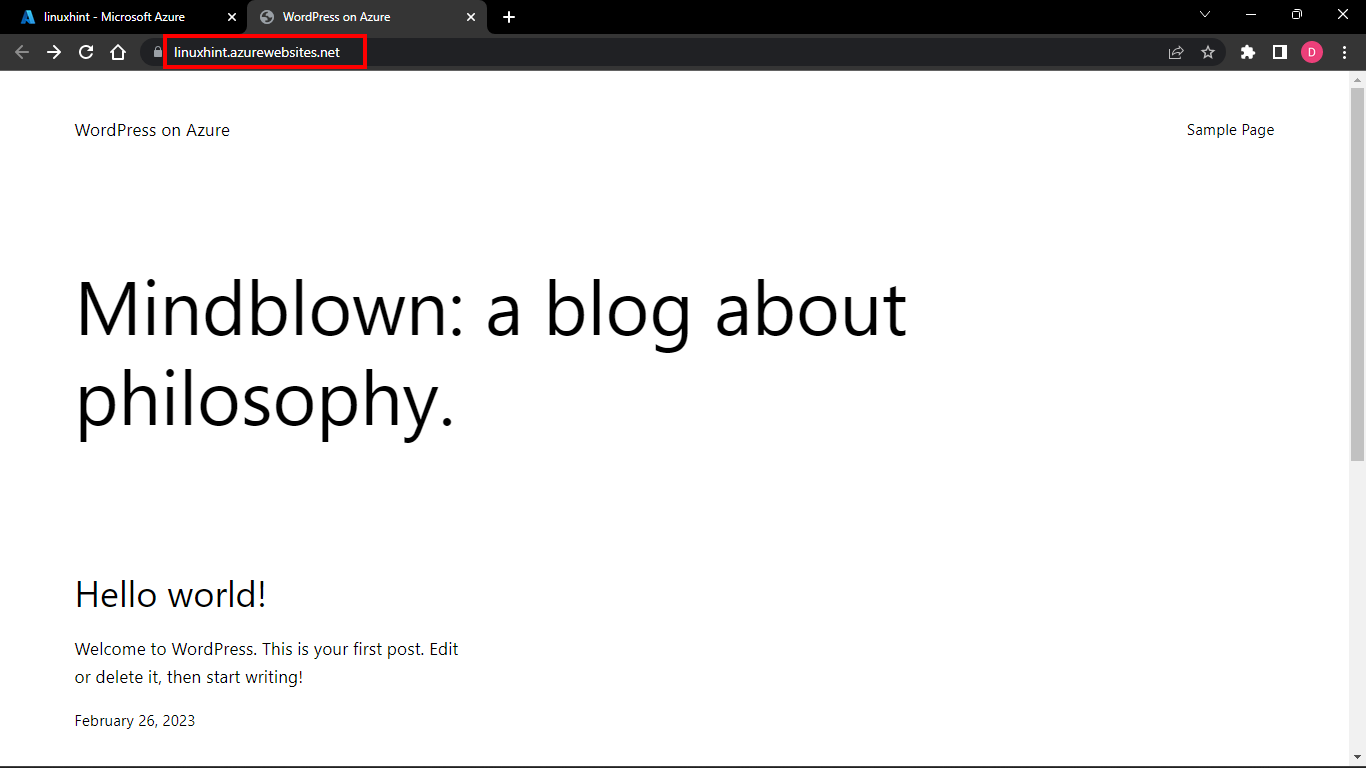In this post, we will set up a WordPress MySQL Database in the cloud, and the cloud will be Azure.
How to Setup A WordPress MySQL Database in The Cloud?
Simply go to the Microsoft Azure portal by clicking on this link Here! and login into the portal. Then simply search “Azure Database for MySQL” and click on it:
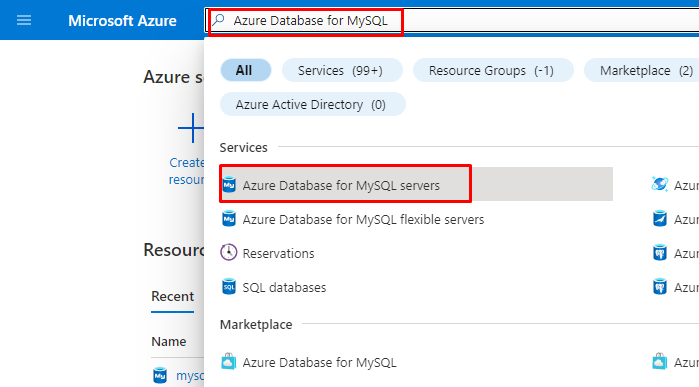
After that, in order to create the WordPress MySQL database, click on the “Create” button:
And then click on the Create button under the “WordPress + MySQL Flexible server”:
Now let’s insert the details of the service in different sections. First, in the basic section, select the Resource group in the project details and type the hosting name in the hosting details:
Then you can change the hosting plan accordingly by clicking on the “change plan” button in front of the hosting plan. And after that, specify the Admin email, Admin username, and Admin password under the WordPress setup section and then click on the “Next: Advanced” button:
After that, leave the advanced section as default and click on the “Next: Tags” button:
Note: These values can be changed according to your requirements.
After that, give it a “Tags” and click on the “Next: Review + create” button:
From here, copy the username and password under the Database (New) section and click on the “Create” button:
And then, wait until the deployment progress is complete:
The deployment has been completed, and after that, to confirm it, simply click on the “Go to resource” button:
Now, in order to open the web page, click on the “Browse” button:
And here, we have the sample web page on the specific domain:
After that, any task related to WordPress MySQL Database can be performed according to your requirements.
Conclusion
To set up WordPress MySQL Database in the Azure cloud, simply go to the Azure portal and log in. After that, go to the “Azure Database for MySQL” and click on the create button. And then again, click on the create button of “WordPress + MySQL Flexible server.” After that, provide all the details, and after reviewing it, create the Database and follow along with the post to perform a WordPress deployment.