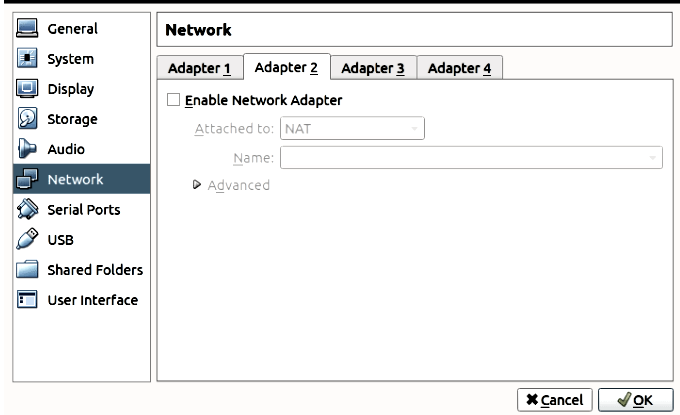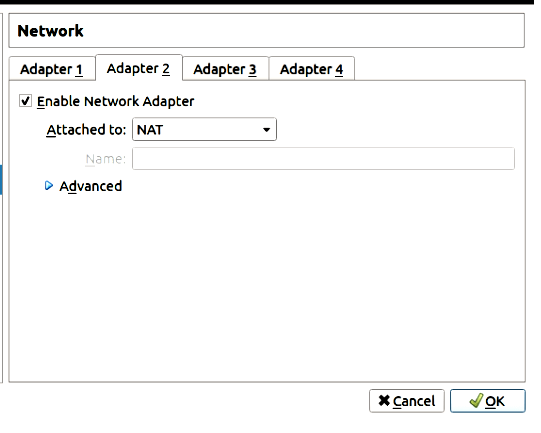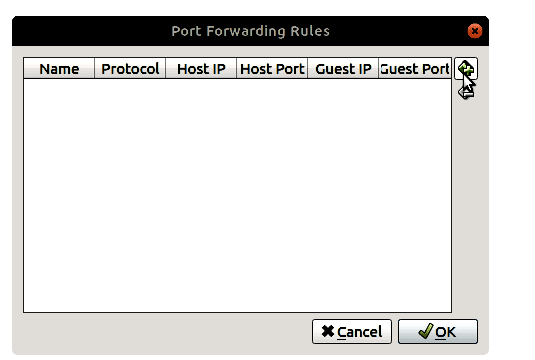What is SSH?
SSH (Protect Shell) is the open protocol used to secure the less complicated and costly network connection that hardware-based VPN solutions provide or, in other words, authentication, encryption & data integrity to secure the network. We gain several features over SSH, such as secure command-shell, secure file transfer, and remote access through a secure tunnel to a range of TCP/IP applications.
Besides host authentication and data encryption & integrity, it also has additional benefits such as pre-encryption compression, which may considerably lower data encryption computational costs.
What are Ports?
Ports are an abstraction that may communicate programs utilizing various protocols. Apart from transportation layer protocols like TCP, UDP, SMTP, ports are utilized. A port number is assigned to various services; for example, HTTP uses TCP and UDP port 80. By using port numbers, a pair of systems allow the same transport protocol to open numerous sockets.
What is NAT?
Network Address Translation stands for NAT.
As the name implies, NAT is employed to translate the address on an end of a private network created by a user that points to a location that is allegedly in a private network.
Steps to Setup and Enable SSH
Step1: Open your virtual box. Click on Settings and go to Network.
Step2: Choose Adapter
Enable the Network Adapter that is free and Select the NAT network.
Step3:
Open advanced options and click on port forwarding
A tab appears that has some fields, as shown in the next step.
Step4: Add a new entry as per the below instructions after clicking on the + button in this tab.
Name: ssh
Protocol: TCP
Host Port: x
Guest Port: y
where x and y are the same port numbers.
After this, you will see a new entry in the tables with the details you filled in.
Step5: Install SSH
The Ubuntu desktop system does not install the SSH server by default but is easy to install via regular Ubuntu repository systems.
The following commands will install SSH:
sudo apt install openssh-server
Step6: Connect to SSH
Type the following command to connect with your guest
Enter the password if prompted, and you will get connected to the virtual machine.
To disable SSH in your machine, run:
To enable it when it’s disabled, run:
Conclusion
We learned how to install SSH on your Ubuntu virtual machine. As we discussed, SSH is a useful tool to establish secure communication between the client and server over an unsecured network. Without the proper setup of SSH connection, your applications can get affected by a man-in-the-middle attack where an attacker can access your data over the network. SSH uses RSA and other asymmetric encryption algorithms to encrypt and decrypt the data sent over the network. Securing your data becomes more important when exchanging data like bank details and passwords over the network. The absence of security can lead to a big loss to both client and the company. Modifying the default SSH port will increase your server’s security by lowering the danger of automated cyber-attacks.