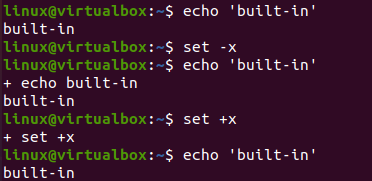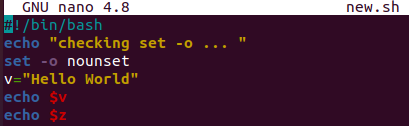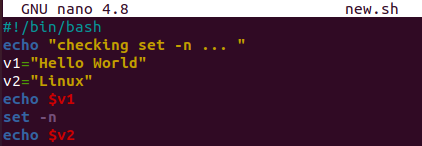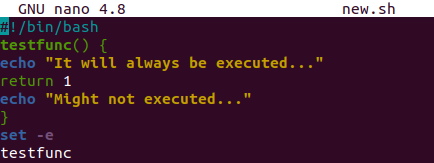A user may personalize the Linux system using a variety of choices. The “Set builtin” instruction set is among the most well-known and helpful. With its easy instructions, the Set Built-in can set a variety of environment variables in Bash. Today, we’ll look at various instances of Set Built-in instructions in the Ubuntu 20.04 Linux system and review and apply them. Begin by logging into your computer system. Let’s open the shell terminal to perform some of the set-builtin options available and well-known among Linux Bash users.
Example 01: Set -x
The set -x option is utilized for the troubleshooting of commands. Before using it, we have been looking at the simple “echo” instruction to display a string “built-in” on the shell. The string value has been displayed successfully. We must use the “set” instruction to set the “-x” option in Bash to troubleshoot the commands. After using it, we executed the “echo” statement to display “built-in”. The output is a little different. Each statement you might add will be returned to you with a “+” sign.
The output displays the echo statement in the shell with the plus sign. After that, it also showed the string within the echo statement as far as the execution of the “echo” statement was concerned. The “+” line is the result of troubleshooting for this instruction. After this, we have used the “set +x” option to undo the “set”. After using the “echo” query, we currently know that the shell is back to normal.
Example 02: Set -u
The built-in “set -u” command is used to declare an exception whenever it meets any variable with no value. So, we have been performing this example within the Bash file. Create a new file “new.sh” with the “touch” command and open it in the editor, i.e., “nano”.
We added the Bash support in the code and utilized the “echo” statement stating “checking set -u”. Then, we have to set the “-u” option using the “set -u” line. Next, we initialized a string variable “v” with a value “Hello World”. After this, we used two echo statements to display two variables, “v” and “z”. As the variable “z” is neither declared nor initialized in the code, we expect this line to throw an exception during execution. So, save the code and exit the file.
We have used the Bash instruction to run the Bash file “new.sh”. The first echo statement displays the “checking set -u” set of strings. After this, the value of variable “v” is shown as “Hello World”. The last line displays the error due to line 6, variable “z”.
Example 03: Set -o
The set built-in “-o” options work the same as the option “-u”, i.e., throw an exception while encountering some invalid situation. So, we have been using the very same code file and updated it a little. We have utilized the “set -o” option with the noun set instead of “set -u”. After this, we initialized a string variable with some value and used two echo statements to display two variables, “v” and “z”. The value of “v” will be displayed as initialized already, but the echo statement to print “z” will throw an exception as it is neither declared nor initialized in the code. Let’s save this code and run it to see the result.
After running this Bash script with the “bash” instruction, we have found out that it displayed the first echo statement string and the value of variable “v” as “Hello World”. Also, it shows an error because the variable “z” is missing, i.e., unbound variable.
Example 04: Set -n
We have developed the new option “-n” specially designed to ignore the set of statements or instructions within the Bash code. This means that it will not be executing the lines in the code coming after it. So, we have updated our code again as shown and added a simple echo statement to display a sentence. Two variables of string types have been initialized, i.e., v1 and v2. Then, an echo statement is here to display the value of variable “v1”. After displaying v1, we used the “set -n” option here in the code. After setting “-n” in the code, we have used the echo statement to display the value of the other variable, “v2”. According to this situation, the last echo statement must not be executed. Let’s see now:
So, we have executed the updated Bash file and got to know that the output is as expected. The first echo statement shows a simple sentence, and the other displays the value of v1. While the value of v2 through echo statement didn’t get displayed due to the use of set “-n”.
Example 05: Set -e
The set -e is being used to leave immediately when the Bash detects a non-zero condition. To test it, we have been updating our code with the new function addition, i.e., “testfunc()”.Two echo statements have been used to display some strings. We used the “return 1” status within both echo statements. Outside the function, we used the set “-e” option to exit the execution when encountering non-zero status and called the “testfunc”.
After running this code, only a single string from the first echo statement was displayed. This is because we have used “set -e” before the function call and it encountered “return 1” in the code. This is why the second echo statement didn’t get executed.
Conclusion:
This was all about using different set-builtin options in the Bash code to get different and unique outputs. We have tried the set -x, set -e, set -u, set -o, and the set -n options within our Bash codes. There are a lot of other options available. We hope you found this article helpful. Check the other Linux Hint articles for more tips and tutorials.