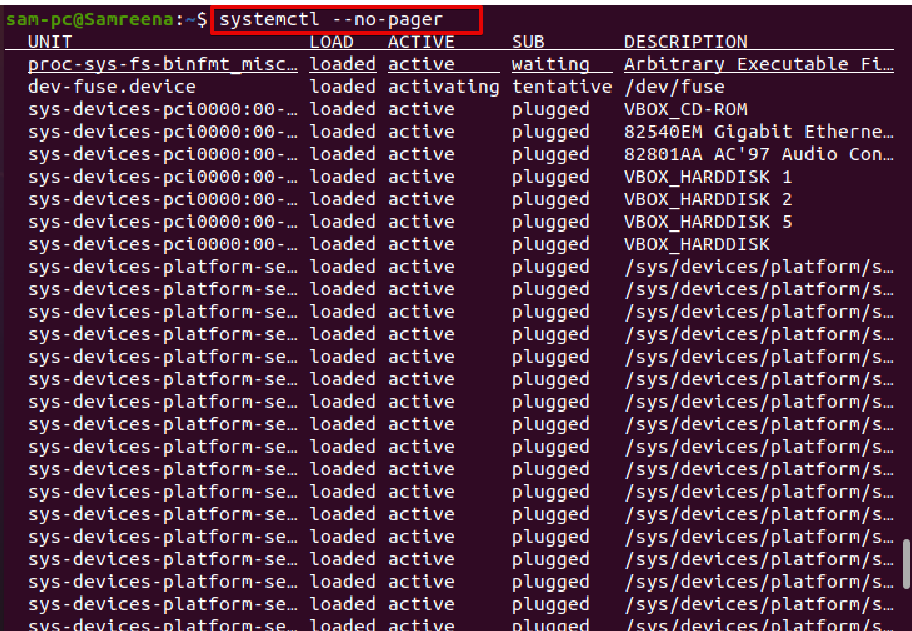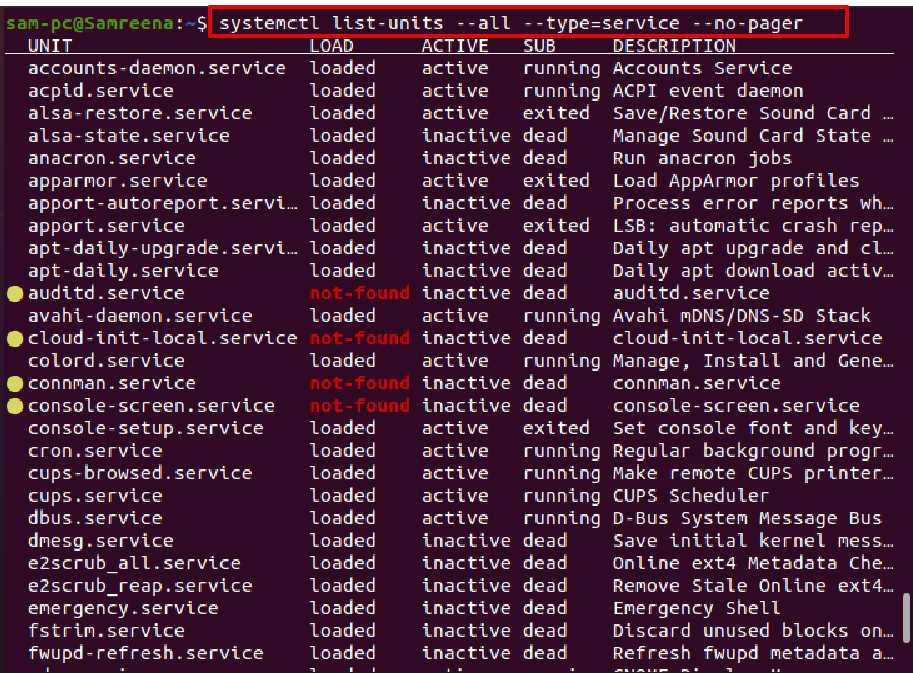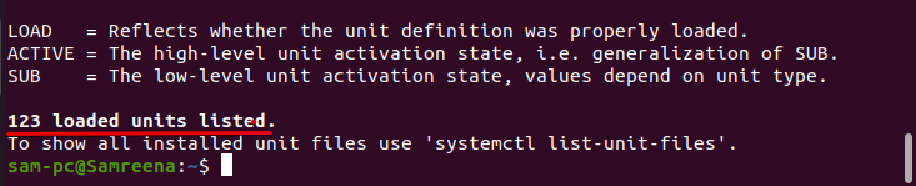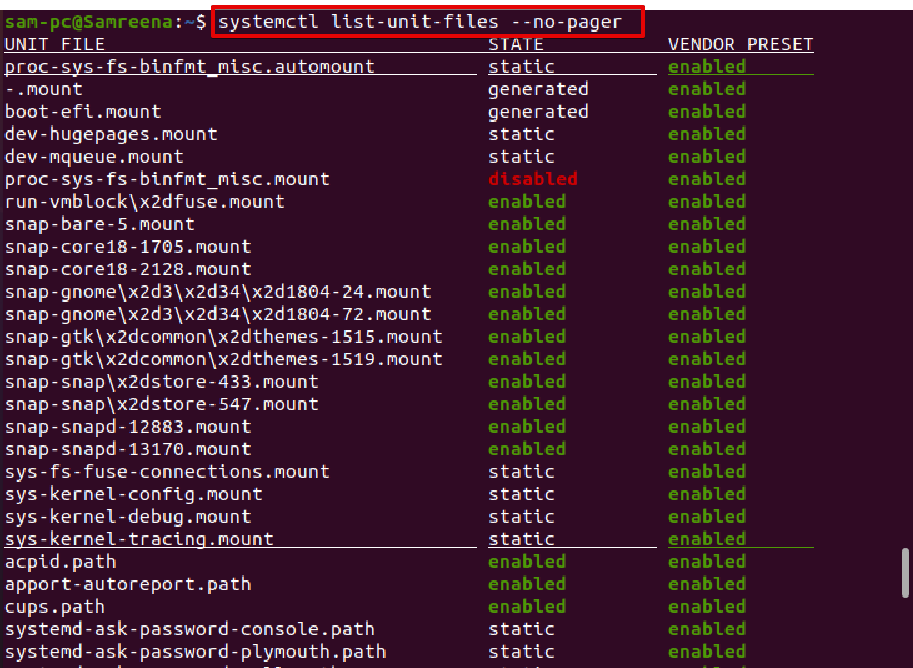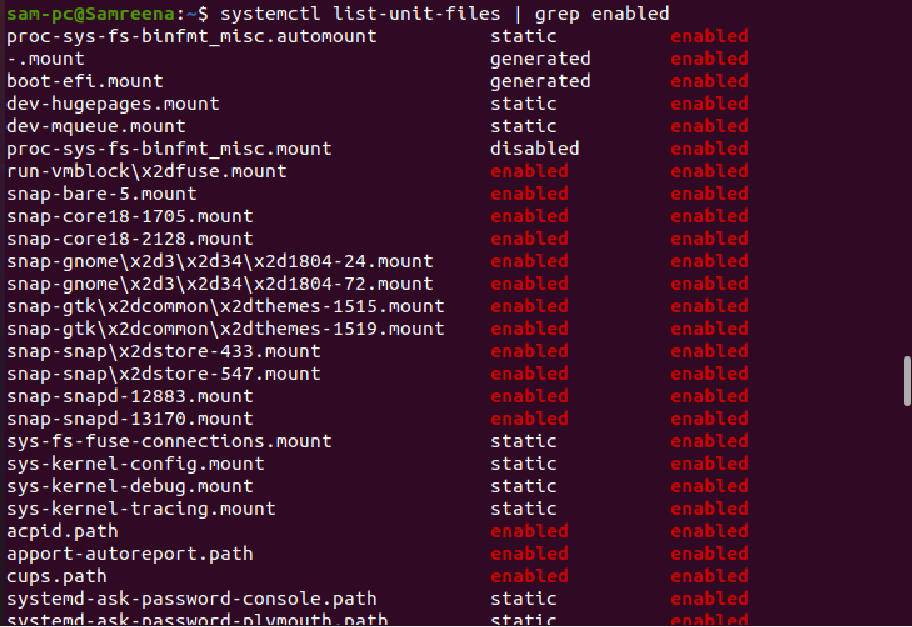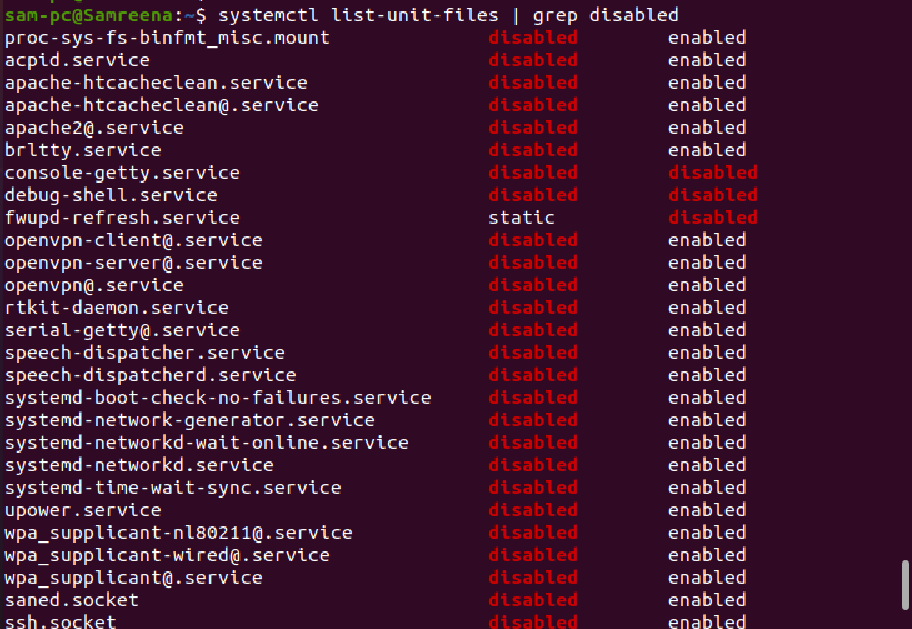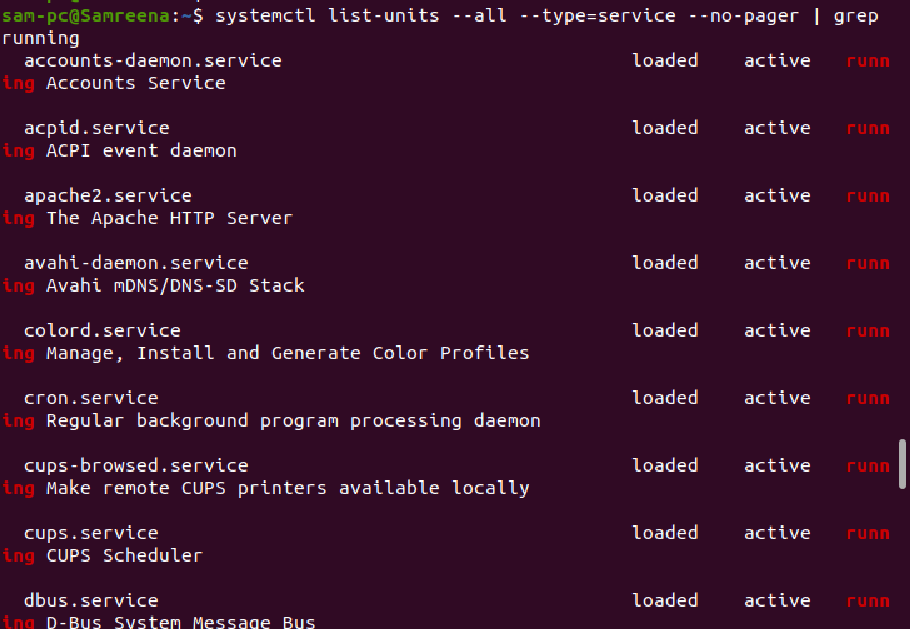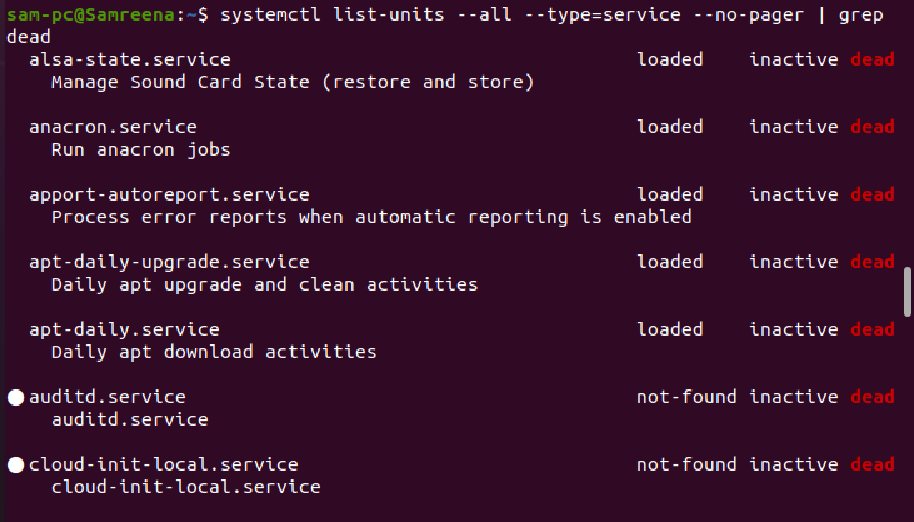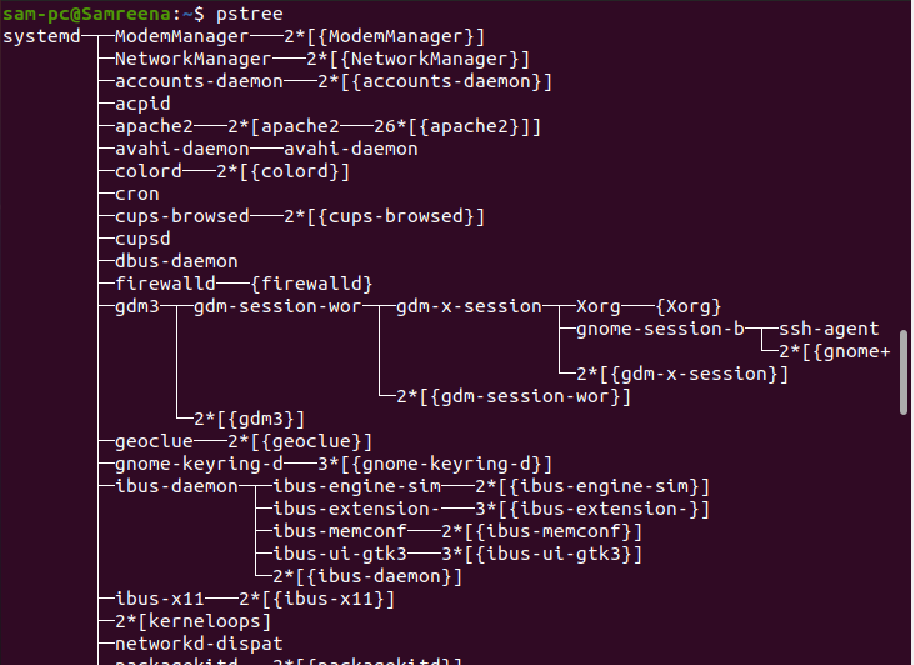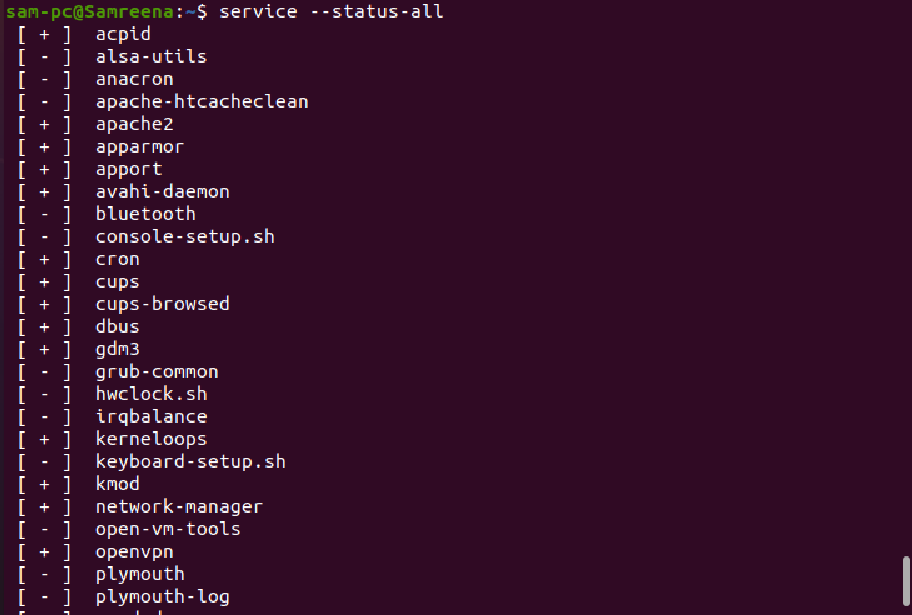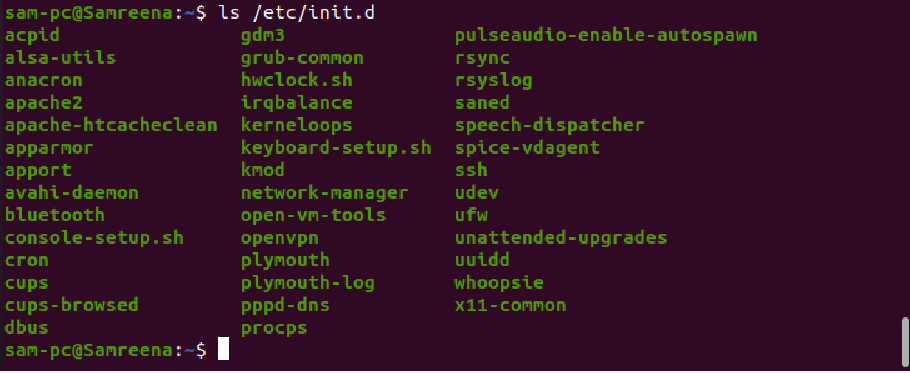We will show you the various techniques in this tutorial related to listing or viewing all services in the Ubuntu 20.04 system.
How to list all services in Ubuntu?
Various services are running in the background of your Ubuntu Linux distribution. While working as a system administrator, you must know how to view all services, including system services such as (login, process management, syslog, cron jobs). You must have the knowledge to view all network services (remote login, web hosting, file transfer, DNS and DHCP, etc.) using the systemctl command and other ways you can control or manage all Linux services. We will also discuss this in this article.
List all services using the systemctl command
When the systemctl command is used without any arguments, in this case, it displays the list of loaded systemd units, including services either these are active or not.
The following command will also display all services unit files:
In the output, the details about UNIT, LOAD, ACTIVE, SUB, and service Description displays in the form of columns as follows:
- UNIT This column shows the corresponding details about the systemd unit name.
- LOAD The column displays the information about the unit, either currently loaded in the memory or not.
- Active This column shows whether the systemd unit is active or not.
- SUB This column shows the running state of the systemd unit.
- DESCRIPTION This column displays the short details about the unit.
How to list systemd unit files?
The below-mentioned will show the all available systemd unit files rather than their type and running status info:
Use the grep command in case you are searching for a specific unit file. For example, the below command will search for an apache2 unit file:
If you want to search for a specific unit file, you can also perform this action using the grep command.
For example, we want to search an apache2 service unit file by using the grep command as follows:
The above command will retrieve all unit files related to the apache2 service that you can see in the following screenshot:
How to list systemd service unit files using states?
The following systemctl command will show you the information about all enabled systemd unit files on Ubuntu 20.04 system:
To display all disabled systemd unit files, run the below-mentioned command:
The services that are enabled on your system automatically start on system reboot.
List all active or running services
Using the ‘systemctl’ command, you can filter active or running services from the all services list as follows:
Or
List all excited services
By running the below-given command, you can easily list all services with the excited state:
List all stopped or dead services
With the help of the following command, you can easily list all disabled services on the terminal window:
Managing systemd services using systemctl
The systemctl is the most commonly used command to manage the systemd unit files and services in Ubuntu 20.04 distribution. Users can enable, disable, start and stop services using the following commands respectively.
$ sudo systemctl disable service_name
$ sudo systemctl start service_name
$ sudo systemctl disable service-name
Using the above commands, you can control each service state based on your requirements.
View service status using systemctl command
To view the detailed information about a particular service, use the below-mentioned command:
For example, we want to check the complete status of the ‘ssh’ service. In this case, by running the following command, you can display the complete status of the ssh service as follows:
More commands to list services in Ubuntu
Use of pstree command
Using the ‘pstree’ command, you can list all running Ubuntu services in the form of the tree structure as follows:
List firewall services
By running the following command, the user can easily list firewall services and ports:
List top control groups with resource utilization
The ‘systemd-cgtop’ command is used to display the top control groups by their resource utilization as follows:
The previous Ubuntu distributions use the ‘service’ command to list all system services as follows:
You can also view all services by directly listing the /etc/init.d directory in older Ubuntu systems as follows:
Conclusion
We learned how to list all services in Ubuntu 20.04 system using the systemctl command. We have also experienced various commands that are also helpful in listing all Ubuntu services. Most of the commands, like the service command, are obsolete now. In the latest Ubuntu distribution, system administrators use ‘systemctl’ to get the details about all systemd services. The systemctl command also offers advanced features and is quite more useful as compared to the other service listing commands.