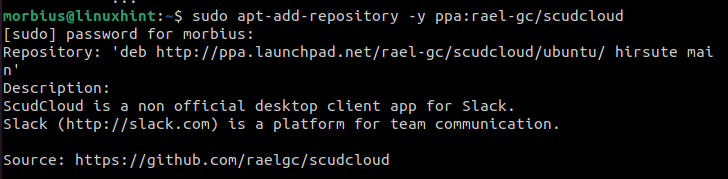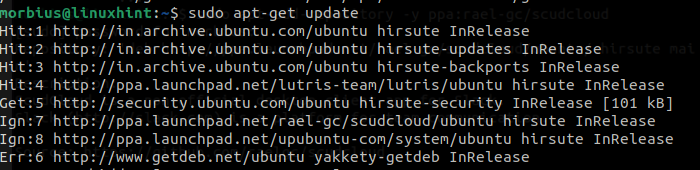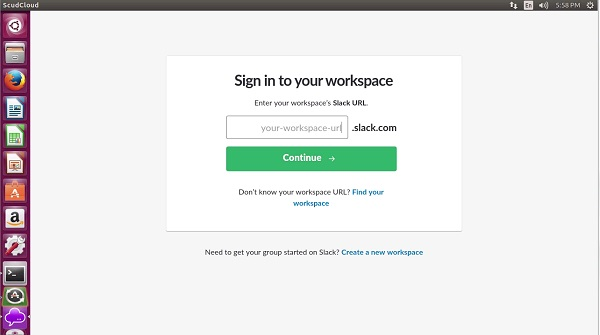ScudCloud offers a way to use Slack on Linux without having any issues. You can use Slack to manage, communicate, and share files with your team members on Linux using ScudCloud. It is advantageous to have ScudCloud in the system. That’s why we are writing this tutorial to give you a brief on the ways to install and use ScudCloud on Ubuntu.
Features of ScudCloud
Here is the list of top features offered by ScudCloud as a Client for Slack:
- ScudCloud has multiple team support with Native system notifications options.
- It has an alert system on new messages and channels Quicklist.
- It has optional tray notifications.
- Users can follow their desktop activity.
In this section, we will explain the process to install ScudCloud and then use it on Ubuntu easily:
Install ScudCloud Using Command-line
First, open the Linux terminal using CTRL, ALT, and T as a shortcut and execute the following command-line in it:
Once you add the repositories, update your system using the below command:
You can also use the below command to get the ScudCloud packages on Ubuntu:
Finally, run the following command to install ScudCloud:
How to Use ScudCloud on Ubuntu
Open the ScudCloud from the application menu and create an account or sign in to your current account in it:
The sign-in process will require an email ID, password and Slack URL. Now you can use Slack in your system using ScudCloud.
In a Nutshell
So, this is how we can easily install and use ScudCloud on Ubuntu without having any trouble. ScudCloud offers impressive features and options to use Slack on Linux. Remember that it is not an official client of Slack for Linux so it is completely up to you to use it in your system. If you liked this tutorial, then make sure you visit our website to learn more about Slack and other tools.