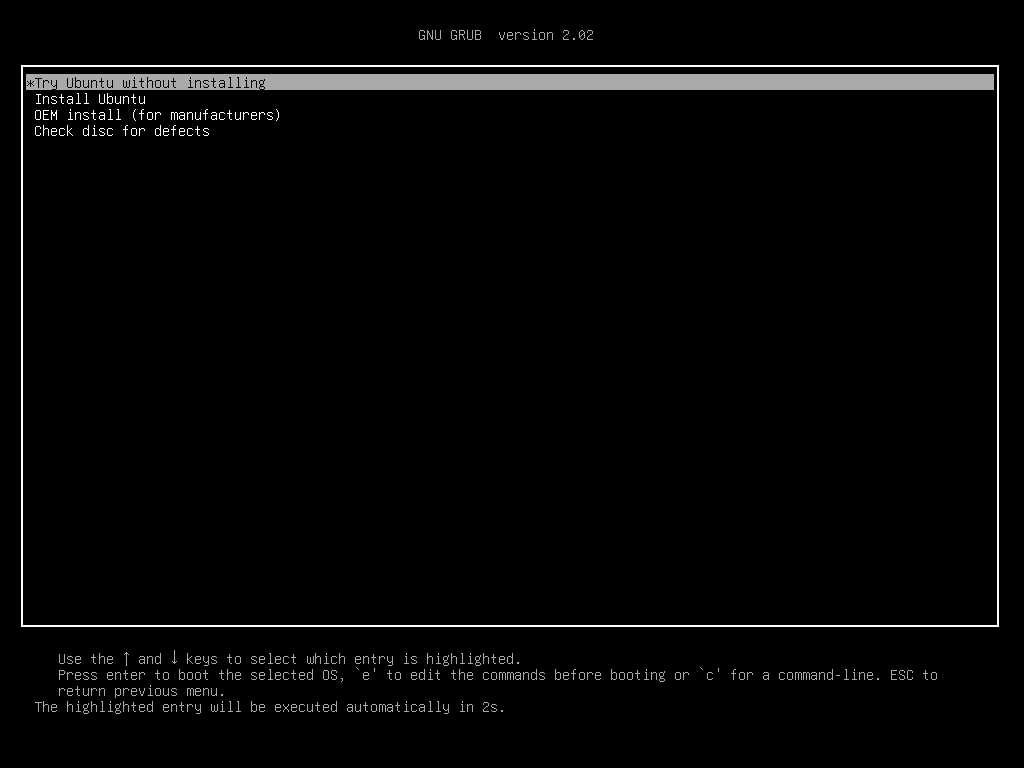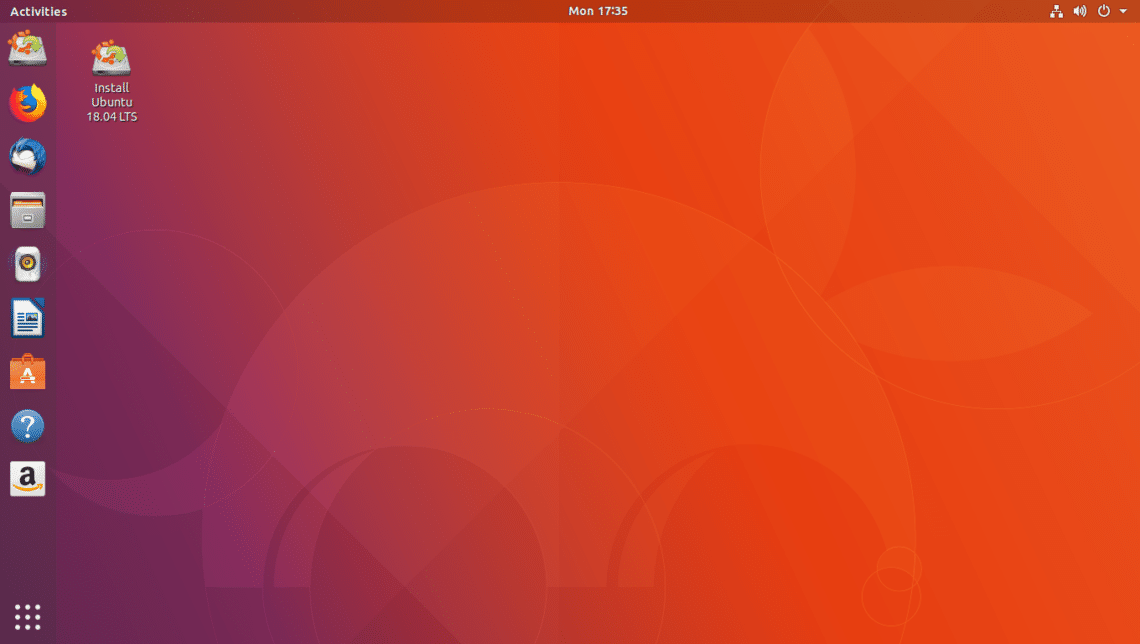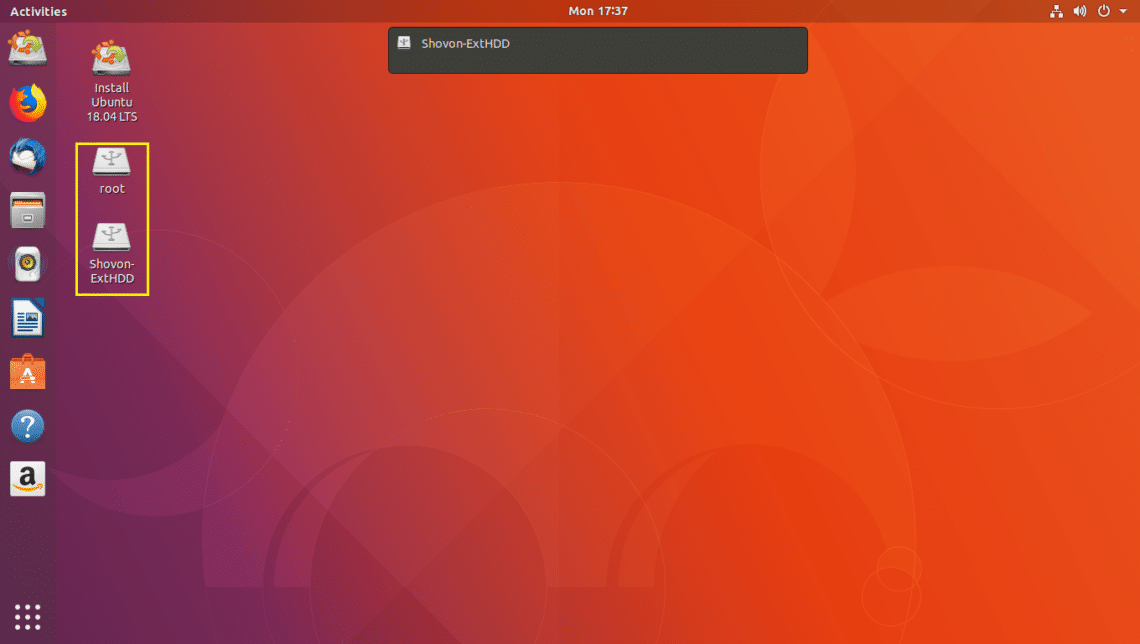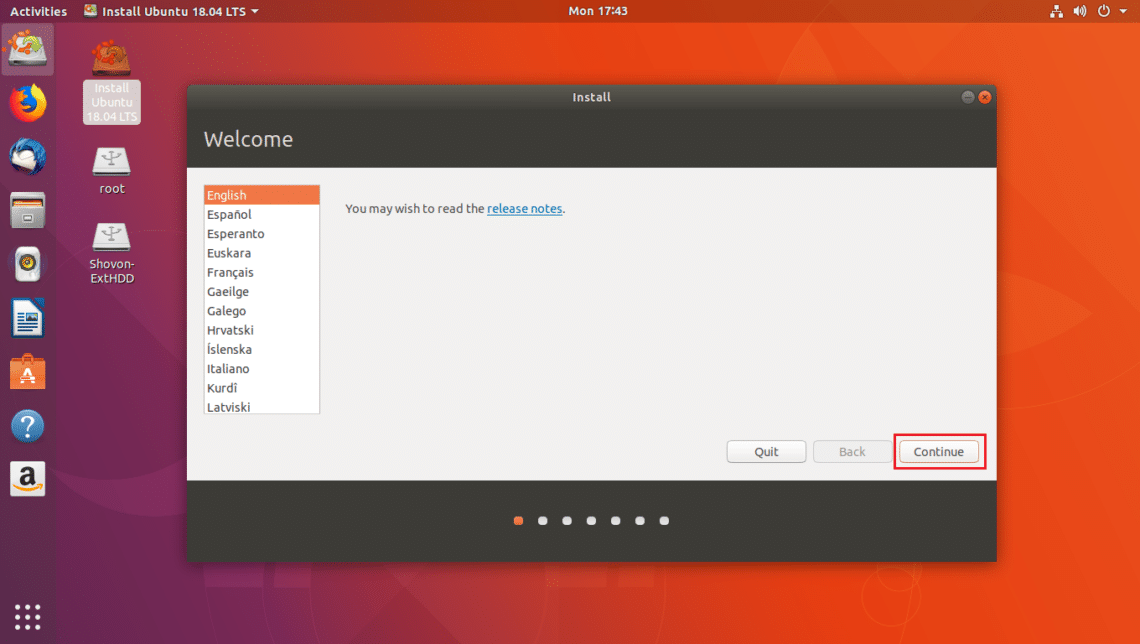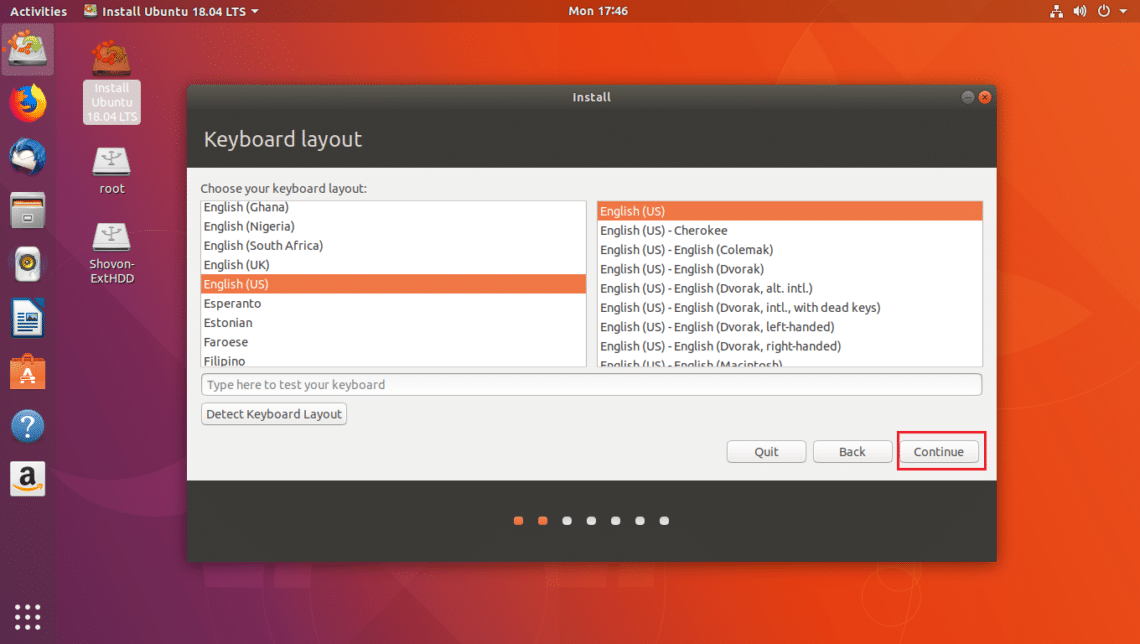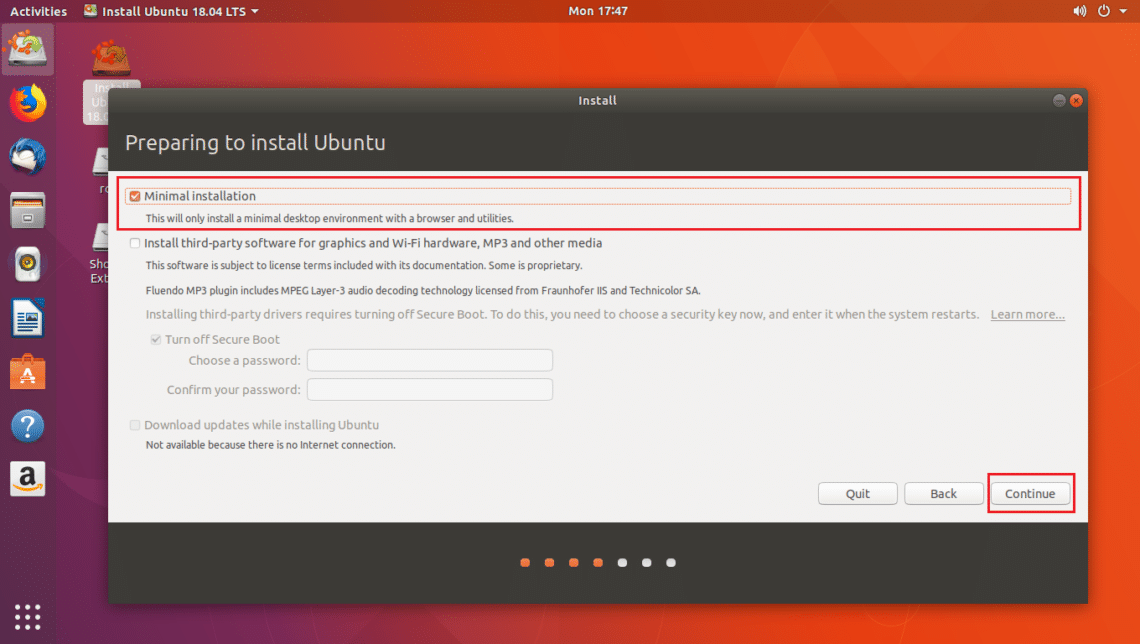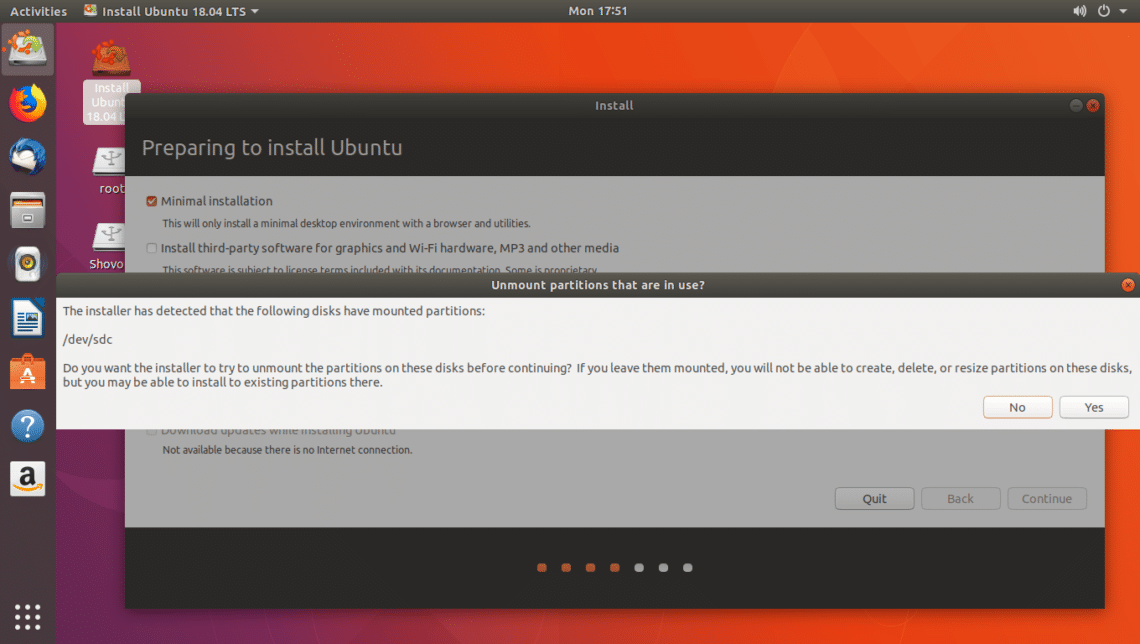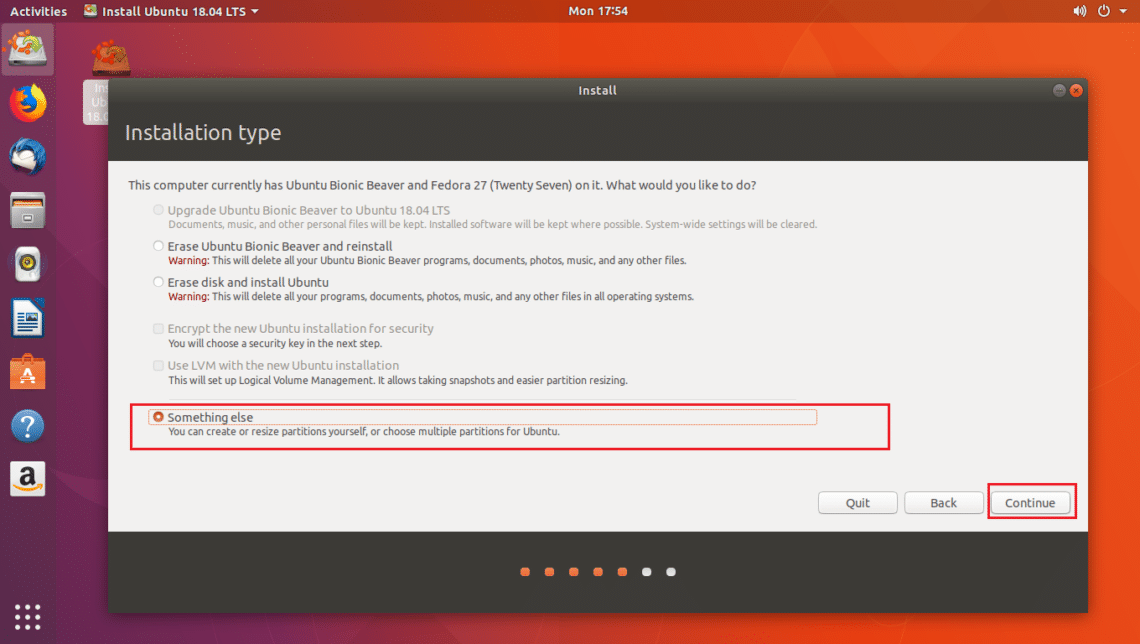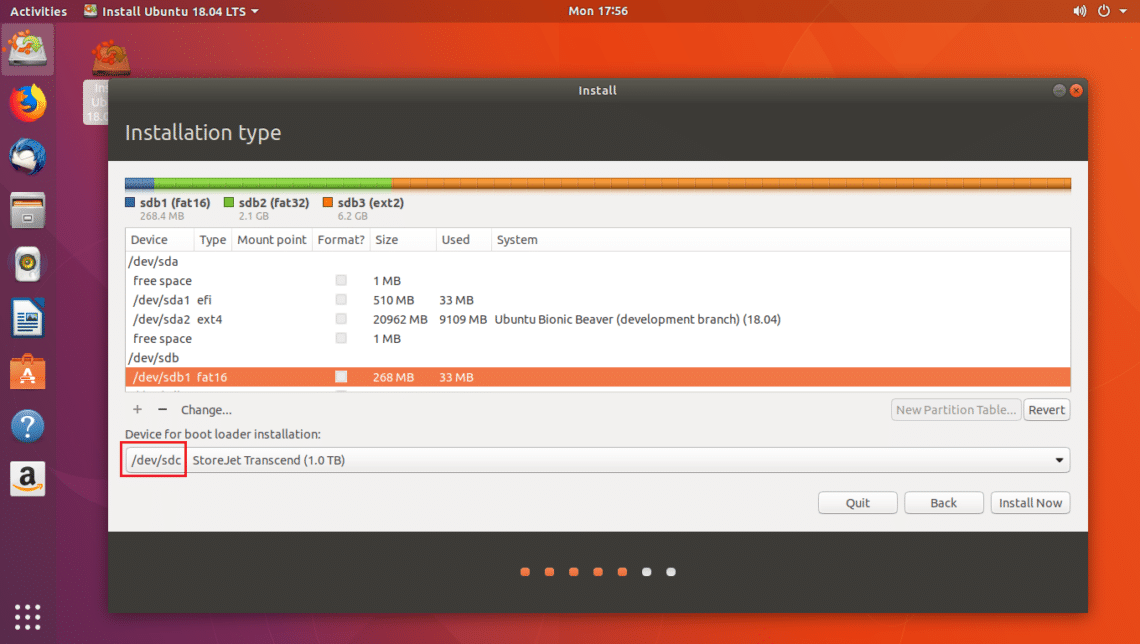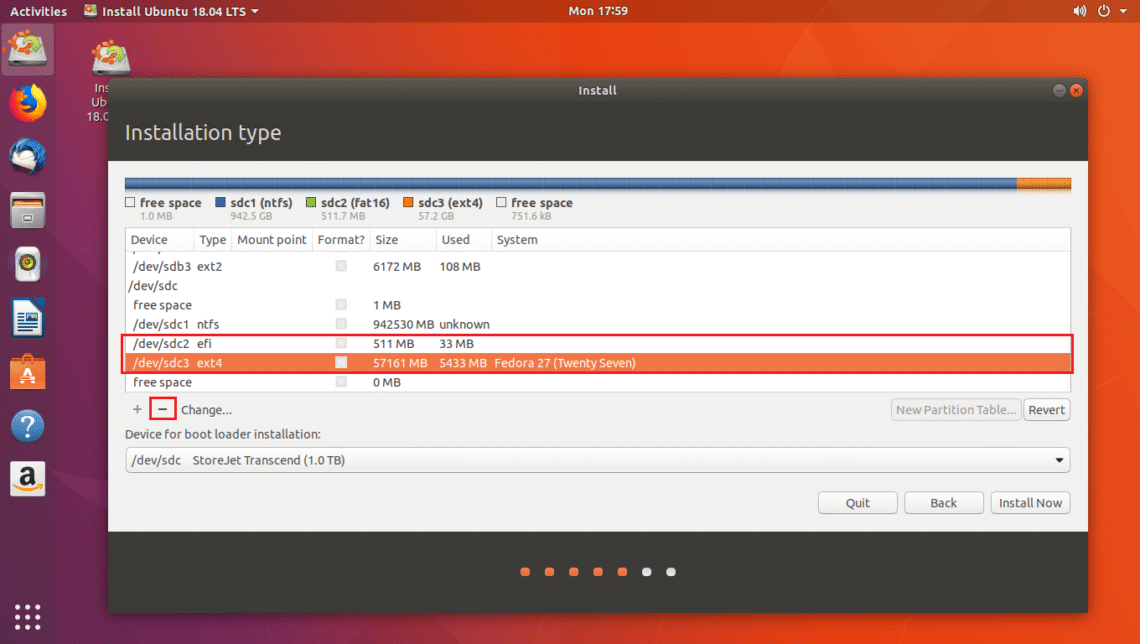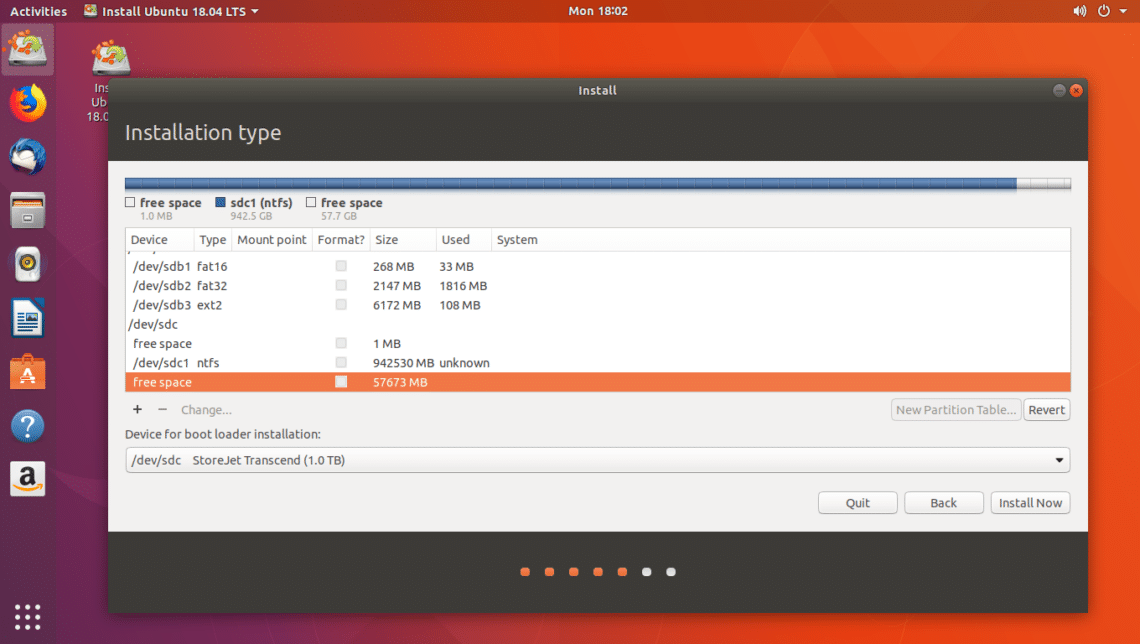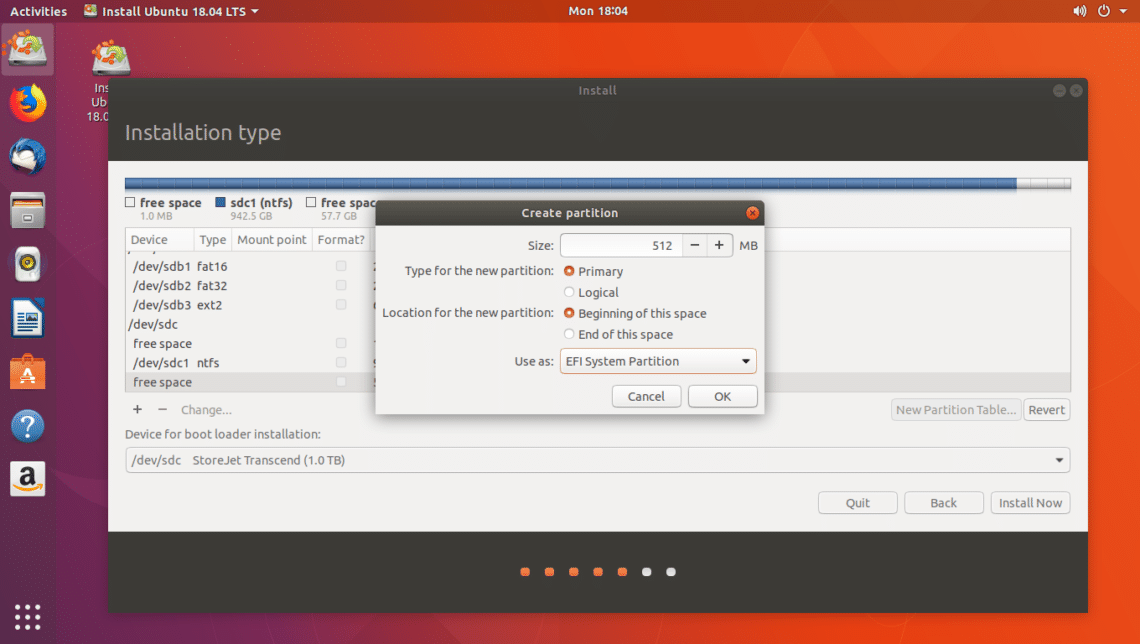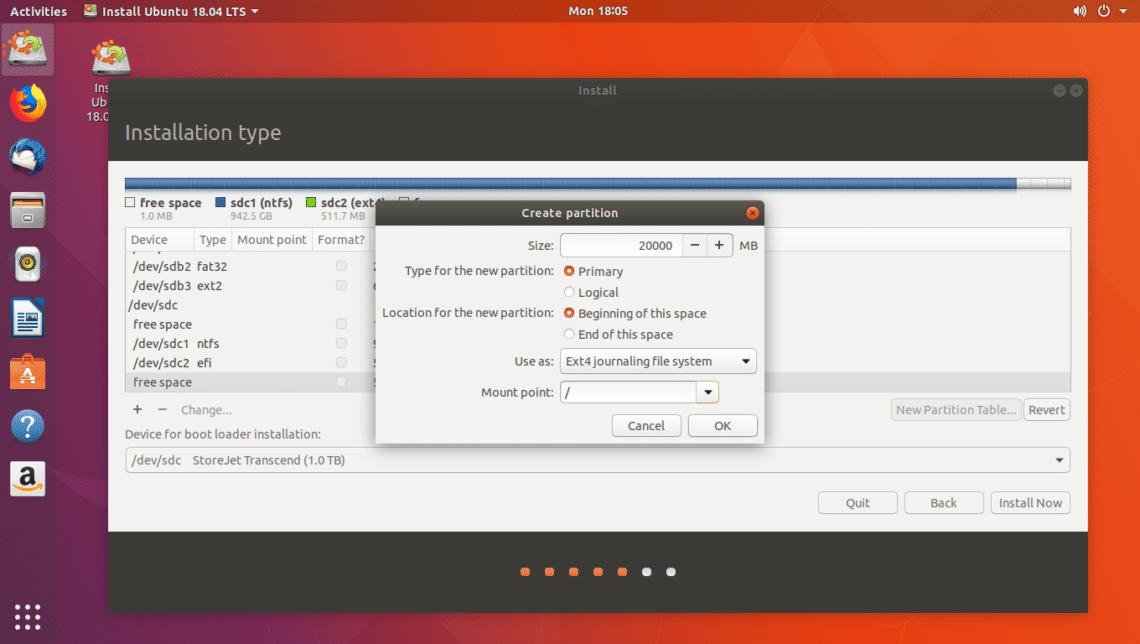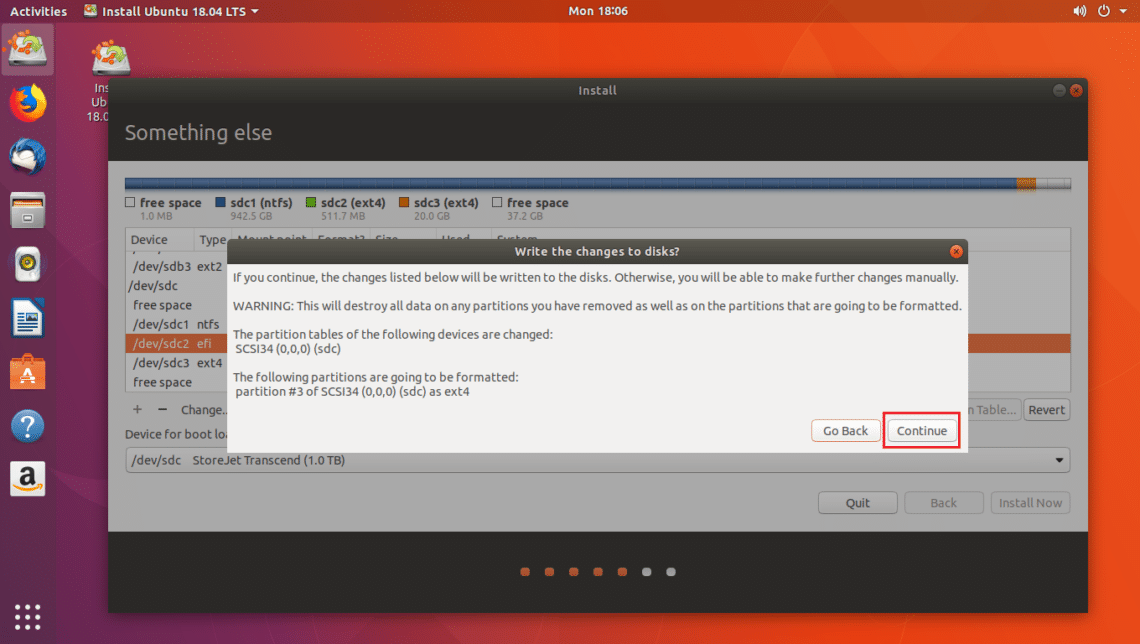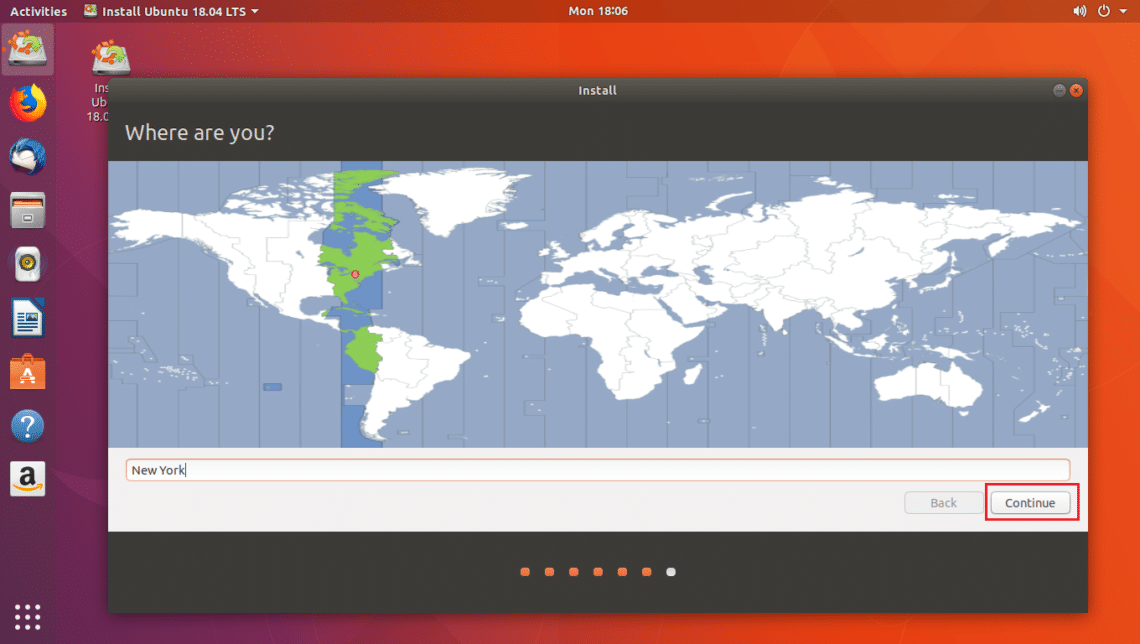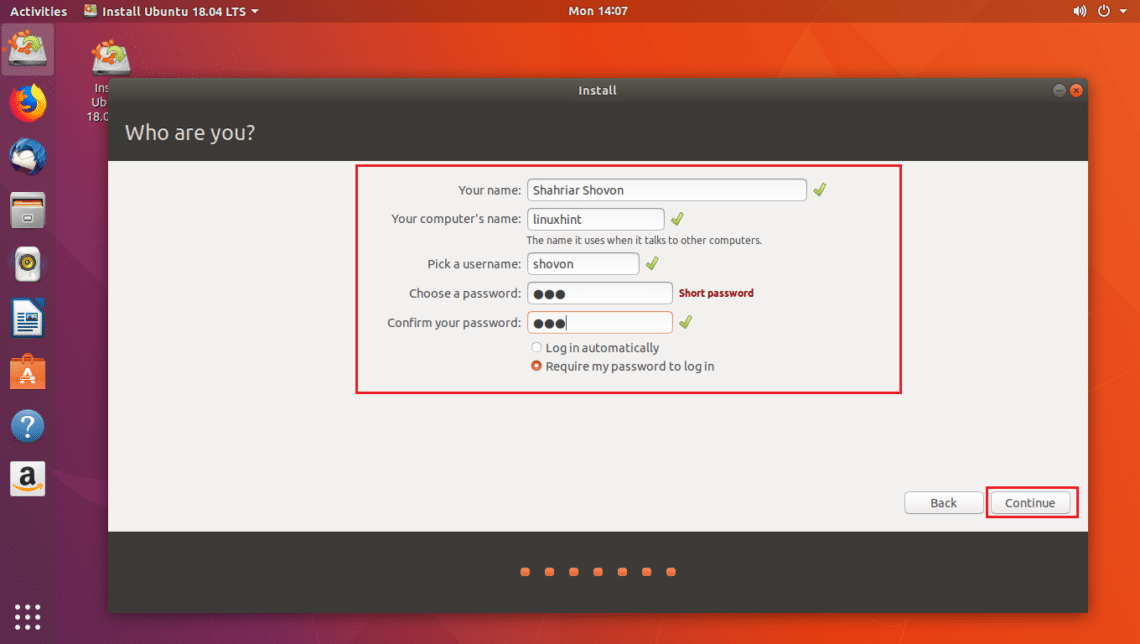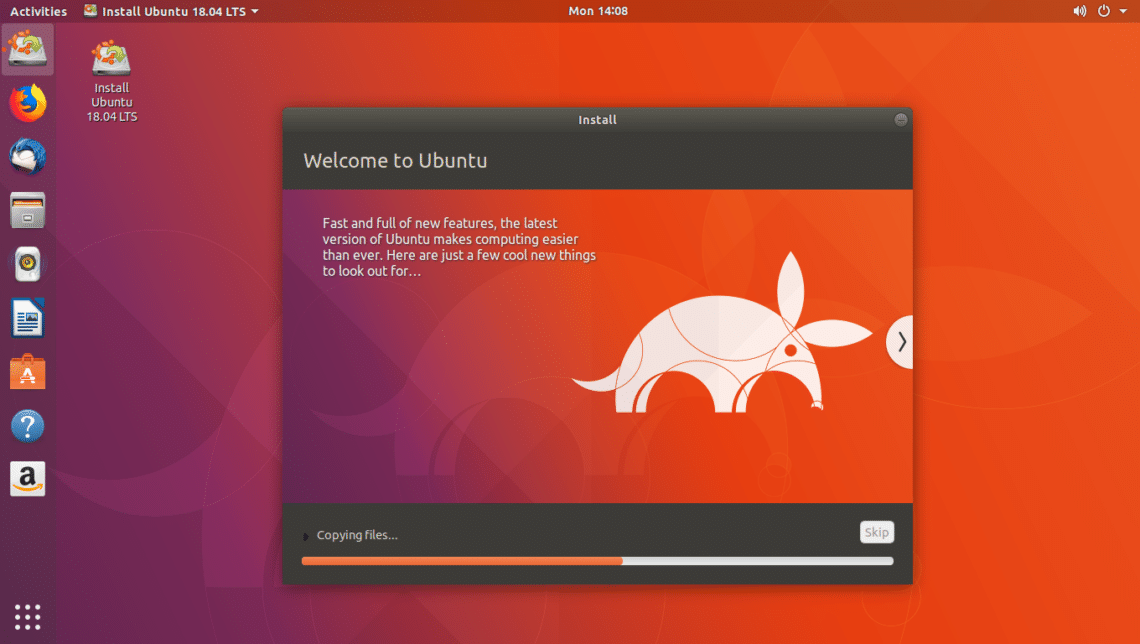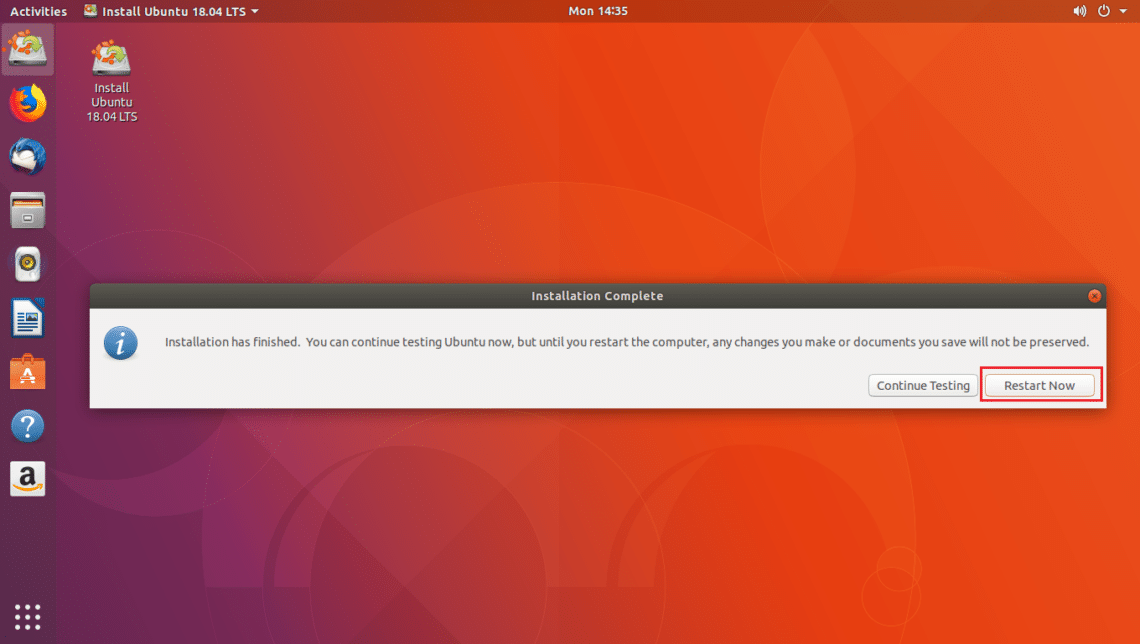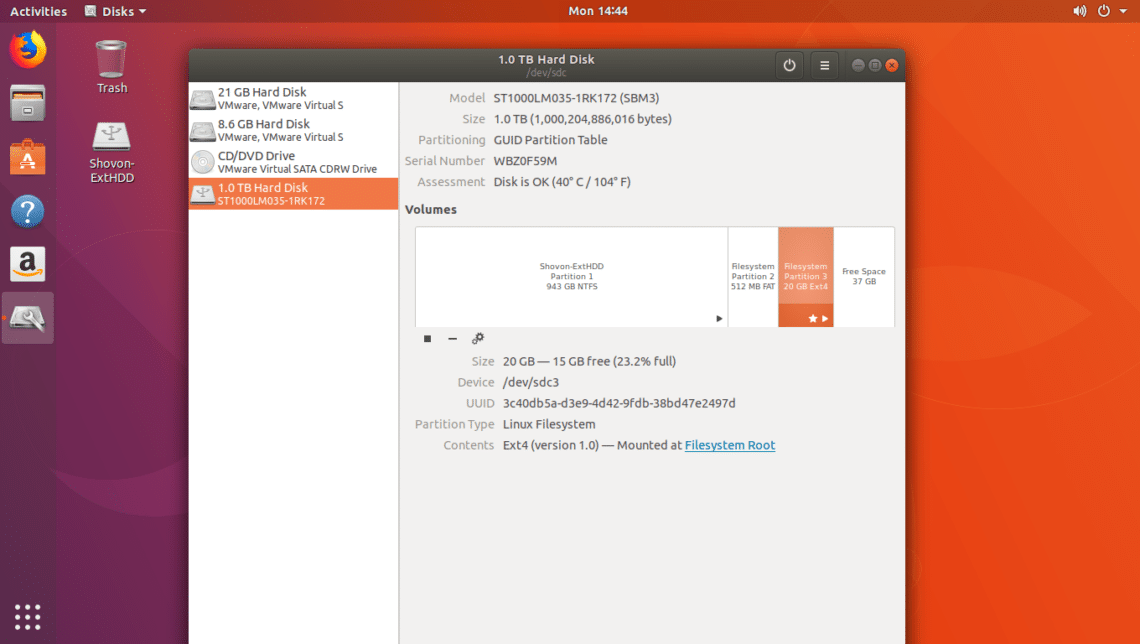In this article, I will show you how to run Ubuntu 18.04 from a USB stick. Let’s get started.
Installing Ubuntu 18.04 LTS to USB Stick
For this setup to work, you need an Ubuntu 18.04 LTS bootable media. You may burn the Ubuntu 18.04 LTS iso file to a DVD or make a bootable Ubuntu 18.04 USB stick. If you make Ubuntu bootable USB stick, then you need another USB where you can install Ubuntu 18.04 LTS.
If you have a good enough computer, you may install Ubuntu 18.04 LTS to your USB stick from a virtual machine such as VMware.
Once you have a Bootable Media of Ubuntu 18.04 Live DVD, insert it in your computer and boot from it.
Once you see the GRUB menu as shown in the screenshot below, select Try Ubuntu without installing.
Ubuntu 18.04 should start from the live bootable media.
Now insert your USB Stick.
As you can see in the screenshot below, my external USB hard drive is detected. The procedures if you have a USB Stick are the same.
Now double click on the Install Ubuntu 18.04 LTS button as marked in the screenshot below.
Ubuntu 18.04 LTS installer should start. Now click on Continue as marked in the screenshot below.
Now you should see the following window. Select your keyboard layout and once you’re done, click on Continue as marked in the screenshot below.
Now you should see the following window. Mark the Minimal installation checkbox as marked in the screenshot below. Then click on Continue. Don’t mark Install third-party software for graphics and Wi-Fi hardware, MP3 and other media checkbox as you will be running Ubuntu from USB Stick on different hardware. Installing specific hardware may be problematic in that case.
Now click on Yes to unmount all the mounted partitions.
Now click on Something else and then click on Continue.
Now you have to make some partitions. My USB hard drive is /dev/sdc as you can see in the marked section of the screenshot below. Also make sure your USB stick is selected in the Device for boot loader installation section, not any partition such as /dev/sdc1 or /dev/sdc2 etc.
Now you have to free some disk space in your USB stick. If you want, you can delete all the partitions. We need two partitions. A EFI System Partition and a Root partition.
I will delete /dev/sdc2 and /dev/sdc3 partitions. You can click on – button as marked in the screenshot below to delete a selected partition.
Now I will create /dev/sdc2 EFI System Partition of 512MB and /dev/sdc3 EXT2 partition. Give it at least 20GB of space.
You can click on the + button to create new partitions.
Once you’re done, click on Continue.
Click on Continue to write the changes to the disk.
Now select your time zone and click on Continue.
Now fill in your details and click on Continue.
The installation should start.
Once the installation is complete click on Restart Now.
Now select your USB drive from the BIOS of your computer. Once you select it, Ubuntu should be booted from your USB drive as you can see from the screenshot below.
Problems with Running Ubuntu 18.04 from USB Stick
The only problem when you run Ubuntu 18.04 from USB stick is your USB stick will wear off faster. Because USB sticks are not made to endure too much read and write iterations. It may get permanently damaged.
That’s how you run Ubuntu 18.04 from a USB Stick. Thanks for reading this article.