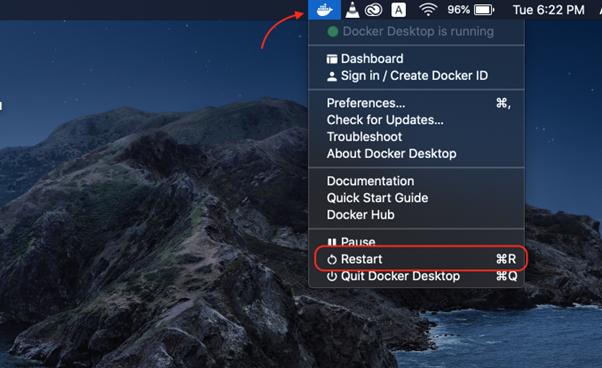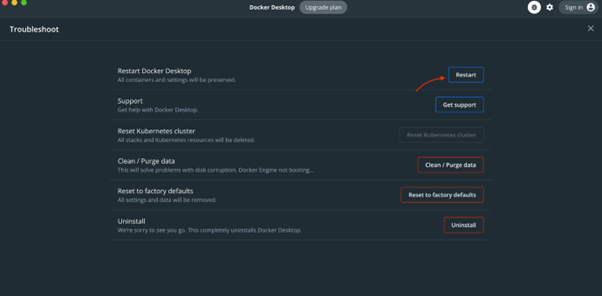Docker daemon is a process used to manage Docker containers and because of this process, you will be able to start and stop containers, as well as manage their resources. If the Docker daemon stops working, your containers will stop working as well. Thus, to ensure the smooth process of Docker, you must restart the Docker Daemon again on your Mac system.
Read this guide to learn different methods to restart Docker Daemon on your Mac system.
How to Restart Docker Daemon on Mac
You can restart Docker Daemon on Mac from:
1: Restart Docker Daemon on Mac from Docker Desktop Icon
If you have installed Docker Desktop App on your Mac system, you can easily restart Docker daemon from the desktop icon that appears in the main menu.
To restart Docker Daemon, you just need to right-click on the Docker icon in the Mac’s main menu and select the “Restart” option.
This will terminate the Docker Daemon and restart it again on your Mac.
2: Restart Docker Daemon on Mac from Docker Desktop
You can also find the Restart option inside the Docker Desktop app that makes it possible to quickly restart the Docker Daemon on Mac in case you face any difficulty in running Docker containers.
To do this, go to the Troubleshoot option in the Docker Desktop app.
Then select the Restart button to quickly restart the Docker Daemon on Mac system.
3: Restart Docker Daemon on Mac from killall Command
You can also use the killall command to restart Docker Daemon on Mac; the killall command sends a signal to all processes that match a specified name, and that signal can either be a numeric signal or a symbolic signal name.
To use the killall command, you have to send a SIGKILL signal to Docker daemon with the killall command, this will terminate the daemon immediately. After that, you can restart the Docker desktop app automatically by using the open command followed by the location where Docker app is installed on Mac. You must also use the && operator in between these two processes to execute them one after the other.
The final command to restart Docker Daemon on Mac from the killall command is given below:
If you are using the Docker CLI tool without Docker Desktop app, you can use the killall command to restart the Docker daemon in the following way:
Conclusion
Restarting the Docker Daemon on Mac is crucial to fix the problem with Docker containers. You can restart Docker Daemon on Mac from the Docker app icon in the main menu or using the Restart option within the Docker Desktop app. You can also use the killall command in the terminal to send the terminate signal and then reopen the Docker Desktop app again to restart the Docker Daemon on Mac.