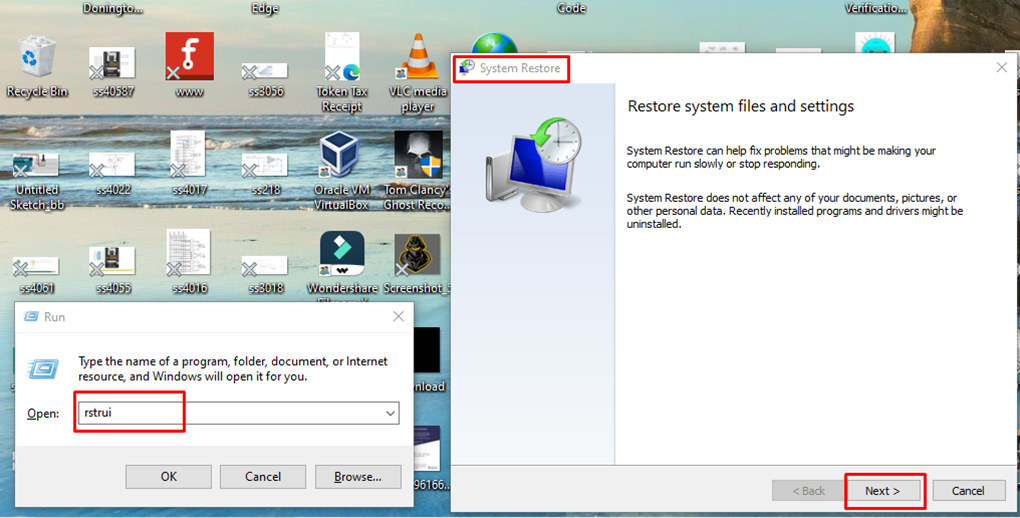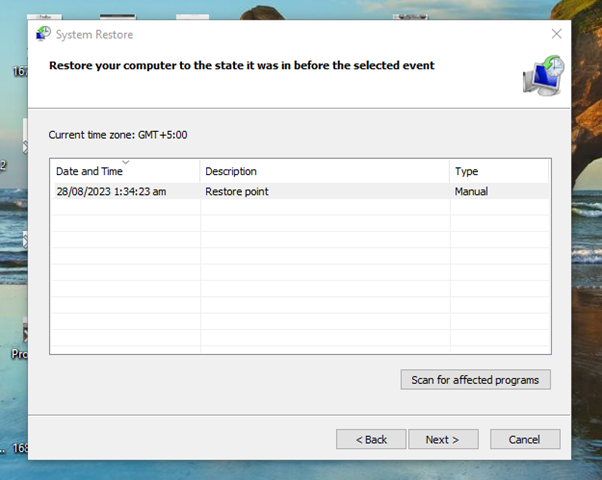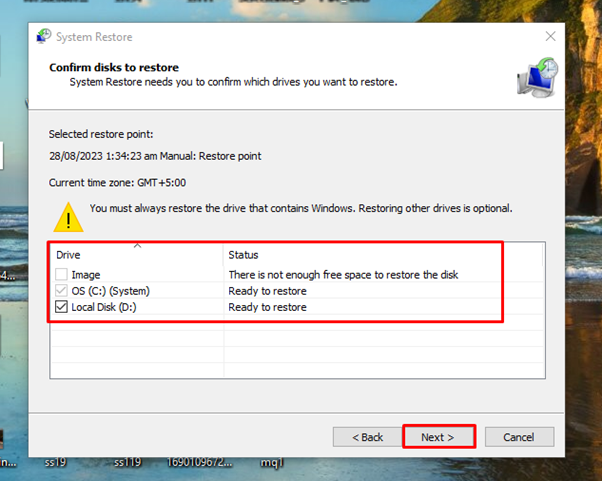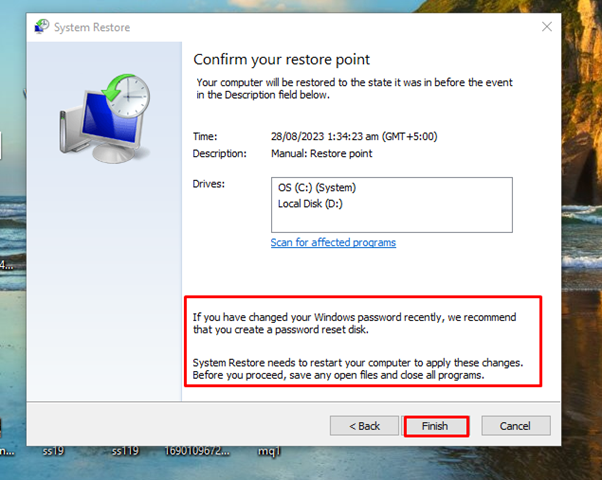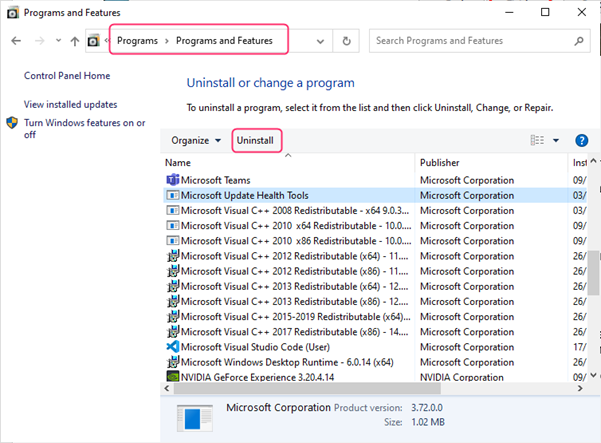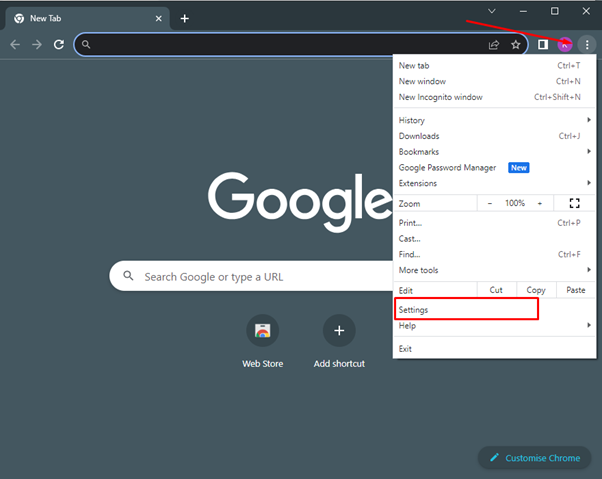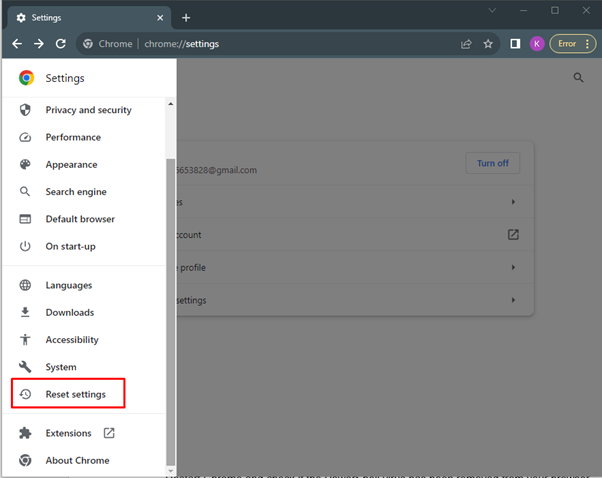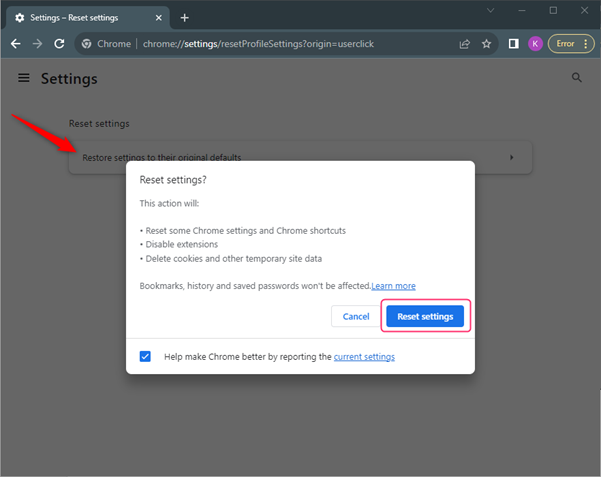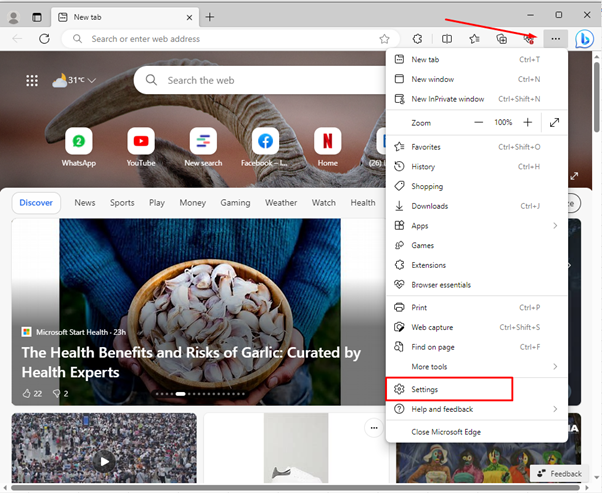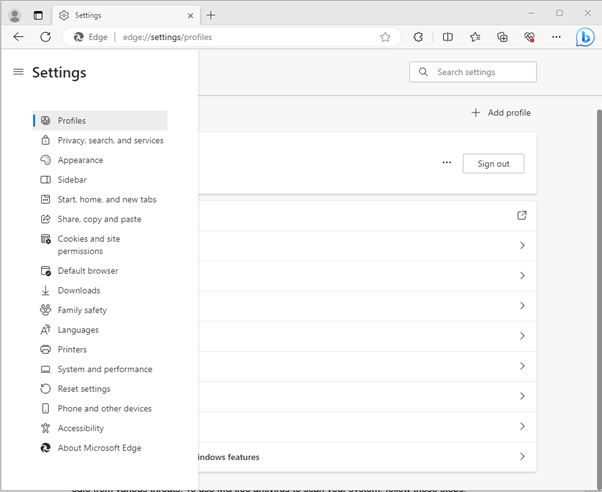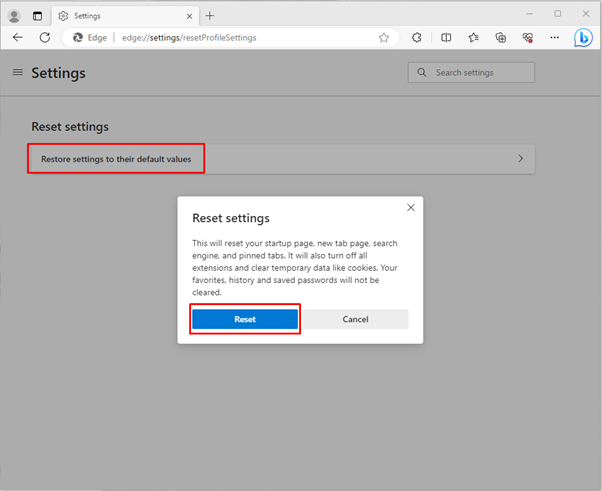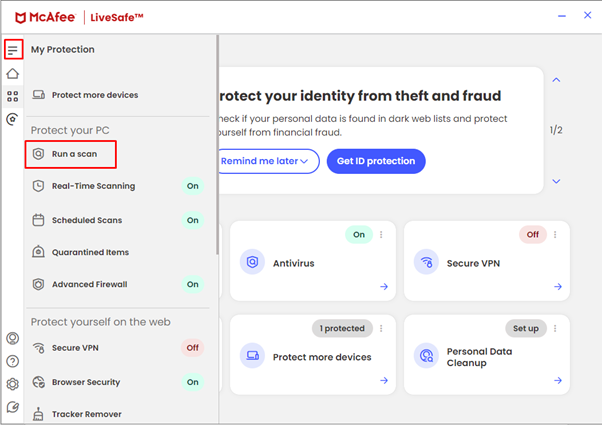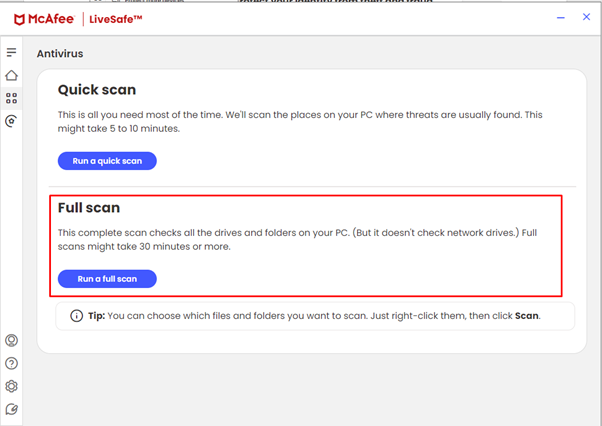PowerShell is a powerful scripting language and tool that allows users to automate tasks and manage various aspects of their Windows system. However, PowerShell can also be used by malicious actors to execute harmful commands and scripts on your computer, such as downloading and installing ransomware, keyloggers, or other malware. These types of PowerShell attacks are known as PowerShell virus or PowerShell malware.
How To Remove PowerShell Virus from Your Computer
If you suspect that your computer has been infected by a PowerShell virus, you should take immediate steps to remove it and restore your system to a safe state. In this article, we will show you how to do that using four methods: running system restore, uninstalling malicious programs from Windows, resetting browsers back to default settings, and using McAfee antivirus to scan the system.
Method 1: Run System Restore
System restore is a Windows tool that can be used to take a computer back to a previous state when it was functioning properly and had no signs of any virus. This can help you undo any changes that the PowerShell virus may have made to your system settings, files, or registry. To run system, restore, follow these steps:
Press the Windows key and R key to launch the Windows Run application and the type rstrui to start the System Restore and then click on Next:
The restoration point you should pick is one that was made before you observed or experienced any malware:
Click on Next and the confirm the disk you want to set for restoring the data and the again click on Next:
Now click on Finish to start the process of Restoring the system, remember that during this process your system will restart and once the process is started it cannot be stopped so restore your apps and settings carefully:
After the restart, check if the PowerShell virus has been removed from your computer.
Method 2: Uninstall Malicious Programs from Windows
Another way to remove PowerShell virus from your computer is to uninstall any suspicious or unwanted programs that may have been installed by the malware. These programs may be disguised as legitimate software or have random names that are hard to recognize.
Open the Windows Control Panel, select apps and Features, and then scan the list of installed apps for any strange or suspicious-sounding names that might be connected to the PowerShell malware. Click on Uninstall after choosing the software you wish to uninstalll, afterward fallow the instructions on the screen to complete the uninstallation process:
Method 3: Reset Browsers Back to Default Settings
Sometimes, the PowerShell virus may also affect your web browsers by changing their settings, homepage, search engine, or extensions. This can expose you to unwanted ads, pop-ups, redirects, or phishing sites that may try to steal your personal information or infect your computer with more malware. To reset your browsers back to their default settings, follow these steps:
For Google Chrome:
Step 1: Open Chrome and click on the kebab menu icon at the top right corner of the screen. Click on Settings and scroll down to the bottom of the page:
Step 2: Click on Hamburger icon on the top left side and the click on the Reset option:
Step 3: Reset Settings after selecting restore settings to their default values to confirm your selection.
For Microsoft Edge:
Step 1: Open Edge and select the Settings option by clicking the ellipsis icon in the top right corner of the screen:
Step 2: By clicking on the hamburger button to see the side menu, choose Reset settings:
To confirm your selection, click the reset button after selecting Restore settings to their default values.
Method 4: Use Antivirus to Scan the System
The last method that we recommend for removing PowerShell virus from your computer is to use a reliable antivirus software like McAfee or Windows Defender. Antivirus offers real-time protection, malware removal, web security, firewall, and more features that can help you keep your computer safe from various threats. Here I have McAfee installed on my system so to use McAfee antivirus to scan your system, follow these steps:
Step 1: Launch McAfee antivirus and click on Run a scan in the side menu under the My protection option:
Choose Run a Full Scan option by clicking on the scan types of option and then wait till the whole system is scanned:
Restart your computer and check if the PowerShell virus has been removed from your system.
Note: Every antivirus has the same two types of scan option so search for the full scan option if you have a different antivirus application.
Conclusion
PowerShell virus is a type of malware that uses PowerShell to execute harmful commands and scripts on your computer. It can cause various problems such as downloading and installing more malware, changing your system settings, or compromising your web browsers. To remove PowerShell virus from your computer, you can use any of the four methods: running system restore, uninstalling malicious programs from Windows, resetting browsers back to default settings, and using any antivirus to scan the system.