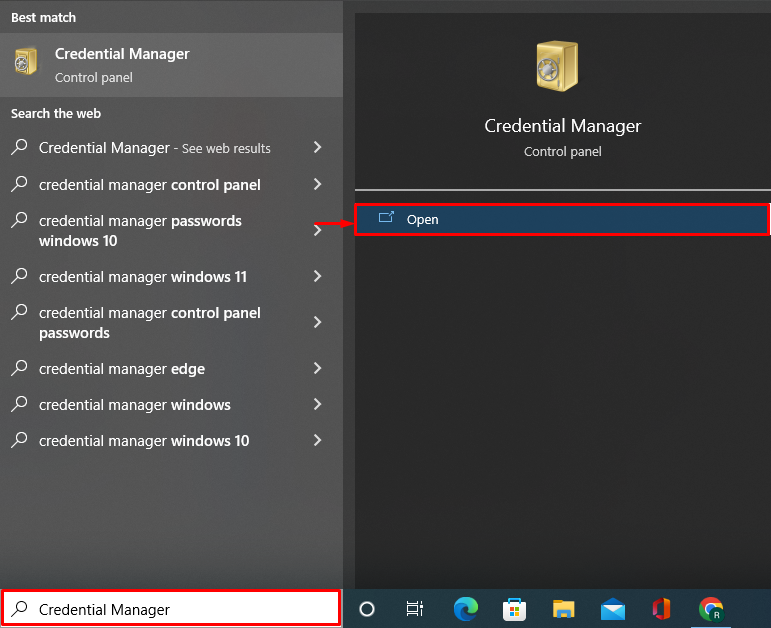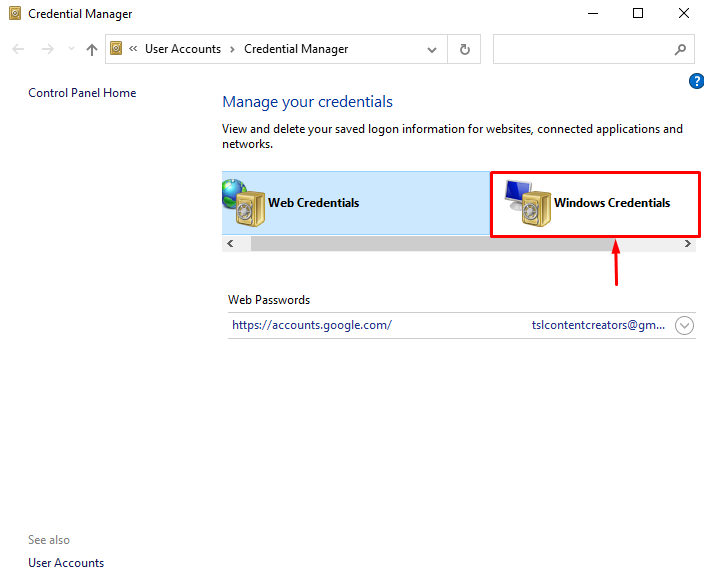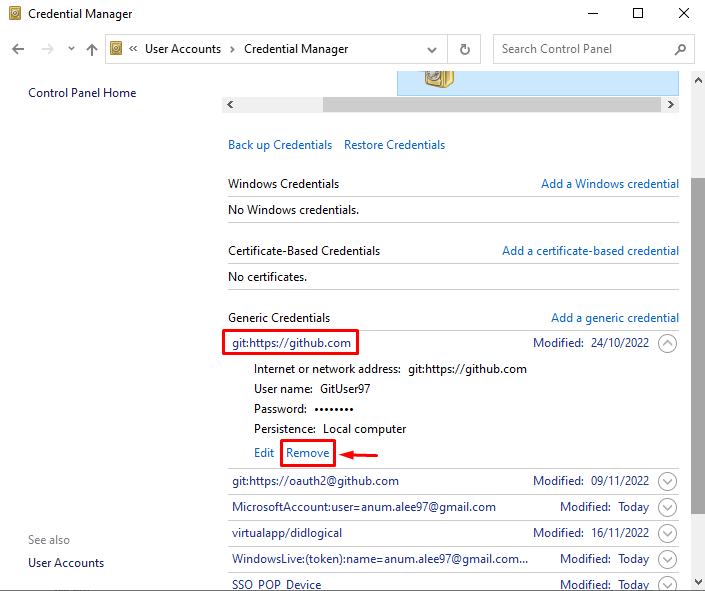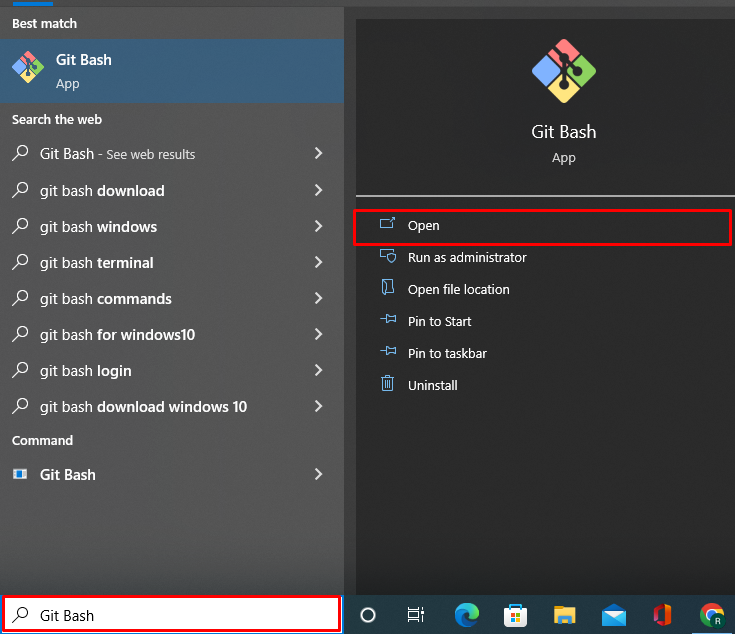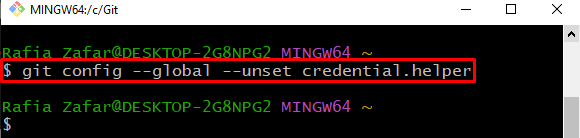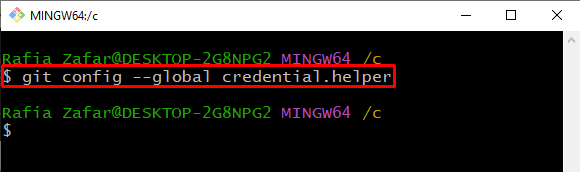This blog will explain the method to remove credentials from Git on Windows.
How to Remove Credential From Git in Windows?
To remove the credential from Git, we have listed the methods that will be good enough:
- Method 1: Remove Credential From Git Using Credential Manager
- Method 2: Remove Credential From Git Using Git Terminal
Method 1: Remove Credential From Git Using Credential Manager
To move the Git credential using Credential manager, go through the below-given instructions.
Step 1: Open Credential Manager
Open the “Credential Manager” Control Panel settings from the Start menu:
Step 2: Go to Windows Credentials
Next, go to the “Windows Credentials” as shown below:
Step 3: Remove Git Credential
Under the “Generic Credentials” section, users can find the saved Git credentials:
Press the below highlighted “Remove” option for removing the credentials from Git in Windows:
Method 2: Remove Credentials From Git Using Git Terminal
To remove the credentials from Git via the Git terminal, utilize the provided procedure.
Step 1: Open Git Bash Terminal
First, launch the “Git Bash” terminal from the Startup menu:
Step 2: Reset Git Credential Globally
Utilize the below-provided command to reset or remove the credentials from Git in Windows:
Verify the removal of Git credentials using the below command:
The output shows nothing, which means we have successfully removed the Git credentials:
We have taught you the techniques for removing credentials from Git in Windows.
Conclusion
To reset or remove the credential from Git in Windows, users can either utilize the Credential Manager application or may remove the credential through commands. In this first approach, open the “Credential Manager”, switch to the “Windows Credentials” setting, and remove the Git credentials. Whereas in the second approach, run the “git config –global –unset credential.helper” command in the terminal. This post has explained the method for removing the credentials from Git in Windows.