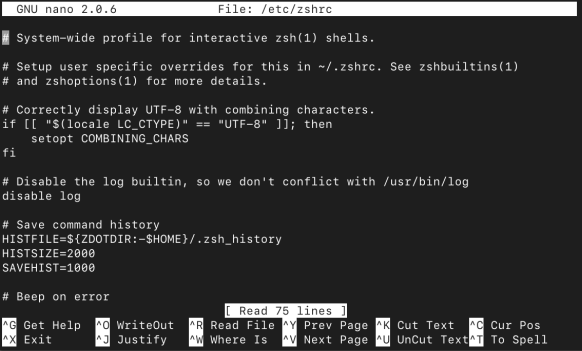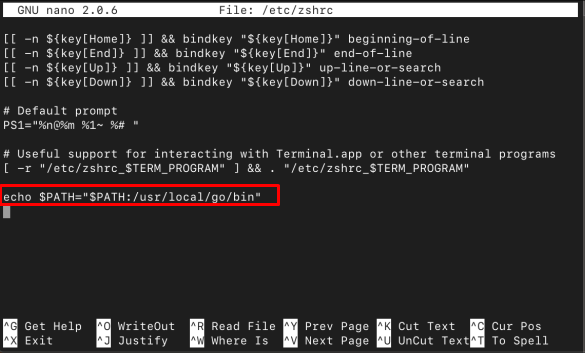Zsh, also known as Z shell, is a powerful command-line interpreter with a customizable configuration file that allows users to personalize their shell environment. When making changes to the Zsh configuration file, it’s important to apply those changes without restarting the entire shell session.
In this article, we will explore how to reload the Zsh config file without replacing the current shell, enabling you to update your settings and modifications seamlessly.
Why Reload the Zsh Config File Without Replacing the Shell?
When using Zsh, you might wonder why it is beneficial to reload the Zsh config file without replacing the entire shell session. This is useful since it saves your time, allows you to see the immediate effects of changes you made to the file and smooth integrations of new settings. Thus, it helps you customize and optimize your shell experience without any disruption to your workflow.
How Do I Reload Zsh Config File without Replacing the Current Shell
To reload the Zsh config file without replacing the current shell, you can use the following steps:
Step 1: First, open the Zsh configuration file on the terminal using the nano editor from the following command:
Make the necessary changes to the file, such as adding aliases, setting environment variables, or modifying prompt settings. Once, done, you can save the file using CTRL+X, add Y and press Enter to exit the editor.
Here, I have added the PATH for the Go language inside the zshrc file.
Step 2: Now to reload the changes you made to the Zsh configuration file; you must use the following command:
The source command instructs the shell to reload the config file, updating the settings and modifications instantly.
Conclusion
Reloading the Zsh config file without replacing the current shell provides a convenient way to apply changes in real time, avoiding the need to restart the shell session. By following the steps provided in the above guide, one can easily update Zsh settings and customizations without disrupting the workflow.