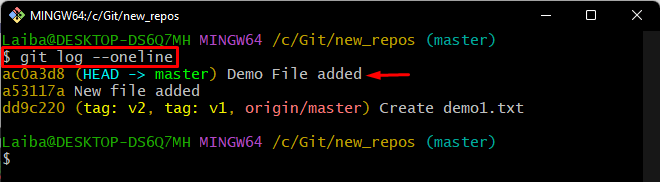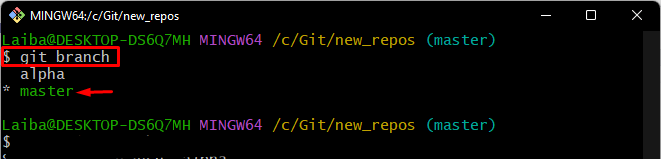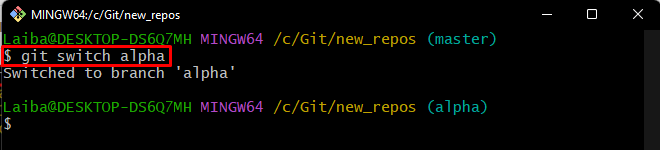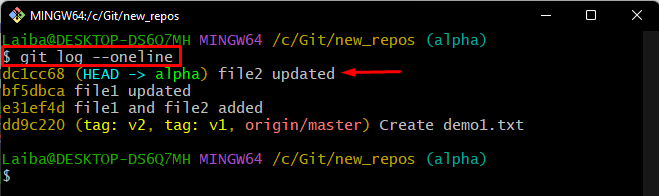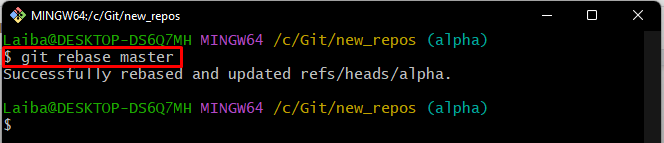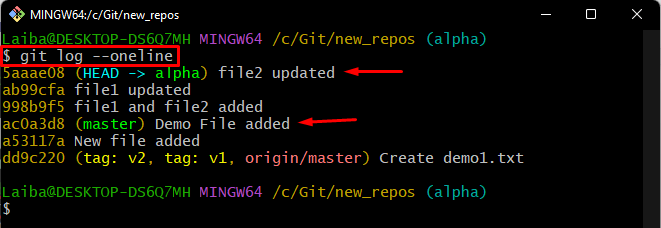When developers work on extensive development projects, they create different branches and work on them to avoid a mess. After completing their work in the desired branches, the changes are integrated from one branch to another. For this corresponding purpose, the rebase operation can be performed. It applies the commits from one Git branch on top of another target branch.
This write-up will demonstrate the process of rebasing the feature branch into another feature branch.
How to Rebase the Feature Branch Onto Another Feature Branch?
To rebase the feature branch onto another feature branch, follow the provided steps:
- Switch to the desired repository.
- List Commits of the current working branch.
- Move to another branch and view its commit history.
- Perform the rebase operation.
- Verify added changes.
Step 1: Redirect to Local Directory
First, navigate to the particular repository with the help of the below-stated command:
Step 2: Check Git Log
Then, view the commit history to check the recent commits of the current branch:
The below-provided output indicates that there are three commits and the HEAD is pointing to the “Demo File added” commit:
Step 3: View Available Branches
Next, use the “git branch” command to view the list of all available branches:
Here, it can be observed that there are two branches in the repository and the asterisk “*” symbol with the “master” branch shows that it is the current branch:
Step 4: Switch to Another Branch
Now, move to the “alpha” branch using the “git switch” command:
Step 5: View Commit History
Run the “git log” command to check the Git log reference of the current branch:
It can be seen that there are four commits in the branch and the HEAD is pointing to the “file2 updated” commit:
Step 6: Perform Rebase Operation
Now, rebase the “master” branch onto the target branch named “alpha” by running the following command:
According to the below-provided output, the rebase operation has been performed successfully:
Step 7: Verify New Changes
Lastly, check the Git log to view the newly added changes in the commit history:
As you can see, the rebase operation has moved the “alpha” branch commits to the “master” branch commits:
That’s it! We have efficiently explained the process of rebasing from one feature “master” branch into another feature “alpha” branch.
Conclusion
To rebase a feature branch into another feature branch, first, redirect to the required repository and check its Git log reference history. Then, navigate to another branch and check its commit history. After that, execute the “git rebase <branch-name>” command to perform the rebase operation. Lastly, verify the new changes. This write-up described the easiest way to rebase the feature branch into another feature branch.