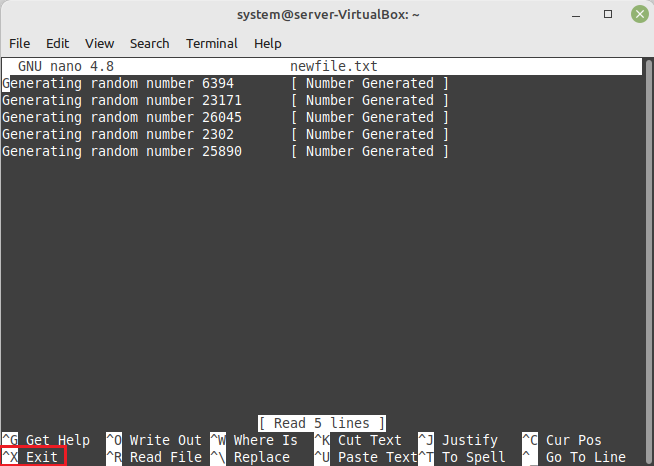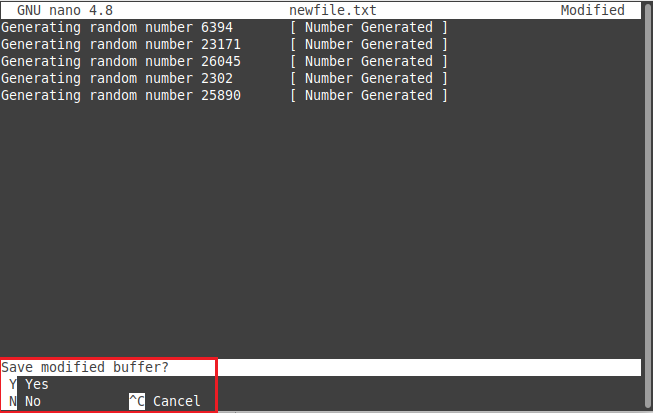How to Exit the Nano Editor?
It is very easy to exit the Nano editor provided that you follow the steps listed below:
Step # 1: Access the Nano Editor
Before learning to exit the Nano editor, you must be inside the editor’s environment. Therefore, to demonstrate this procedure, we will first open a file with the Nano editor with the help of the following command:
This command will open up the file named “newfile.txt” with the Nano editor.
Step # 2: Use the Relevant Keys for Exiting the Nano Editor After Making Necessary Modifications
After opening the specified file with the Nano editor, we will perform the required editing, after which we will attempt to exit the editor. For doing so, we can either press the “F2” function key from the keyboard or use the combination “Ctrl+ X,” as highlighted in the image shown below:
Step # 3: Save Your Work Before Finally Exiting the Nano Editor
When you use the above-mentioned key combination or the specified function key, you will be asked to save your work before exiting the Nano editor. This is highlighted in the following image. From here, you can either choose to save your work by pressing the “Y” key or exit without saving by pressing the “N” key.
Whichever of these options you will pick, you will eventually exit the Nano editor, as shown in the image below:
Conclusion
We all understand how convenient it is to use the Nano editor; however, most people get a little confused when it comes to exiting this editor. Therefore, in this article, we taught you the process of exiting the Nano editor both by using a function key as well as the shortcut key combination. Now, you can easily exit this editor once you are done editing your files or source code.