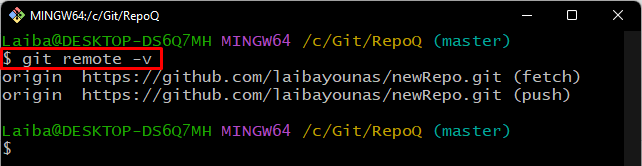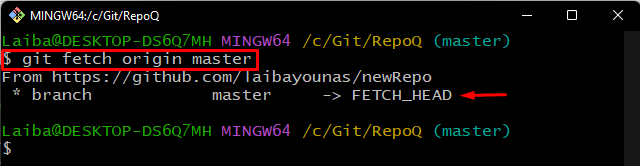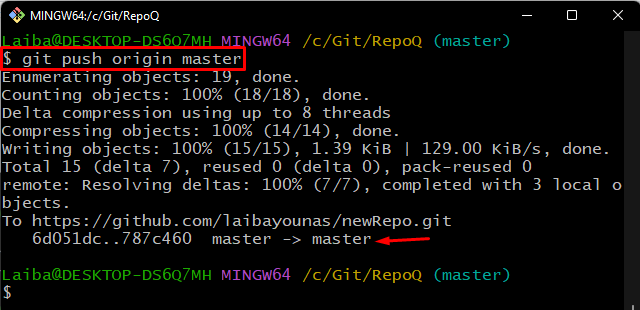While handling large projects on Git, every team member performs changes locally on their system. After completing the work on their system, they upload the local changes to the GitHub server so that other team members can access it. Sometimes, it is required to push local content to a particular remote branch instead of pushing it to the whole GitHub repository. For this purpose, Git permits developers to push changes to a specific branch.
This write-up will explain the method to push the changes to a specific branch.
How to Push Changes to a Specific Branch?
To push the changes to a specific branch, first, redirect to the particular repository and check its remote origin. Then, fetch the remote branch content in it. Next, upload the local changes to the specific remote branch with the help of the “git push <remote-name> <branchname>” command.
Step 1: Redirect to Desired Repository
First, type out the given-provided command and redirect to the particular directory:
Step 2: Verify Remote Origin
Then, ensure whether the remote is added to the local repository by running the following command:
Step 3: Fetch Remote Branch Content
Next, download the particular remote branch’s content to the local branch using the “git fetch” command:
Step 4: Push Changes to Specific Branch
Now, run the “git push” command along with the remote and specific GitHub branch name to push the local content into it:
The below output indicates that the local content has been pushed to the remote “master” branch only instead of the whole GitHub repository:
We have efficiently explained the procedure to push changes to the specific remote branch.
Conclusion
To push the changes to a specific branch, first, redirect to the particular local repository. Then, verify the remote origin. Next, fetch the remote branch content to the local repository. After that, upload the local branch changes to the specific GitHub branch by executing the “git push <remote-name> <branchname>” command. This write-up explained the method of sending/pushing the changes to a specific GitHub branch.