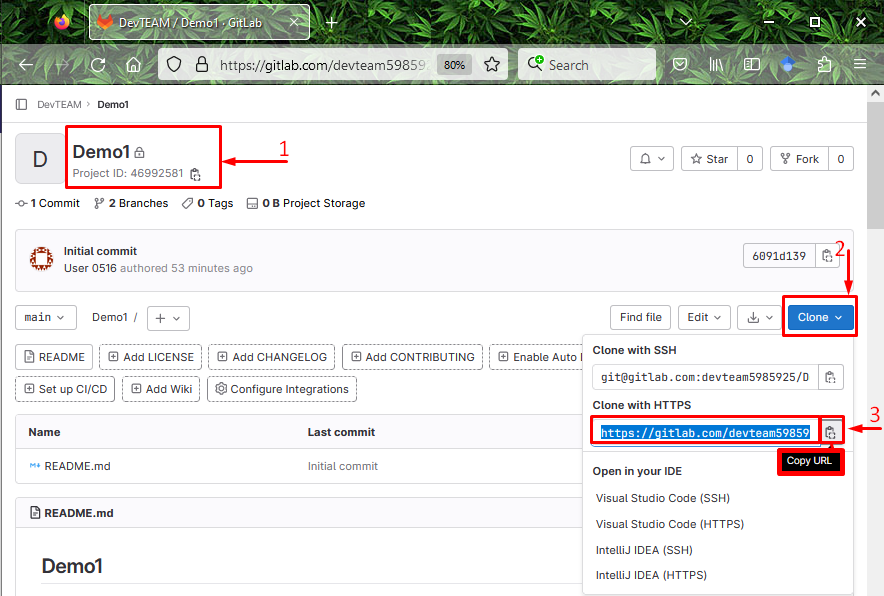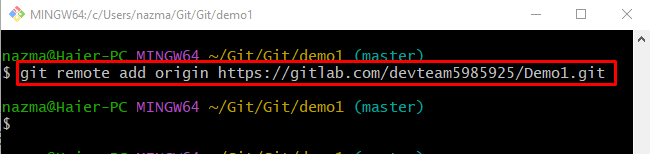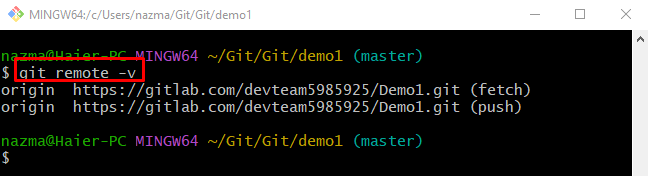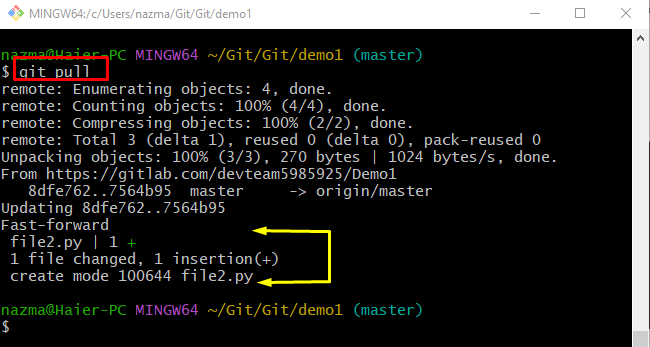When users work on large projects with multiple developers, the project is divided into modules. Every project member works on their local machine and then pushes into the centralized server like GitLab for merging the source code files. However, before pushing data into the remote host, the developer needs to update the local repository with the remote changes. For that purpose, they are required to pull and download the remote repository content.
In this tutorial, we will demonstrate the procedure to pull from GitLab.
How to Pull from GitLab?
To pull from the GitLab, let’s try out the following steps:
- Navigate to the Git local repository.
- Run the “git remote add” command to set the remote URL for tracking.
- Execute the “git pull” command to pull the GitLab project changes into the Git local machine.
Step 1: Redirect to the Preferred Local Repository
First of all, specify the Git local repository path with the “cd” command and move to it:
Step 2: View Remote URL
Then, check the remote name and URL by running the “git remote” command:
According to the provided output currently, no remote URL has been specified for tracking:
Step 3: Copy Remote URL
To set the remote URL for tracking data, move to the GitLab remote server, move to the desired repository, and copy its URL:
Step 4: Add Remote URL
Next, redirect to the Git utility, execute the provided command with the new remote name, and copied the remote URL:
Step 5: Verification
Now, view whether the remote URL has been added or not by running the below-stated command:
It can be seen that a new remote USL has been added successfully:
Step 6: Pull Remote Changes
Lastly, execute the “git pull” command to update the local repository with the remote changes:
As you can see, the local repository has been updated with the data of the GitLab repository:
That’s all! We have described the method to pull data from GitLab.
Conclusion
To pull from the GitLab, first, navigate to the Git local repository and run the “git remote add <remote-name> <remote-url>” command to set the remote URL for tracking. Next, execute the “git pull” command to pull the GitLab project changes into the Git local machine. This guide described how to pull from GitLab.