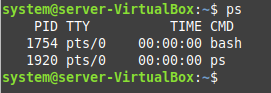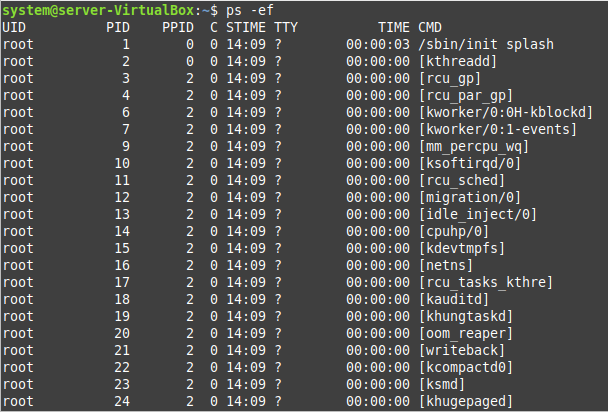Purpose of the “ps –ef” Command in Linux Mint 20.3
We have already stated that the “ps” command in Linux is used to print all the running processes on the terminal along with some other information. Now, there are certain different formats for displaying this information. One such format is known as the standard format. The “-ef” option of the “ps” command is used to print all the processes running on the system in the standard format.
Using the “ps –ef” Command on Linux Mint 20.3
For understanding how the “ps” command works with the “-ef” option, we will first execute this command without any options in the following manner:
Whenever the “ps” command is executed in this way i.e., without any options, then it just displays the processes belonging to the user who invoked this command. It means only those processes that were started during the current terminal session will be printed. This is shown in the image below:
You can see that during the current terminal session, only the “ps” command and the “bash” process were started.
Now, we will execute the “ps” command with the “-ef” option in the following manner:
This command displayed all the processes running on the system in the standard format as shown in the image below:
You can easily notice that the formats of the outputs of the simple “ps” command and the “ps –ef” command also differ from each other.
Conclusion
In this tutorial, we wanted to explain to you the usage of the “ps” command with the “-ef” option in Linux Mint 20.3. We first explained to you the purpose of using this option followed by the actual process of using it. By going through this guide, you will develop a very good understanding of the usage of the “ps” command with the said option and you will be able to use it very effectively.