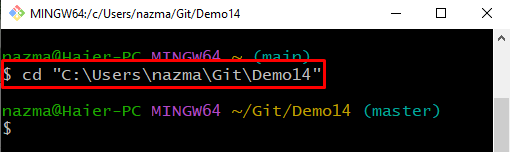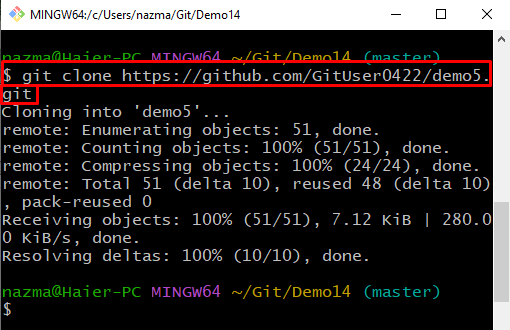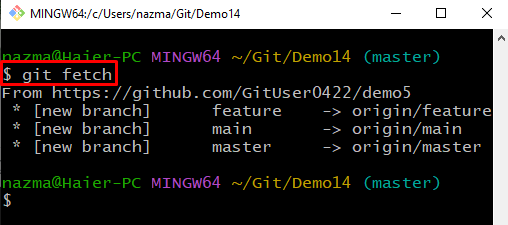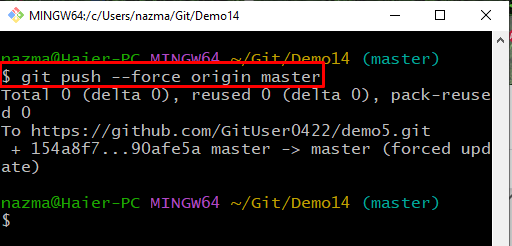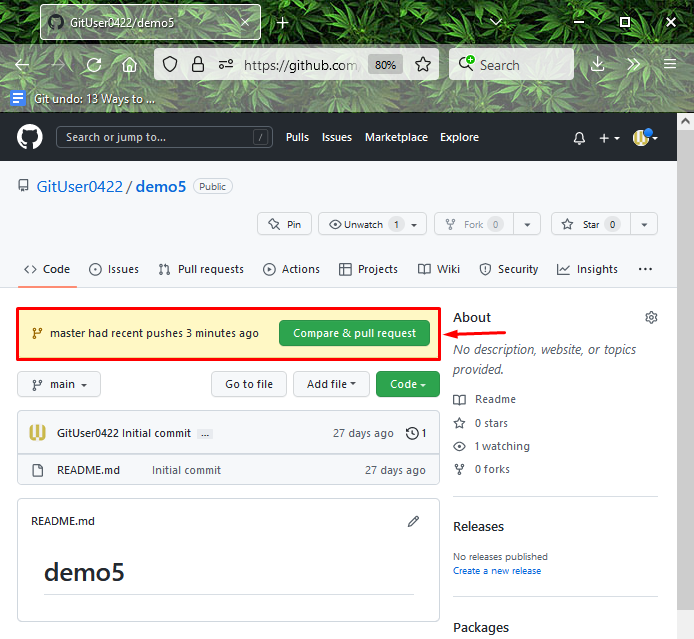This guide provides the procedure to force a git push properly.
How do I Properly Force a git push?
To force a git push properly, firstly, navigate to the Git local repository, and clone the remote repository to the local repository. Fetch the updated remote repository data and run the “$ git push –force origin <branch-name>” command to push the local branch forcefully to the remote repository.
Now, let’s move ahead and implement the above-stated procedure!
Step 1: Navigate to Local Repository
First, navigate to the Git local repository by executing the “cd” command:
Step 2: Clone Remote Repository
To clone the Git remote repository to the Git local repository by specifying its URL:
Step 3: Fetch Remote Repository
Now, fetch the updated remote repository data:
As you can see in the below-given output, the updated data of the remote repository is fetched successfully:
Step 4: Push Git Branch
To push the local repository branch to the remote repository branch, run the provided command:
Here, the “–force” option is used to push the branch forcefully to the repository. In our case, the local “master” branch is pushed successfully to the remote repository:
You can also verify the force push operation through the remote hosting service GitHub:
We have offered the easiest procedure to force a git push properly.
Conclusion
To force a git push properly, firstly, move to the Git repository, and clone the Git remote repository to the local repository by executing the “$ git clone <url>” command. Fetch the updated remote repository data and execute the “$ git push –force origin <branch-name>” command to push the local branch forcefully to the remote repository. This guide illustrated the method to force a git push properly.