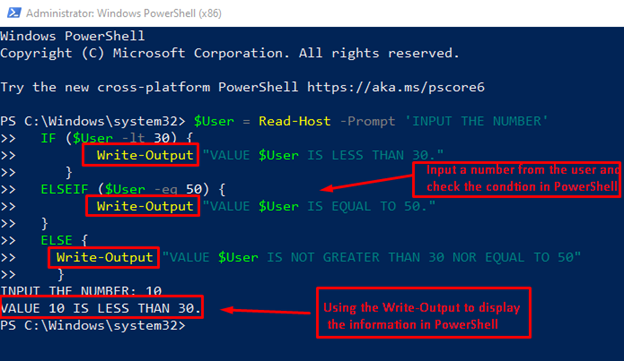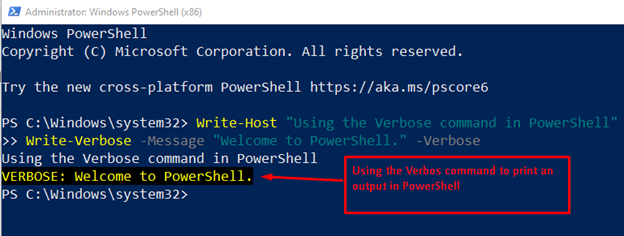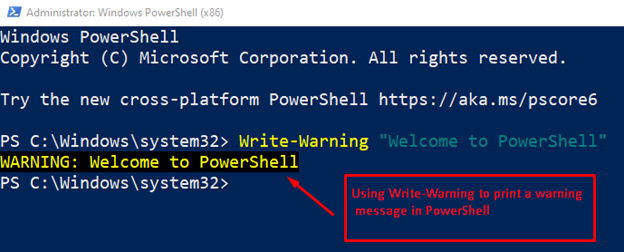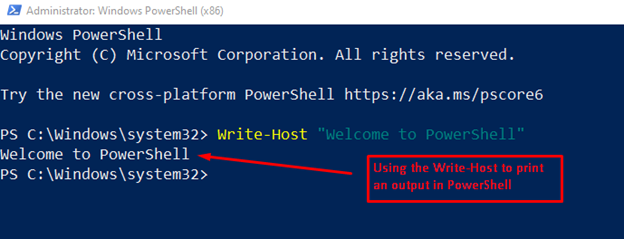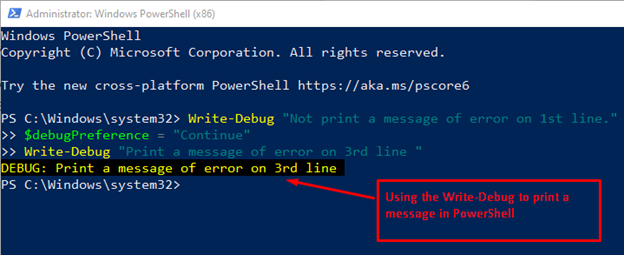PowerShell also provides support for scripting languages, which have all the basic features of a programming language. Keeping in view the importance of printing, this post lists various methods to print an output in PowerShell.
Method 1: Using Write-Output Cmdlet to Print Output in PowerShell
One of the common methods to check the value or print output in PowerShell is Write-Output. This is the primary method that most PowerShell users exercise. This method can be used in the scripts as well as in the PowerShell terminal to print strings and any other objects on the PowerShell console. Let’s practice it using the following lines of code:
IF ($User -lt 30) {
Write-Output "VALUE $User IS LESS THAN 30."
}
ELSEIF ($User -eq 50) {
Write-Output "VALUE $User IS EQUAL TO 50."
}
ELSE {
Write-Output "VALUE $User IS NOT GREATER THAN 30 NOR EQUAL TO 50"
}
In the above code, the “Write-Output” is used to display information by checking the condition after input from the user in PowerShell. The if else-if statement is used and in code statements of each block, the Write-Output cmdlet is used.
Output
The output shows that the Write-Output has printed the line on the console.
Method 2: Using Write-Verbose to Print an Output in PowerShell
One of the methods to display a stream message in PowerShell is known as Write-Verbose. By default, the stream of verbose messages is not shown in the PowerShell console. However, a keyword is used at the end of the message to display information named “-Verbose”.
Code
Write-Verbose -Message "Welcome to PowerShell" -Verbose
In the above code, the first line simply gives the information of the user. In the second line, use the Write-Verbose method to give a stream of message information to the user in the PowerShell console.
Output
The above display highlights the text with yellow font color and a black background. This method is used to display a large message or information to the console in PowerShell.
Method 3: Using Write-Warning to Print an Output in PowerShell
In PowerShell, one method to display or print a warning message is Write-Warning. The difference from Write-Output is that it does not generate any output. Write-Warning is used to display a prompt or warning message that highlights the text. Moreover, users can use the $WarningPreference variable for further action in the PowerShell console.
Code
The code is used to display a warning or a prompt message to the user using the Write-Warning method.
Output
The highlighted output represents a warning message “Welcome to PowerShell” in the console window.
Method 4: Using Write-Host to Print an Output in PowerShell
The method of Write-Host is used specifically to display messages in different colors based on the user’s needs. In this method, the user manually changes the background and foreground colors in PowerShell using the keywords -BackgroundColor and -Foregroundcolor, respectively.
Code
Use the Write-Host method to display messages in different colors. It directly sends commands to the host, bypassing all other instructions.
Output
The outcome shows a message “Welcome to PowerShell” using the Write-Host method in PowerShell.
Method 5: Using Write-Debug to Print an Output in PowerShell
The objective of using the Write-Debug method is to print a debug message from the command or script to the PowerShell console. The objective of utilizing this method is to identify errors and display them based on developer needs. The debug messages are not shown in the console by default, but $debugPreference can be utilized to present messages in PowerShell. The below code validates the display of a message.
Code
$debugPreference = "Continue"
Write-Debug "Print a message of error on 3rd line "
The code for debugging the commands is written as above. Using this code, the user can display an error message or not according to their needs.
Output
The output shows that the first line is not printed on the PowerShell console, while the third line is printed, which shows the “Print a message of error on the 3rd line” message using $debugPreference.
Conclusion
PowerShell supports numerous methods to print output on the console or to get the output in a file. These methods include Write-Output, Write-Host, Write-Verbose, Write-Warning, and Write-Debug. Every method has its own reason to use it. Like, the Write-Warning is used to print specific output as a warning. Similarly, the Write-Verbose is used to write the output in detail. This post has demonstrated the working and usage of all these methods to print output in PowerShell.