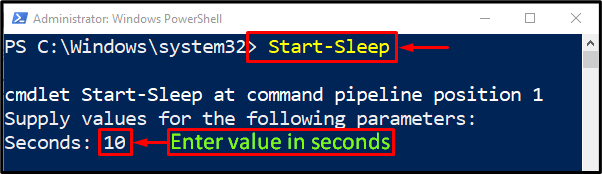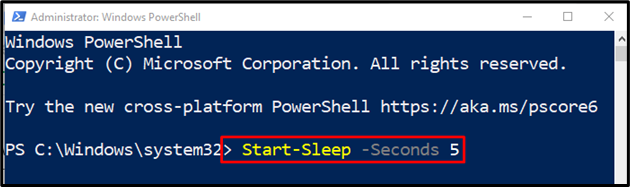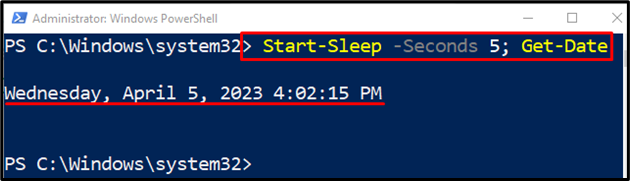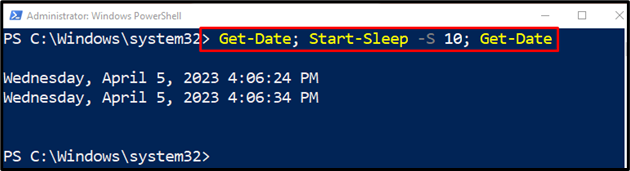The “Start-Sleep” cmdlet is utilized in PowerShell to suspend or pause the activity of a console session or script for a specified time. Moreover, the stated cmdlet can also help wait for a specific operation to complete before pausing the activity. However, this cmdlet returns no output in the PowerShell console.
This tutorial will discuss the cmdlet “Start-Sleep” in detail.
How to Use the PowerShell “Start-Sleep” Command?
As described above, the cmdlet “Start-Sleep” is responsible for pausing or waiting for a specific cmdlet to be executed.
Let’s check out the below-given examples for a practical demonstration of the “Start-Sleep” command.
Example 1: Use the “Start-Sleep” Cmdlet to Pause the Execution
The below-given cmdlet will pause the execution of the script for a specified time:
Example 2: Use the “Start-Sleep” Cmdlet to Pause the Execution for Five Seconds
The following illustration will pause the execution of the specific command for a required time:
In accordance with the above command:
- First, specify the “Start-Sleep” cmdlet.
- After that, specify the “-Seconds” parameter and assign the value of “5” seconds:
Example 3: Use the “Start-Sleep” Cmdlet to Wait for Five Seconds Before Execution of the Another Command
To add the interval of ten seconds between the execution of the two commands, use the below-stated cmdlet:
In the above-provided code:
- Initially, specify the “Start-Sleep” cmdlet, along with the “-Seconds” parameter having the value of “5” seconds.
- After that, add the second cmdlet, such as “Get-Date” to be executed:
Example 4: Use the “Start-Sleep” Cmdlet to Add the Ten Seconds Interval Between Two Cmdlet Execution
In this demonstration, an interval of ten seconds will be added between the execution of two commands:
According to the above-given code:
- First, add the “Get-Date” cmdlet.
- Then write the “Start-Sleep” cmdlet, followed by the “-S” parameter having the value “10” seconds assigned to it.
- Lastly, add another cmdlet to be executed:
That was all about the “Start-Sleep” cmdlet in PowerShell.
Conclusion
The “Start-Sleep” cmdlet in PowerShell is responsible for suspending an activity or pausing a session for a specified time. Moreover, it can add the specified time interval between the execution of the two cmdlets. This post has elaborated on the “Start-Sleep” cmdlet in detail.