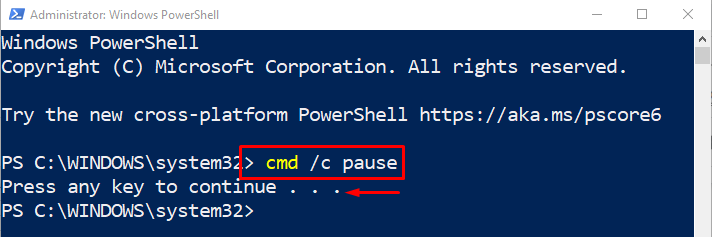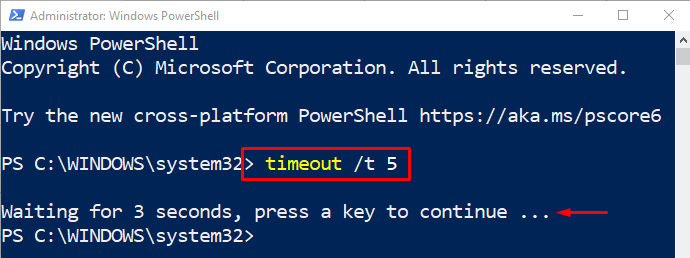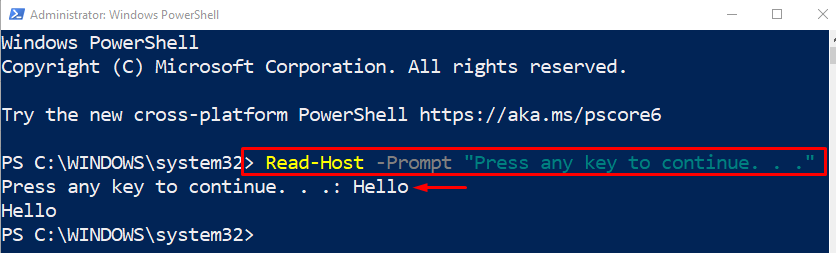This write-up will overview a procedure to explain the stated query.
What is a “Press Any Key to Continue” in PowerShell?
These methods can be approached to resolve the described query:
Method 1: Use the “cmd /c pause” Command to Enable the PowerShell Dialog “Press Any Key to Continue”
The “cmd /c pause” command is utilized in PowerShell to display the “Press any key to continue. . .” dialog. Meanwhile, it pauses the script until a key is pressed by the user. For instance, overview the execution of the below code:
<td>
As it can be observed from the output, the “Press any key to continue. . .” dialog has been displayed by executing the above code.
Method 2: Use the “timeout /t 5” Command to Enable the PowerShell Dialog “Press Any Key to Continue”
Another command that is executed to get the “Press any key to continue. . .” dialog is the “timeout /t 5” cmdlet. When this command gets executed, it waits for 5 seconds for the user input, and after that, it gets terminated. For instance, overview the mentioned demonstration below:
In the above-stated code:
- “timeout” command pauses execution for a specified duration.
- “/t” parameter is used to show only the time, and “5” is utilized to wait for 5 seconds before the script gets terminated:
The “Press a key to continue . . .” has been displayed, and it waited for 5 seconds for the user input before terminating the script.
Method 3: Use the “Read-Host” Command to Enable the PowerShell Dialog “Press Any Key to Continue”
Finally, another method can be used to display the “Press any key to continue. . .” dialog is by executing the “Read-Host” cmdlet. It is used to prompt the user to enter input. Moreover, this can be utilized to pause the script until a user enters input and executes it:
In the above-stated code:
- First, the “Read-Host” command is used to get the user input in the PowerShell console.
- “-Prompt” displays the string text entered by the user, which is “Press any key to continue. . .” and then execute the code.
- After the execution of this code, enter the input text and press the “Enter” button to exit the pause mode:
As can be seen from the above output, the “Press any key to continue. . .” dialog was displayed, and it paused the script until the user clicked the “Enter” button.
Conclusion
The “Press any key to continue” dialog can be enabled using various methods in PowerShell. These methods include “cmd /c pause”, “timeout /t 5”, or “Read-Host”. Each method waits for the user input before terminating the code or script. This write-up has provided a detailed procedural guide to enable the “Press any key to continue” guide in PowerShell.