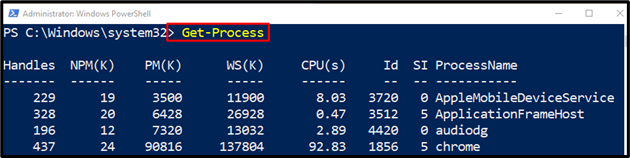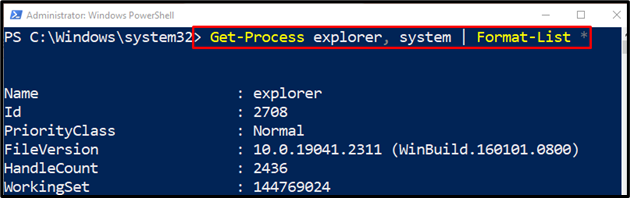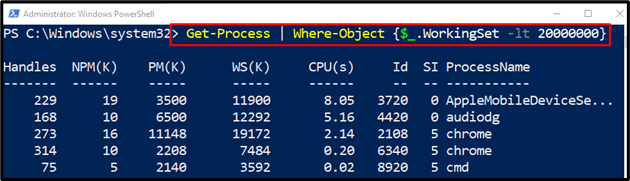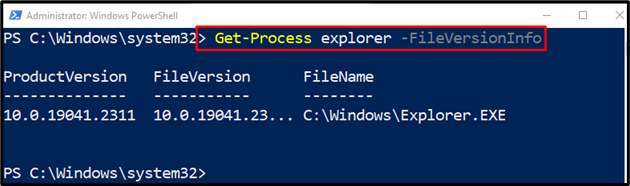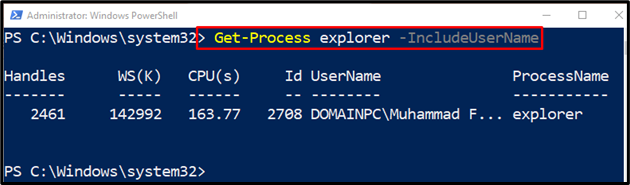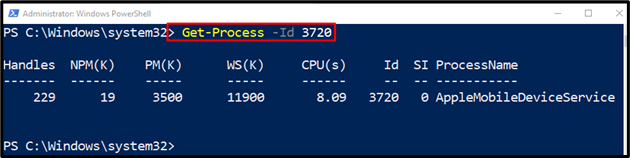The cmdlet “Get-Process” in PowerShell is responsible for getting the processes running on the local computer as well as operating on the remote computers. Any specific process can be retrieved by its process ID (PID) or by its name. An object can be passed through a pipeline to this cmdlet.
This post will overview the “Get-Process” cmdlet in detail.
How Does the “Get-Process” Command Work in PowerShell?
The cmdlet “Get-Process” command is used to get the list of the processes on both local and remote computers.
Examples related to the “Get-Process” command are provided below!
Example 1: Use the “Get-Process” Cmdlet to Get All the Processes on Windows
To get all the processes in PowerShell, execute the following code:
Example 2: Use the “Get-Process” Cmdlet to Get All Available Data About One or More Processes
To retrieve the data related to one or multiple processes, run the “Get-Process” command with the desired processes name:
In the above-stated code:
-
- First, type the “Get-Process” cmdlet and then define the particular process name separated by a comma.
- After that, specify the “|” pipeline and add the “Format-List” cmdlet along with an asterisk (wildcard):
Example 3: Use the “Get-Process” Cmdlet to Get All Processes With a Working Set Lesser Than a Specified Size
Execute the following cmdlet to display the processes with less working set than the specified size:
According to the above-stated code:
-
- First, type the “Get-Process” cmdlet along with the “|” pipeline.
- Then specify the “Where-Object” cmdlet and provide the stated condition as defined in the code above:
Example 4: Use the “Get-Process” Cmdlet to Get the Version Information of a Specific Process
To get the file version information of a specific cmdlet, use the “Get-Process” cmdlet along with the “explorer” process name. Then, add the “-FileVersionInfo” parameter to get the file version information:
Example 5: Use the “Get-Process” Cmdlet to Find the Owner of a Process
To get the owner’s name of the process, execute the specified cmdlet:
According to the above code, type the “Get-Process” cmdlet and specify the particular process name whose owner information needs to be obtained. Then, define the “-IncludeUserName” parameter at the end of the code:
Example 6: Use the “Get-Process” Cmdlet to Get the Process by Name
To retrieve the process by its name, simply, specify the particular process name with the “Get-Process” cmdlet:
Example 7: Use the “Get-Process” Cmdlet to Get Process by its ID
A process can also be retrieved by specifying its ID along with the “Get-Process” cmdlet and the “-Id” parameter:
That’s it! We have compiled useful information about the “Get-Process” cmdlet in PowerShell.
Conclusion
The cmdlet “Get-Process” in PowerShell gets the running process on both remote and local computers. It can get a specific process by its ID or by its name. Moreover, it can also get detailed information about a specific process by using some specific parameters. This guide has demonstrated the “Get-Process” cmdlet in detail with the aid of examples.