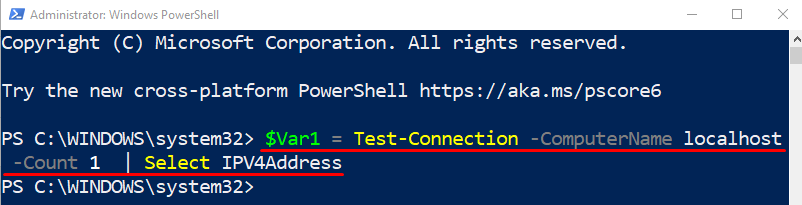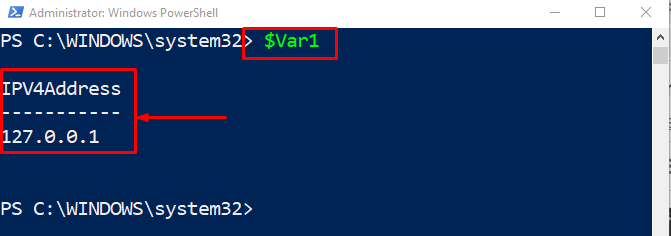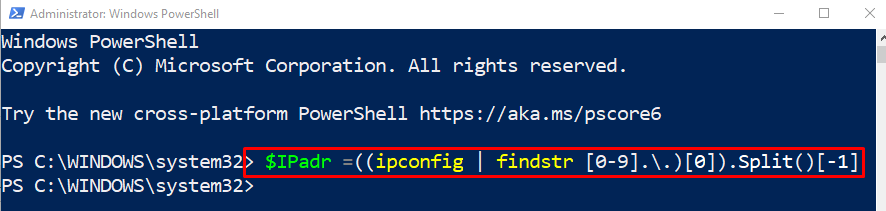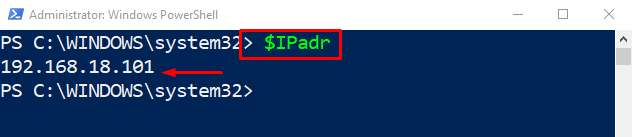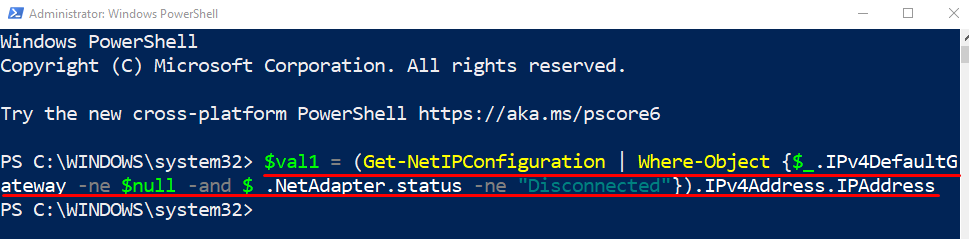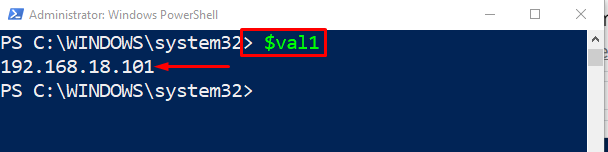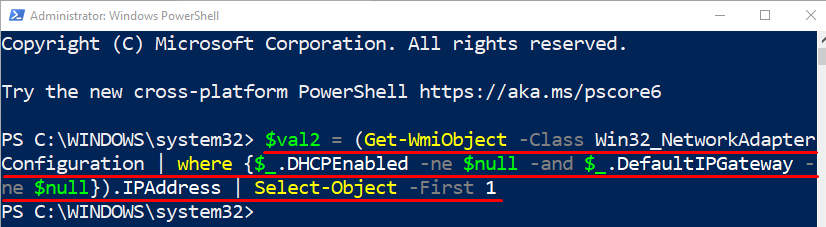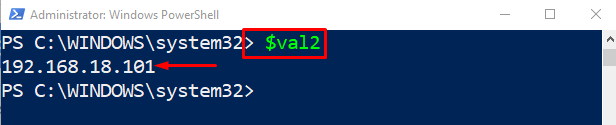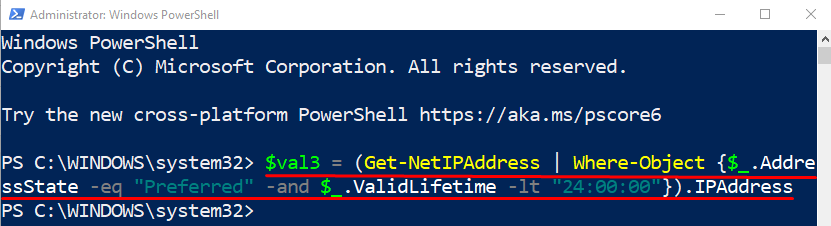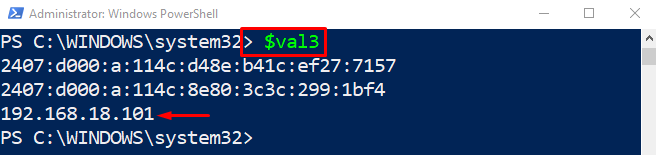This write-up will observe various methods to retrieve the IPv4 address.
How to Get/Retrieve IPv4 Address Into a PowerShell Variable?
These cmdlets can be used to retrieve the IPv4 address into a variable:
Method 1: Get IPv4 Address Into a Variable Using “Test-Connection” Command
The “Test-Connection” cmdlet, with the combination of the other parameters and commands, can get an IPv4 address into a variable. It is also used to send echo requests or packets to other computers and, in return, gets the echo replies.
Example
Execute the given command to get and store the IPv4 address into a variable:
Now, invoke the variable in which the IPv4 address has been stored:
It can be observed that the mentioned variable contains the IPv4 address.
Method 2: Get IPv4 Address Into a Variable Using “IPConfig” Command
Another command that is used to get the IPv4 address into a variable is the “IPConfig” command. It can be utilized to output the current network configurations, such as TCP/IP.
Example
Run the given command to get the IPv4 address into a variable:
Now, verify the stored IP address value:
Method 3: Get IPv4 Address Into a Variable Using “Get-NetIPConfiguration” Command
The “Get-NetIPConfiguration” command is used to display network configurations, such as DNS servers and IP addresses. This command can also assist in getting the IPv4 address into a variable.
Example
Run the given line of code to get the IPv4 into a variable using the “Get-NetIPConfiguration” cmdlet:
Verification
Method 4: Get IPv4 Address Into a Variable Using “Get-WmiObject” Command
The “Get-WmiObject” cmdlet is used to retrieve the “Windows Management Instances(WMI)” class’s instances. More specifically, the “Win32_NetworkAdapterConfiguration” is a “WMI” class represents the network’s attributes and behaviors.
Example
Execute the below mentioned command to store the IPv4 address into a variable:
Verification
Method 5: Get IPv4 Address Into a Variable Using “Get-NetIPAddress” Command
The “Get-NetIPAddress” cmdlet is utilized to retrieve the IP configuration, such as IPv4. It is typically used to get the IP addresses, such as IPv6 and IPv6. Moreover, it also accesses the associated IP addresses.
Example
For the demonstration, run the following command:
Verification
It can be seen that the IPv4 address has been displayed in the output.
Conclusion
In PowerShell, the IPv4 address can be retrieved into a variable using several cmdlets. These cmdlets include “Test-Connection”, “IPConfig”, “Get-NetIPConfiguration”, “Get-WmiObject”, and the “Get-NetIPAddress”.This write-up has elaborated multiple methods to get the IPv4 address into a variable.