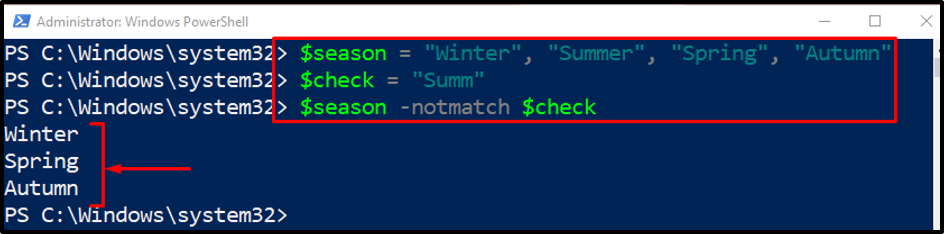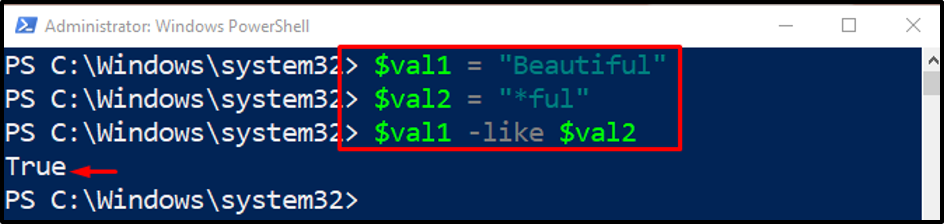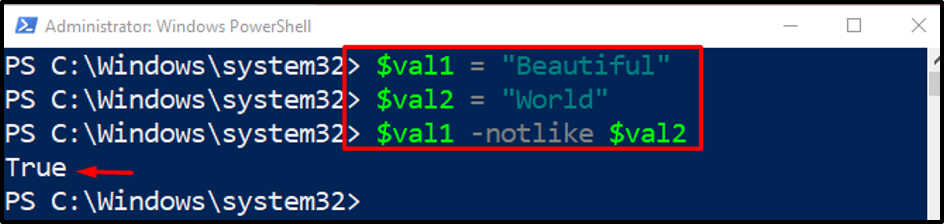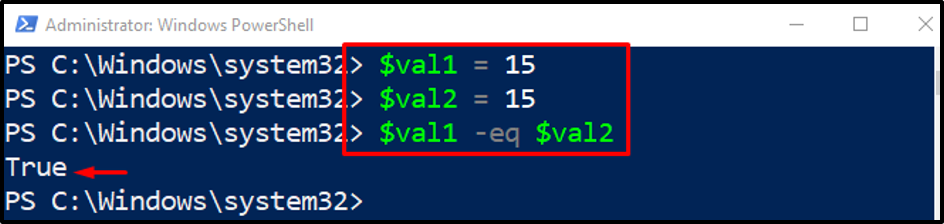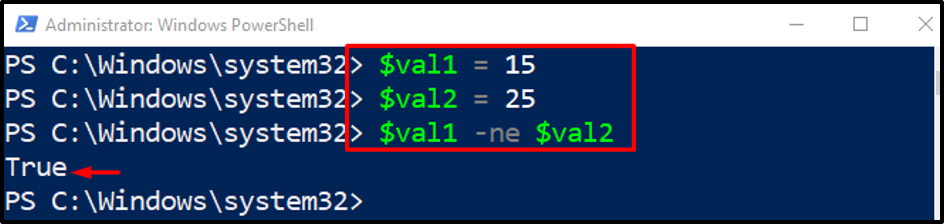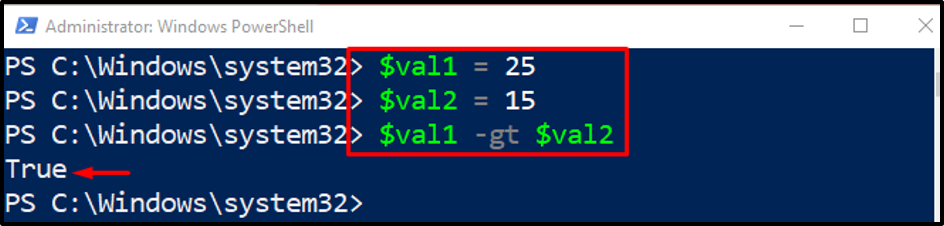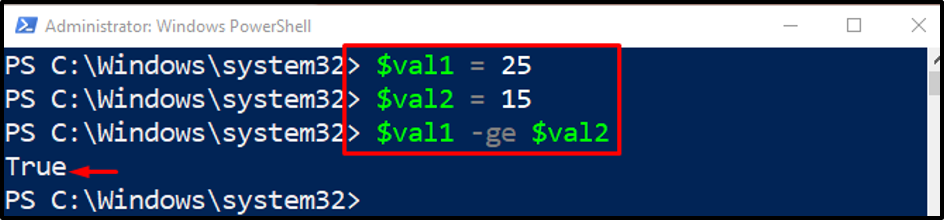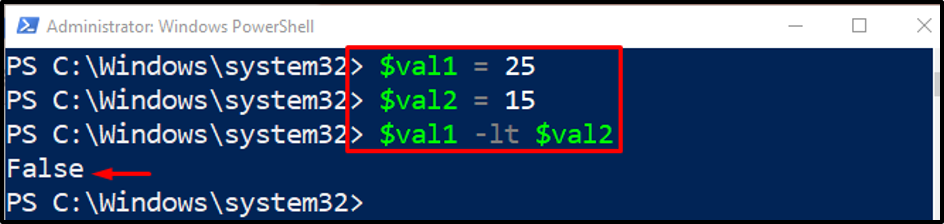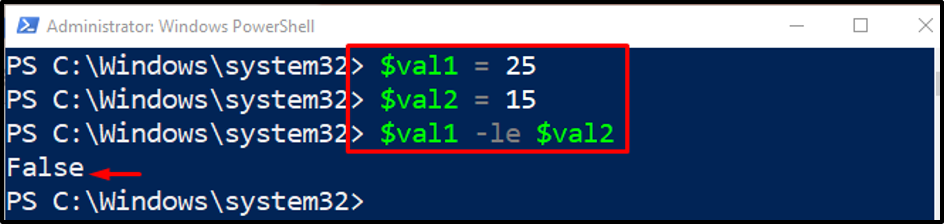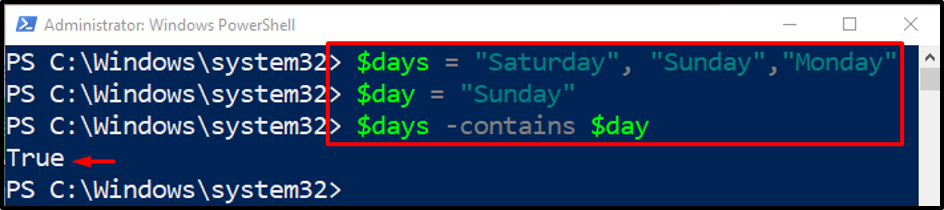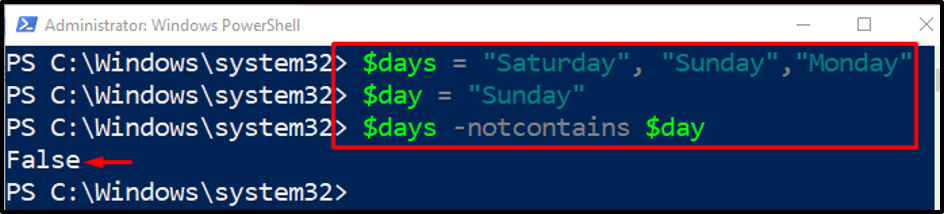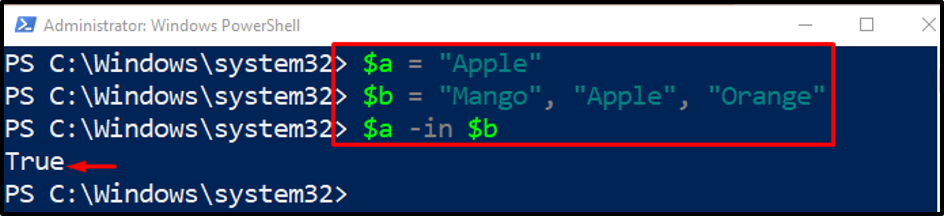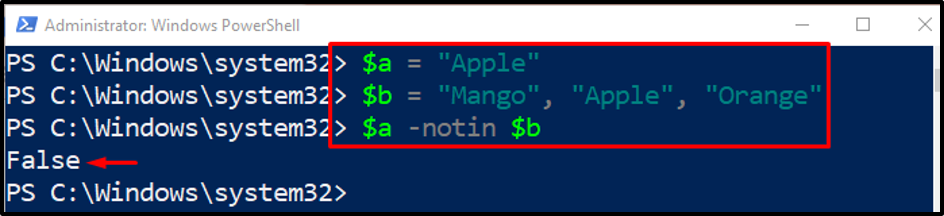This post will discuss the comparison operators in PowerShell.
Understanding the PowerShell Comparison Operators
In PowerShell, multiple types of comparison operators are used, such as:
Method 1: Matching Operators
The matching operators are utilized for comparing the string values with the aid of regular expression. Moreover, it uses the wildcard character “*” to find the exact match. Matching operators include “-like”, “-notlike”,“-match”, and “-notmatch”.
Example 1: Use the “-match” Matching Operator to Compare Two Values
This example will compare the two variable values using the “-match” parameter. If the value is found then it will display the resultant value:
$check = "Summ"
$season -match $check
Example 2: Use the “-notmatch” Matching Operator to Compare Two Values
The “-notmatch” operator is used for displaying the values that are not matching the specified value. As follows:
$check = "Summ"
$season -notmatch $check
Example 3: Use the “-like” Matching Operator to Compare Two Values
The “-like” operator is used to display the matching values in the given variable using the wildcard “*” operator:
$val2 = "*ful"
$val1 -like $val2
Example 4: Use the “-notlike” Matching Operator to Compare Two Values
In this example, the “-notlike” operator will display the value “True” if the values of the variables are not the same:
$val2 = "World"
$val1 -notlike $val2
Method 2: Equality Operators
The equality operator in PowerShell checks if the two provided values have the same values or not. Moreover, it also specifies whether one value is greater or less than the other. Equality operators include “-eq“, “-ne“, “-gt“, “-ge“, “-lt“, or “-le“.
Example 1: Use the “-eq” Equality Operator to Compare the Two Values
The “-eq” operator is used to display the Boolean value “True”, if the value of both variables is the same:
$val2 = 15
$val1 -eq $val2
Example 2: Use the “-ne” Equality Operator to Compare the Two Values
In this example, the “-ne” operator is used for displaying the value “True” only if the value of both variables is satisfied:
$val2 = 25
$val1 -ne $val2
Example 3: Use the “-gt” Equality Operator to Compare the Two Values
The “-gt” operator is utilized for displaying the “True” value if the provided condition is satisfied:
$val2 = 15
$val1 -gt $val2
Example 4: Use the “-ge” Equality Operator to Compare the Two Values
The operator “-ge” is used to check whether the provided value is equal to or greater than the other or not:
$val2 = 15
$val1 -ge $val2
Example 5: Use the “-lt” Equality Operator to Compare the Two Values
The “-lt” operator is used to check if the provided value is less than the other value or not:
$val2 = 15
$val1 -lt $val2
Example 6: Use the “-le” Equality Operator to Compare the Two Values
The “-le” operator is used to check the provided variable is less than or greater than the other:
$val2 = 15
$val1 -le $val2
Method 3: Containment Operators
The containment operator is similar to the equality operator. However, it returns the output in the Boolean value form that is either “True” or “False”. The containment operator checks whether a value on the left exists in the right-side list of values or not. If the value existed in the list, then the resultant output will be “True” else it will be “False”. The containment operators include “-contains”, “-notcontains”, “-in”, or “-notin”.
Example 1: Use the “-contains” Containment Operator to Compare the Two Values
The operator “-contains” is utilized to test if the value is available in the given set or not:
$day = "Sunday"
$days -contains $day
Example 2: Use the “-notcontains” Containment Operator to Compare the Two Values
The “-notcontains” operator is utilized to check the provided value is not available in the given set. If the condition is satisfied then the output will be “True”:
$day = "Sunday"
$days -notcontains $day
Example 3: Use the “-in” Containment Operator to Compare the Two Values
The “-in” operator is used to check whether the provided value is available in the specified set or not:
$b = "Mango", "Apple", "Orange"
$a -in $b
Example 4: Use the “-notin” Containment Operator to Compare the Two Values
The “-notin” operator gives the “True” value only if the specific set does not contain the specified value:
$b = "Mango", "Apple", "Orange"
$a -notin $b
That’s all! We have described the usage of the “Comparison” operators in PowerShell.
Conclusion
In PowerShell, the comparison operators are utilized to compare the values of objects or variables. It could be strings or numbers. Comparison operators include equality, matching, or containment. This blog has demonstrated the comparison operators in detail.