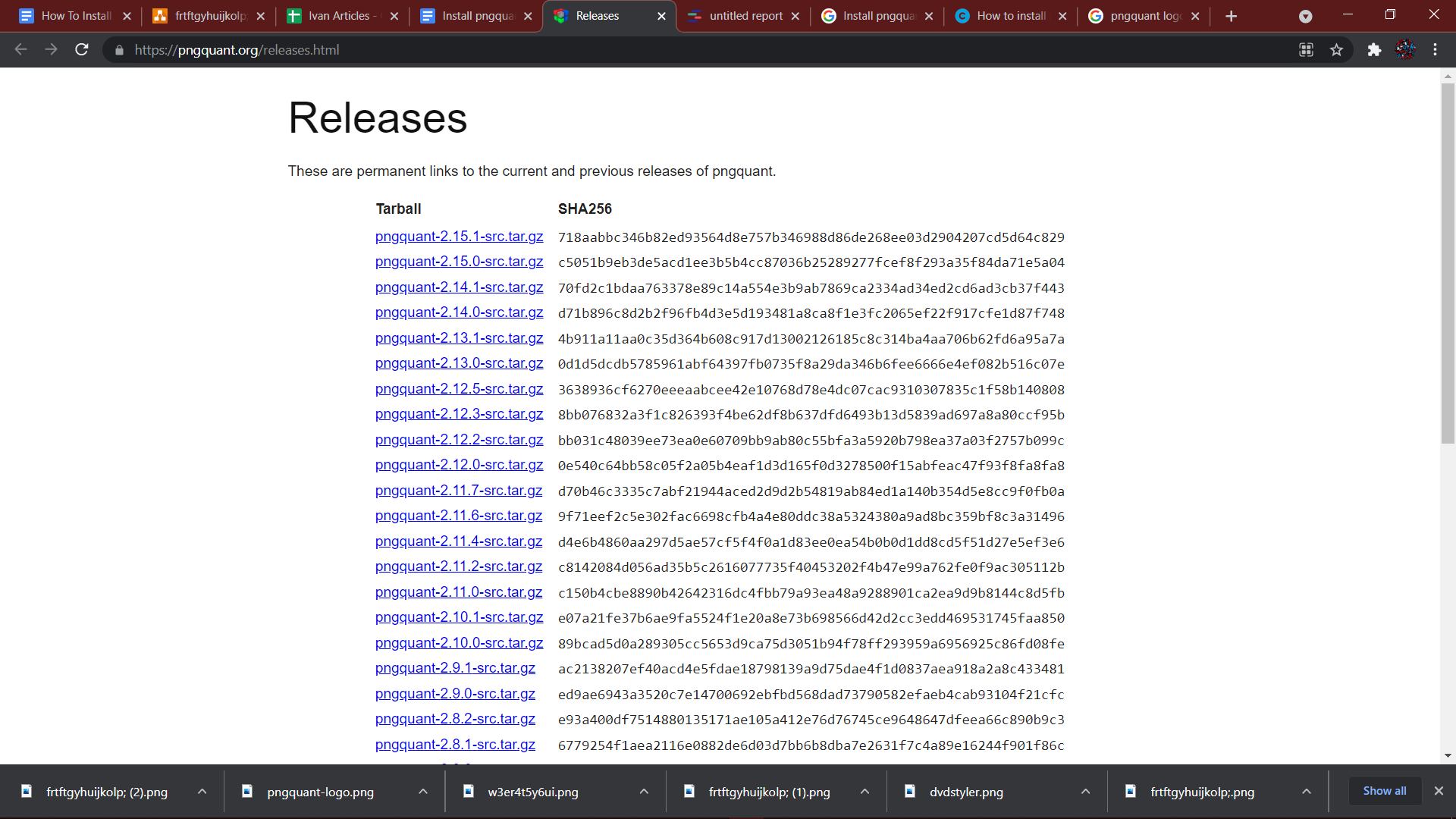It includes fast real-time processing speed. It is easy to integrate with the shell scripts. It offers an excellent dithering algorithm that can add less noise to an image compared with standard Floyd-Steinberg. Pngquant uses an advanced version of the Median cut quantization algorithm. It has a high-quality palette generation. We will provide brief details on the methods to install the Pngquant – Lossy PNG compression app on Ubuntu.
How to Install Pngquant – Lossy PNG Compression App on Ubuntu
We have divided this section into different parts to give you appropriate information on installing Pngquant.
Install Pngquant from Official Website
First, visit the official website of Pngquant and download the latest release of it.
Once you download the file, then go to the Downloads folder and extract that particular file. Now open that extract file, and right-click and then select the “Open terminal here” option.
After that, type in the following command to begin the installation of Pngquant in your system:
Pngquant is installed on your machine now. You can check from the application menu.
Install Pngquant from the Git Repository
Open terminal by pressing CTRL, ALT, and T buttons altogether and execute the following command to install repositories for Pngquant:
git clone --recursive https://github.com/pornel/pngquant.git
Now execute the below command to install Pngquant on your system:
How to Use Pngquant pngquant on Ubuntu
If you want to compress an image, then execute the following command:
pngquant <filename.png>
In the above command, “<filename.png>” is the name of that particular image, and is the location of the file.
If you want to see the whole list of the available options, then run this command:
In a Nutshell
Pngquant is a great and powerful tool for compressing png files. The multiplatform support makes it more impressive. If you deal with compressing files in your day-to-day routine, then you should indeed consider Pngquant. If this tutorial proved helpful to you, please visit our website for more such informative stuff.