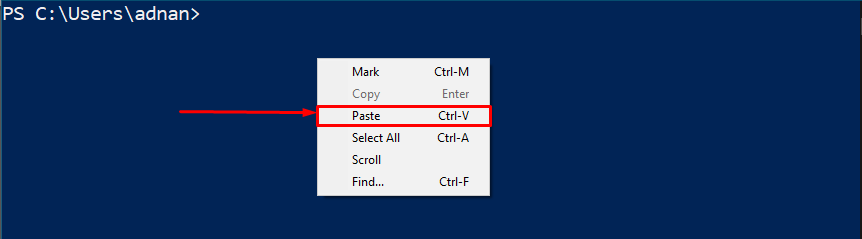In dealing with PowerShell, the commands must be written correctly to get the output. PowerShell supports copy/paste functionality to nullify any error caused due to the manual write-up of commands. Keeping in view the importance of copy and paste, this article aims to demonstrate the various possible methods to paste in PowerShell.
How to paste in PowerShell
Every computer user is aware of the importance of copying and pasting in terminal-based executions. This section lists various methods to copy and paste in the PowerShell.
How to paste in PowerShell using the keyboard shortcuts
You may have used the well-known keyboard shortcuts such as “CTRL+C” and “CTRL+V” in windows whereas the “Command+C” and “Command+V” in the mac systems. However, these shortcuts are disabled for PowerShell. The following steps are carried out to enable the paste feature and how it can be used:
Step 1: Open the PowerShell from the Start menu:
Step 2: Right-click on the menu and choose “properties”
Step 3: Now, navigate to the “Options” tab and enable two options as follows:
– “Enable Ctrl key shortcuts” and “Use Ctrl+Shift+C/V as Copy/Paste”
After doing so, you will be able to copy/paste by using the “CTRL+C” and “CTRL+V” shortcuts.
How to paste in PowerShell using a mouse or touchpad
Mouse or any pointing device assists in navigating around your files and programs. Here’s how it can be used to paste the copied content on your terminal.
Step 1: Firstly, you need to copy the content that you want to paste into the terminal window.
Step 2: Now, open the PowerShell and right-click in the main window of the PowerShell.
Here you go with the copy/paste into PowerShell.
Conclusion
PowerShell provides the support of keyboard shortcut keys “CTRL+C” and “CTRL+V‘. Moreover, you can right-click on the pane to paste the data into PowerShell. This article lists down the methods to enable and perform the copy/paste feature in PowerShell. You need to enable the “CTRL” key functionalities inside the PowerShell to start using the “CTRL+C” and “CTRL+V“.