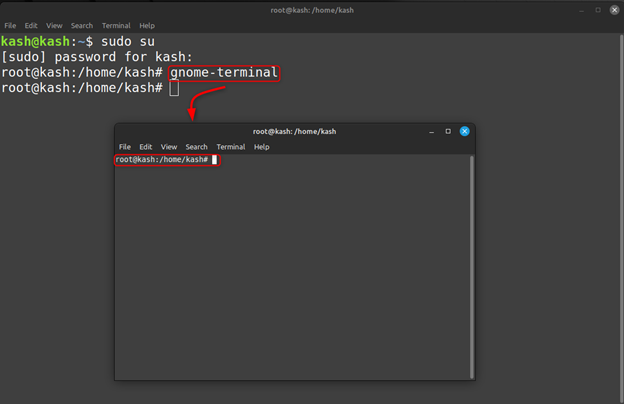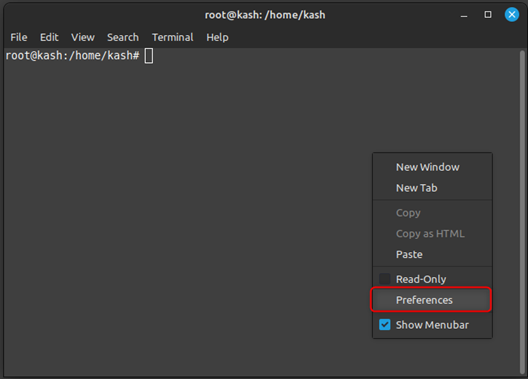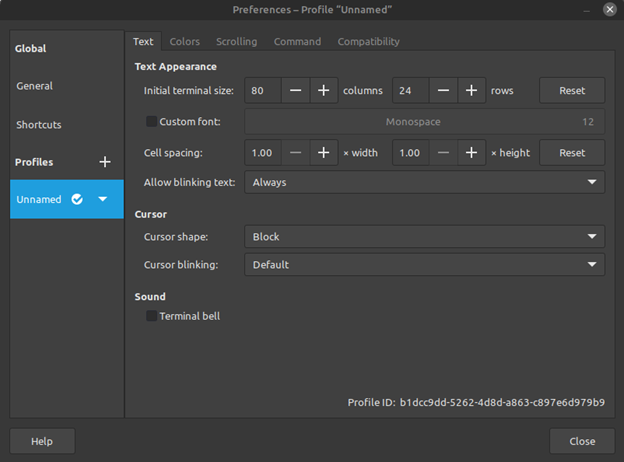As a Linux user, accessing the root terminal is essential to perform system-level tasks, such as installing new packages, modifying system configurations, or updating the operating system. In this article, we’ll guide you on how to open a root terminal in Linux Mint, a popular Ubuntu-based Linux distribution that provides an easy-to-use desktop environment.
Introduction to Root Terminal in Linux Mint
The root terminal in Linux is a powerful tool that provides full administrative privileges to the user. Root terminal gives users access to run commands and do system-level tasks that are not possible with regular user privileges.
To launch the root terminal, follow the steps given below:
Step 1: Launch the Terminal
The first step to opening a root terminal is to launch the main terminal in your system. To open the main terminal, click the terminal icon on the bottom panel or by pressing the keyboard shortcut Ctrl+Alt+T. The terminal will open in your home directory, which is the default location where you can run commands and execute scripts.
Step 2: Switch to Root User
To switch to the root user, you need to use the su command, which stands for “switch user”. Run below command in terminal:
You’ll be prompted to enter your password. Enter password and if the password is correct, the Terminal prompt will change from your username to “root@yourhostname”, indicating that you’re now logged in as the root user.
Step 3: Open Root Terminal
To open a root terminal, you need to run the terminal as the root user. Now run gnome command in terminal:
This command launches a new terminal window as the root user. You’ll notice that the prompt in the new terminal window is “root@yourhostname”, indicating that you’re now in the root terminal.
Step 4: Customize Root Terminal
Once you have opened the root terminal, you can customize it to your liking. For example, you can change the color scheme, font size, and background image. To modify the terminal, right-click and select “Preferences”. This will open the terminal Preferences window, where you can make changes to the appearance and behavior of the root terminal.
The window shown below will open where we can modify the root terminal.
Conclusion
Opening a root terminal in Linux Mint is an easy step that can be accomplished using the sudo su command in Linux Mint. The above article guides on opening a terminal as root user and explains how we can modify it.