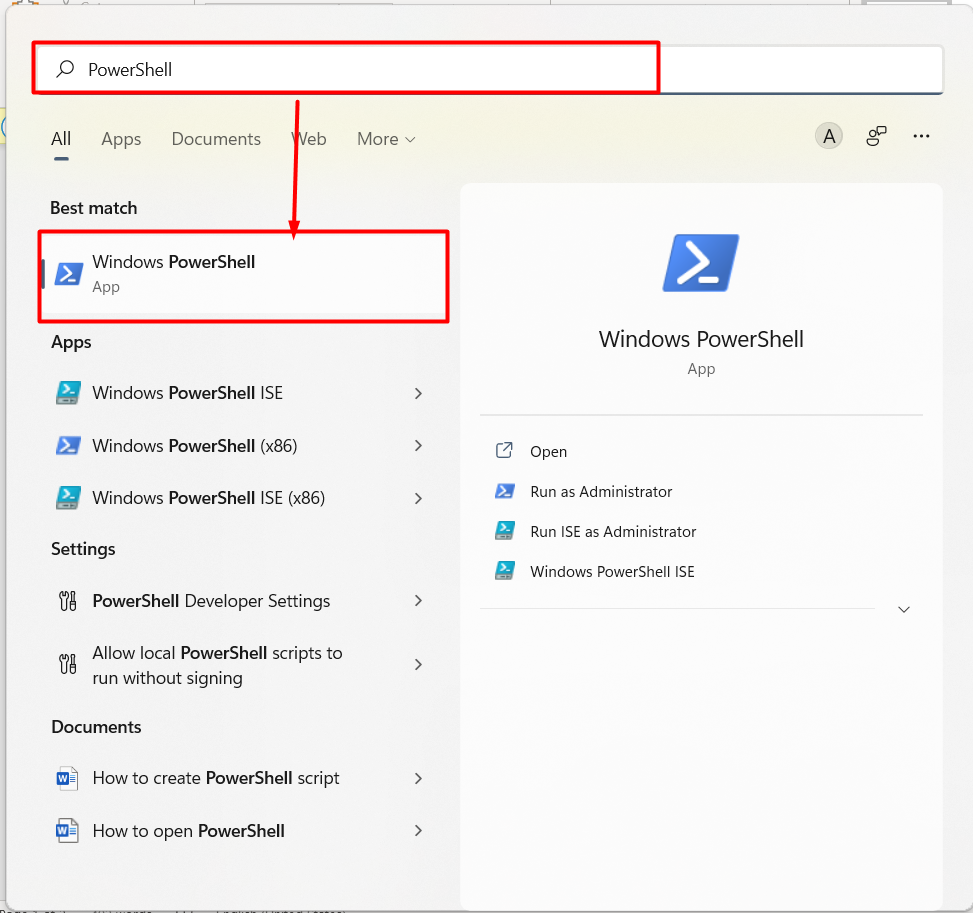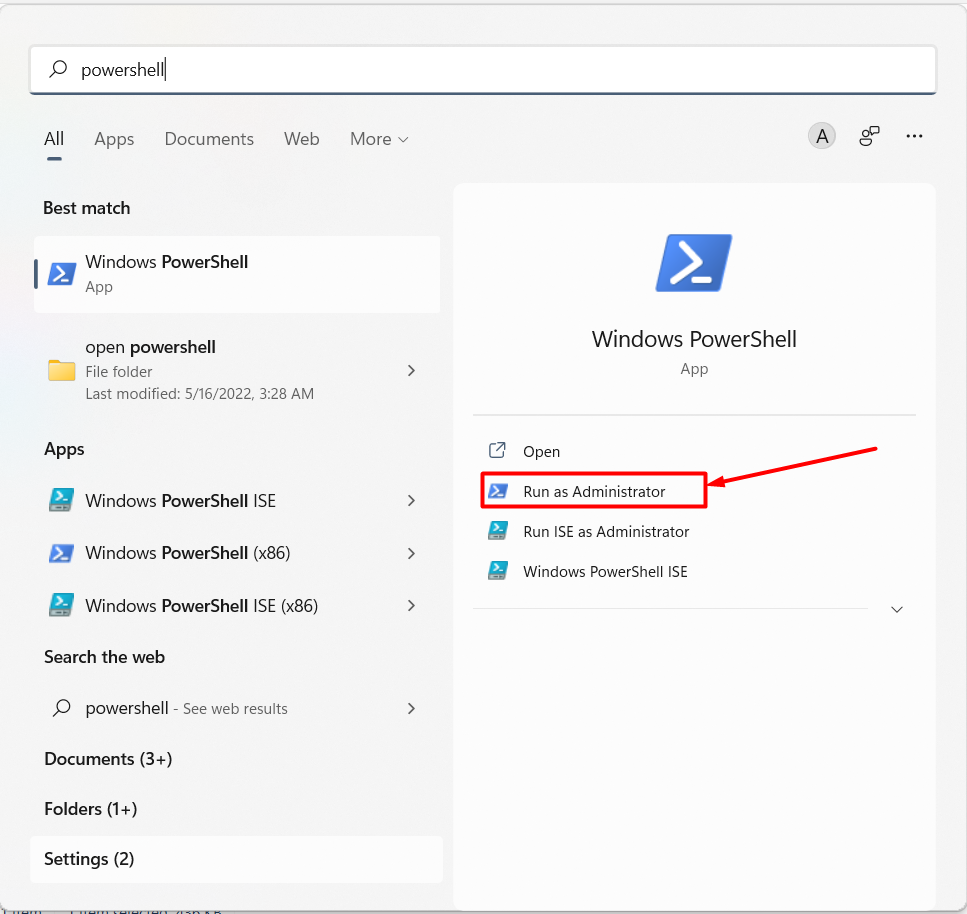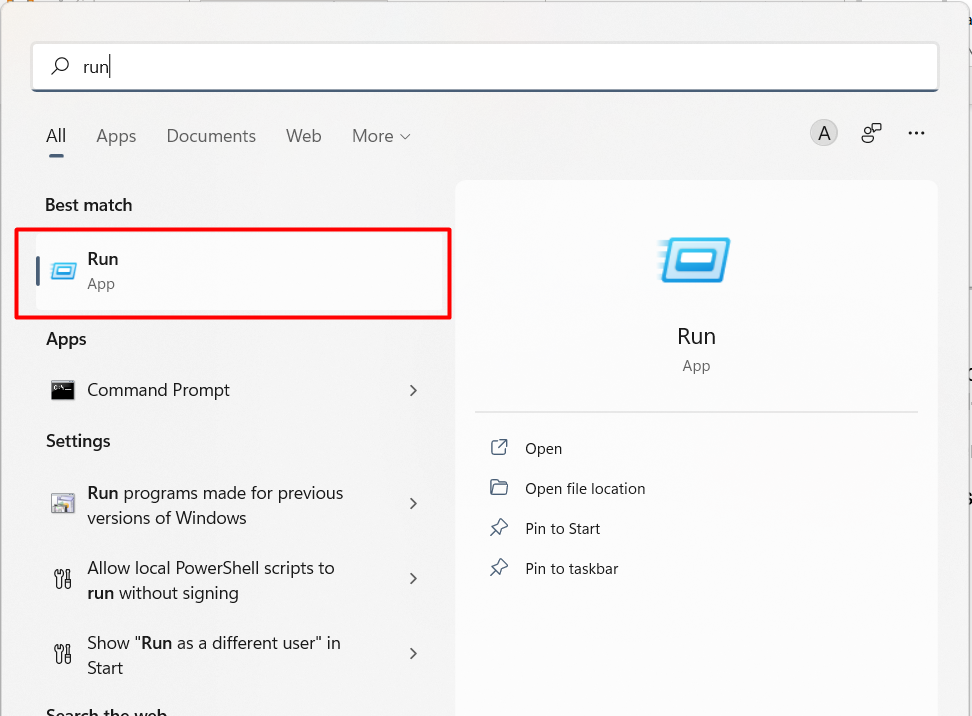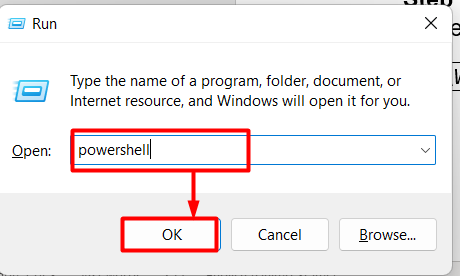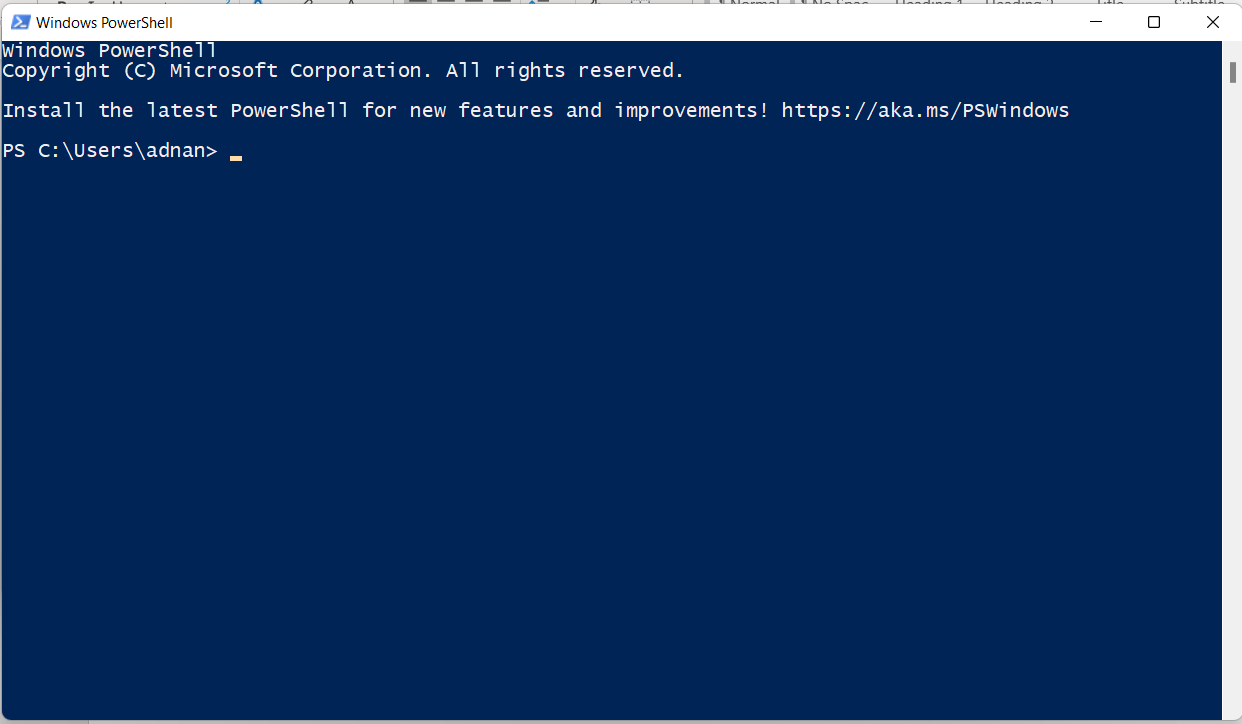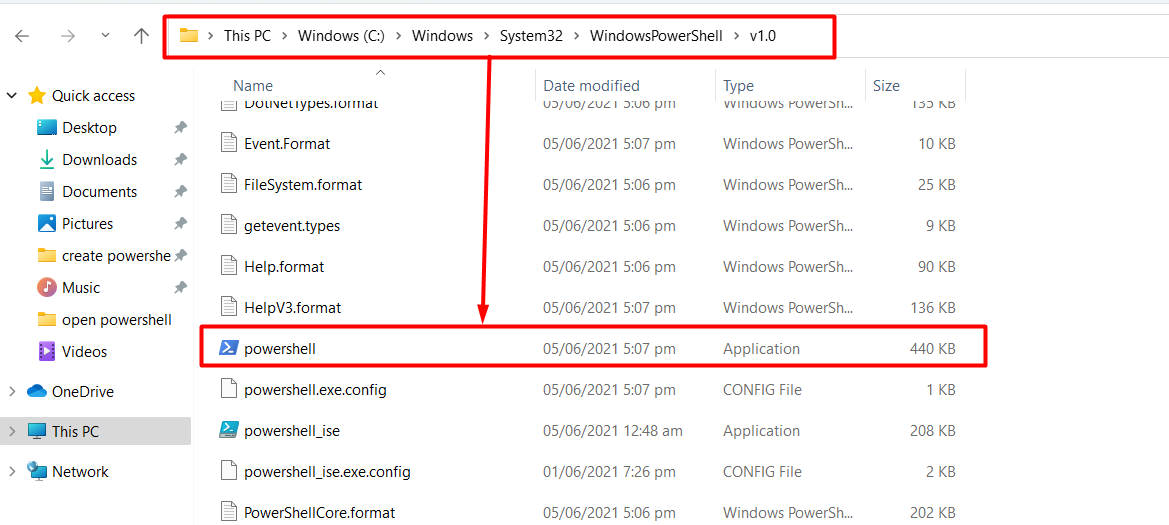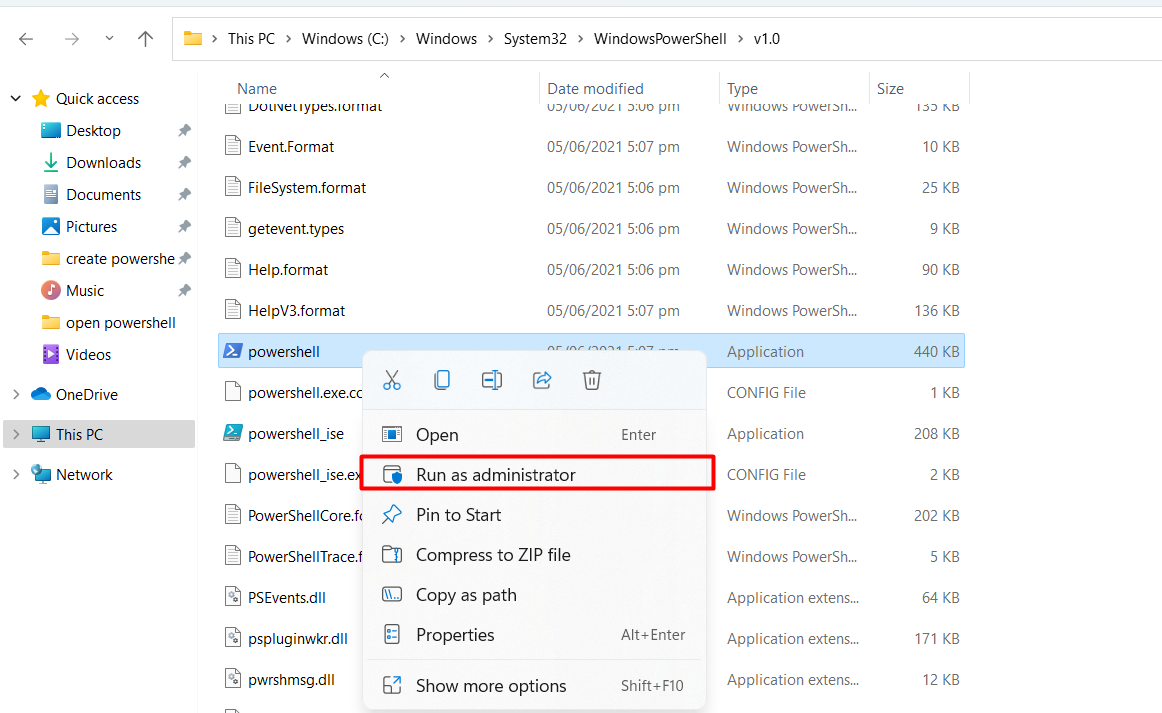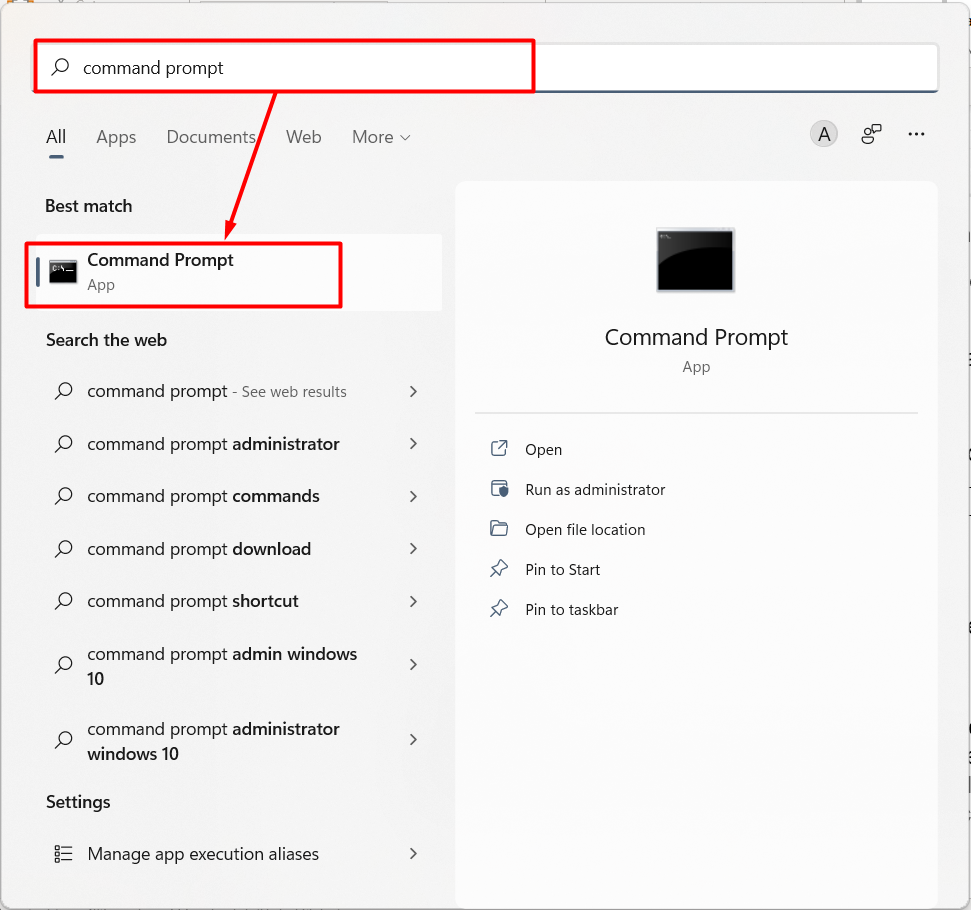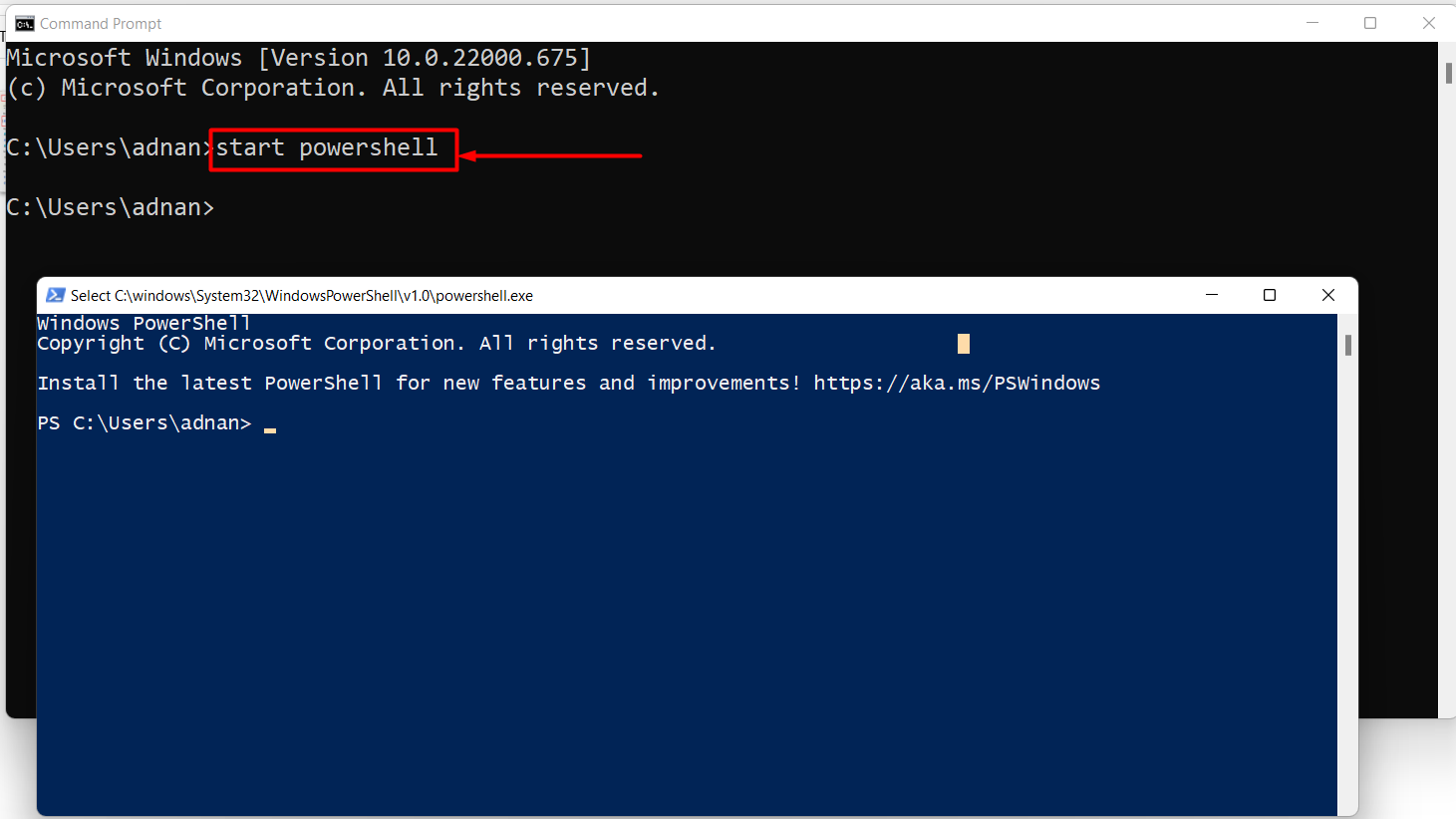There are various ways to start a PowerShell session on Windows. This article intends to provide various ways to open the PowerShell.
How to open the PowerShell
PowerShell has a strong command line support with over 1300 cmdlets. These cmdlets are used to automate most of the tasks. This section lists down various ways to open PowerShell:
How to open PowerShell from search bar
Windows search bar is a useful utility to find and launch the applications. Here, we would show you how to open a PowerShell using the search bar.
Step 1: Navigate to the search bar placed on the taskbar
Step 2: Type “PowerShell” and you will get it in the results as shown in the following image:
Click on it to launch it as a currently logged in user
Moreover, you can also launch it as an administrator to execute the commands with all the privileges.
How to open PowerShell from Run command
The “Run” is another advantageous application to execute various built-in windows commands. Let’ check how it can be used to open PowerShell on Windows:
Step 1: Use the shortcut key “Windows-key+r” to open it
Alternatively, you can open it by searching it from the search bar (placed on the taskbar).
Step 2: Write “PowerShell” and hit enter to execute.
Soon, the PowerShell new window will be opened infront of you.
How to open PowerShell using the executable file
The built-in applications and programs of the windows are installed in the Operating System’s drive.
Step 1: Open the drive (as in my case it is C:\) where the operating system is installed. Usually, the address where the PowerShell is available is written below:
Open the above-mentioned directory and scroll down to look for PowerShell application. Click on it to open it as a normal user.
Moreover, you can right click on it to run it as administrator.
How to open PowerShell using the command prompt
The command prompt allows you to automate various operations in Windows and other supporting operating systems. Let use it to open the PowerShell.
Step 1: Open the command prompt from the search bar of Windows:
Step 2: Write the following in the command prompt and hit enter:
Here you go!
You have learned all the possible ways to open a PowerShell on Windows.
Conclusion
PowerShell can be opened from the search, the Run command, from the settings, or from the executable file of PowerShell. This article serves as the masterpiece for the novel computer users or the one who wants to start working with PowerShell. Most of users open the PowerShell from the search bar. However, it can be opened from the Run command in less time than other methods.