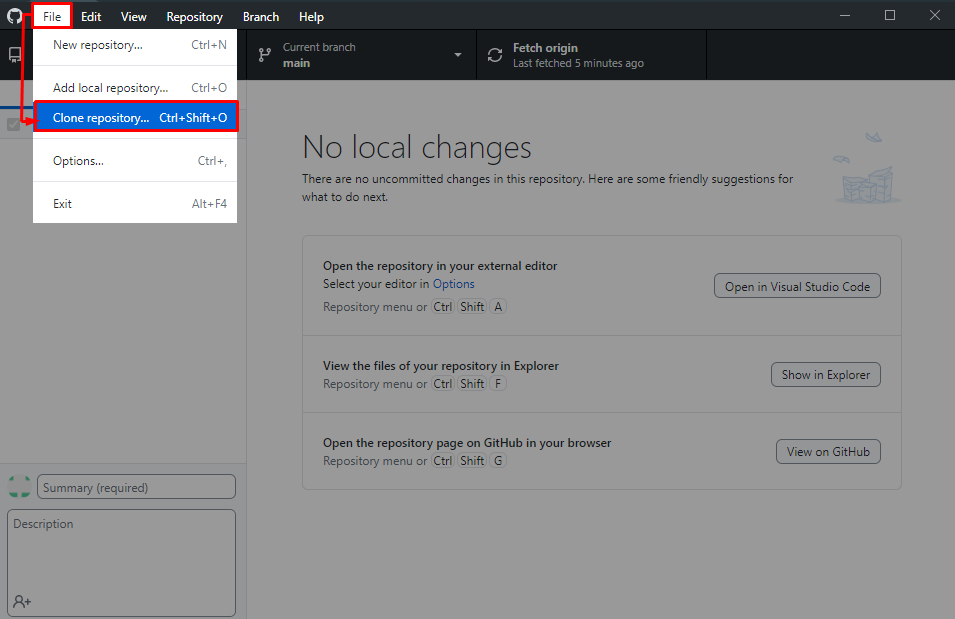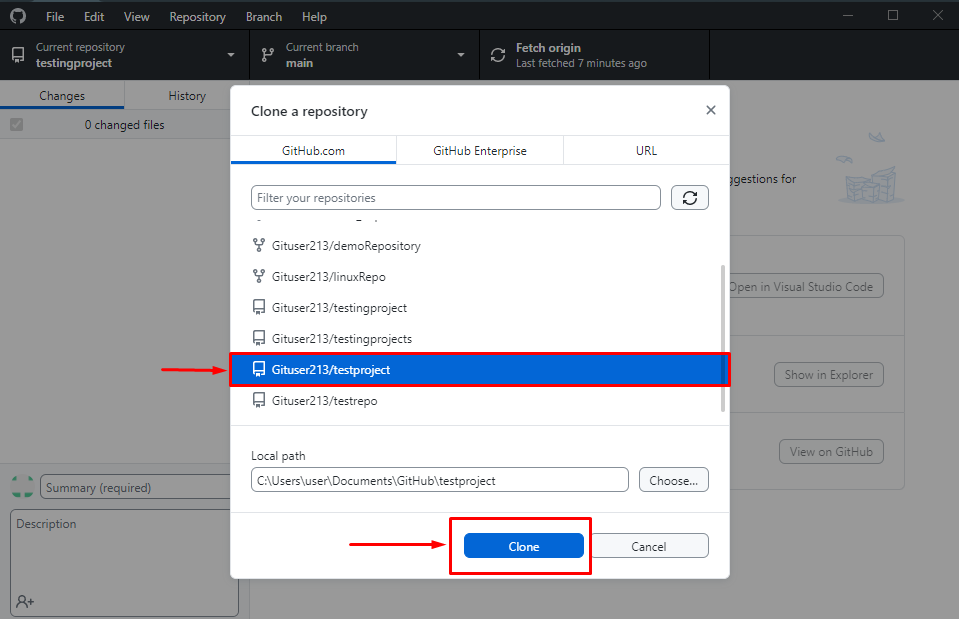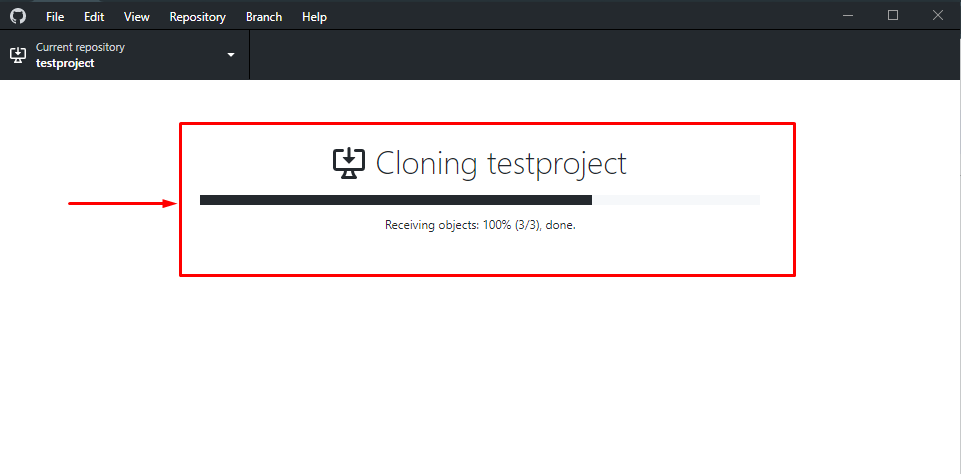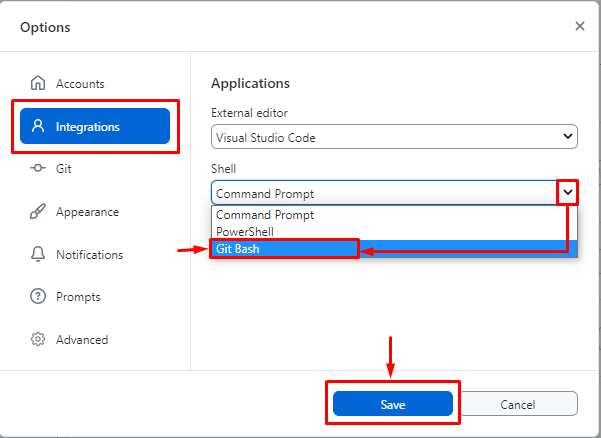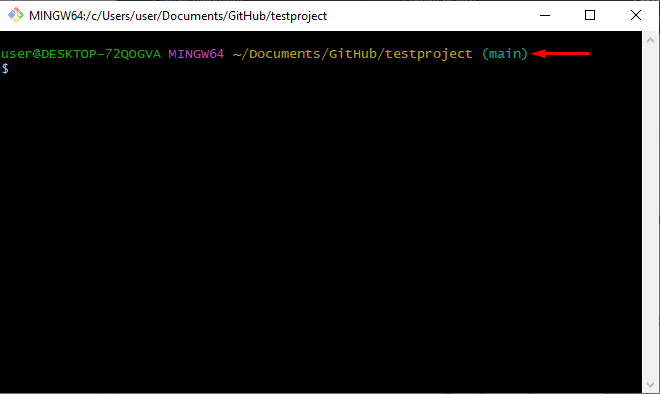Git is the most extensively operated version control tool that can helps for managing and keeps track of code. Whereas “GitHub” is a cloud-based hosting service that lets users manage their Git repositories. Developers can back up their coding files, share their code, and cooperate with others on GitHub.
This tutorial explains the completed method to launch Git Bash on the GitHub desktop.
How to “Open in Git Bash” in GitHub Desktop?
To “Open in Git Bash” in GitHub Desktop, users need to install the latest version of the GitHub Desktop application and log in to their accounts. Then, try out the below-provided steps:
- Launch the GitHub Desktop application.
- Next, move to the “File>Clone repository” for cloning the repository.
- Choose a repository to clone in the GitHub Desktop.
- Set the “Open in Git Bash” shell to integrate.
- Hit on the “Open in Git Bash” option from the “Repository” to launch the terminal on the desktop.
Step 1: Launch GitHub Desktop
Initially, launch the “GitHub Desktop” application on your system from the Startup menu:
Step 2: Clone Your Repository
Next, go to the “File>Clone repository” option to clone the local repository in the GitHub Desktop:
Step 3: Select Repository to Clone
Select your preferred repository from the available list and hit on the “clone” button for instance, we have selected the “Gituser213/testproject” repository:
As a result, you can see that the “testproject” repository has been cloned successfully:
Step 4: Set Git Bash Terminal
Next, open the “File>Options>Integrations” tab and set the shell as a “Git Bash” terminal to start work on Git:
After doing so, switch back to the home page.
Step 5: Open in Git Bash
On the GitHub Desktop, open the “Repository” setting for the menu bar and hit on “Open in Git Bash” to start working on the Git Bash terminal:
The below-stated image indicates that the “Git Bash” terminal has been launched. Now, the user can start working on the stated terminal:
That’s all! We have compiled the process of launching the Git Bash terminal in the GitHub Desktop application.
Conclusion
To open the Git bash terminal in GitHub Desktop, first, open the “GitHub Desktop” application and go to the “File>Clone repository” to clone the repository. Next, choose a repository to clone in the GitHub Desktop. After that, set the “Open in Git Bash” shell for integration by hitting on it from the “Repository” to launch the terminal on your system’s desktop. This post illustrated the way to open the Git Bash terminal in GitHub Desktop.