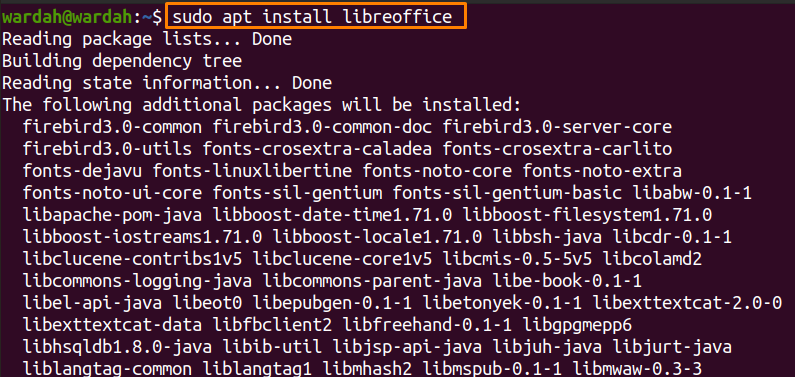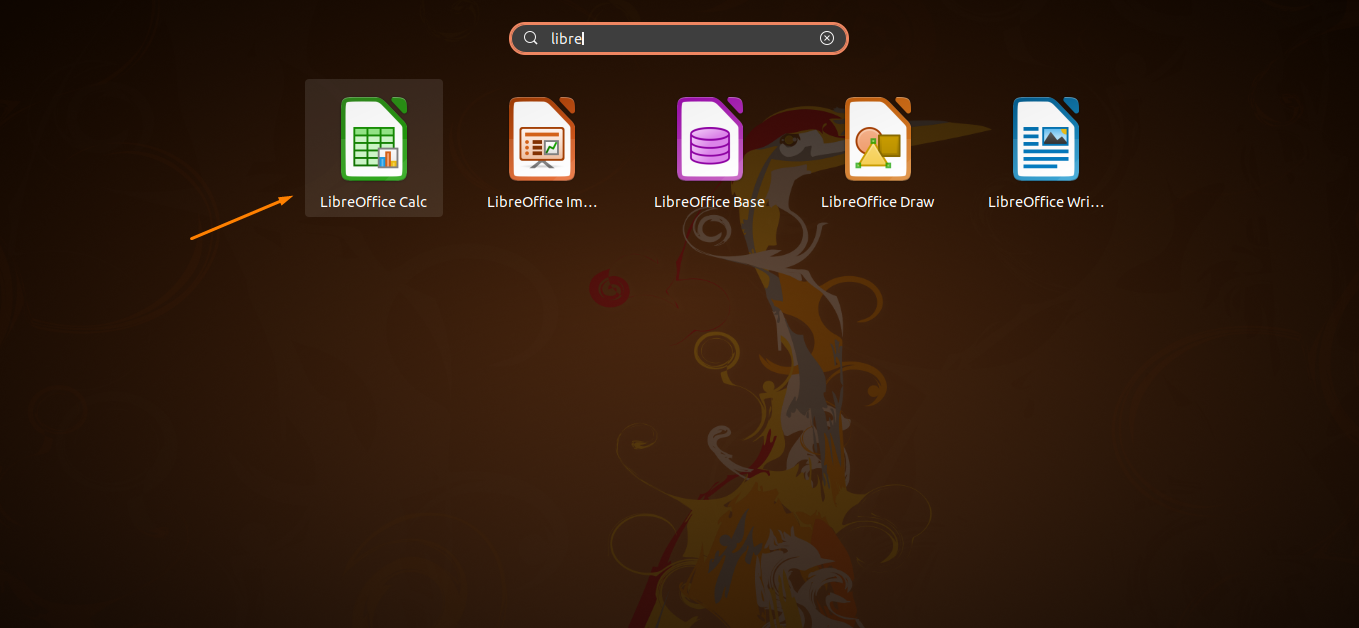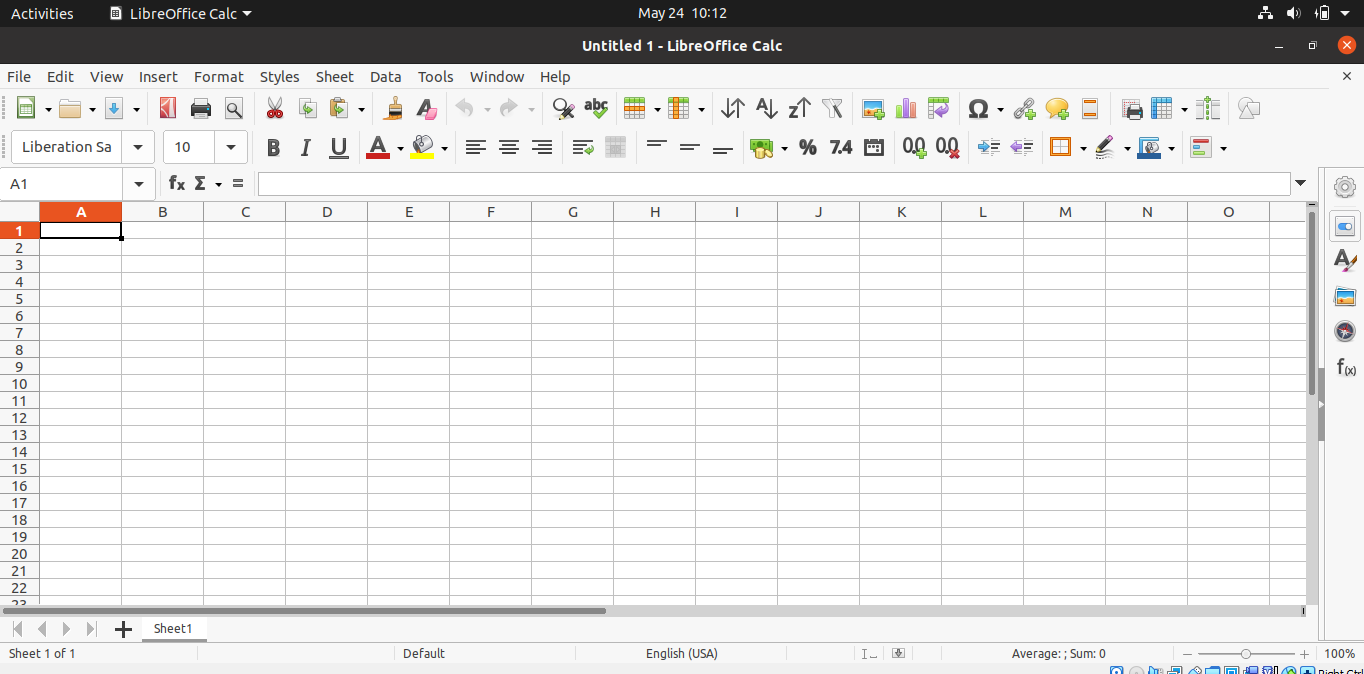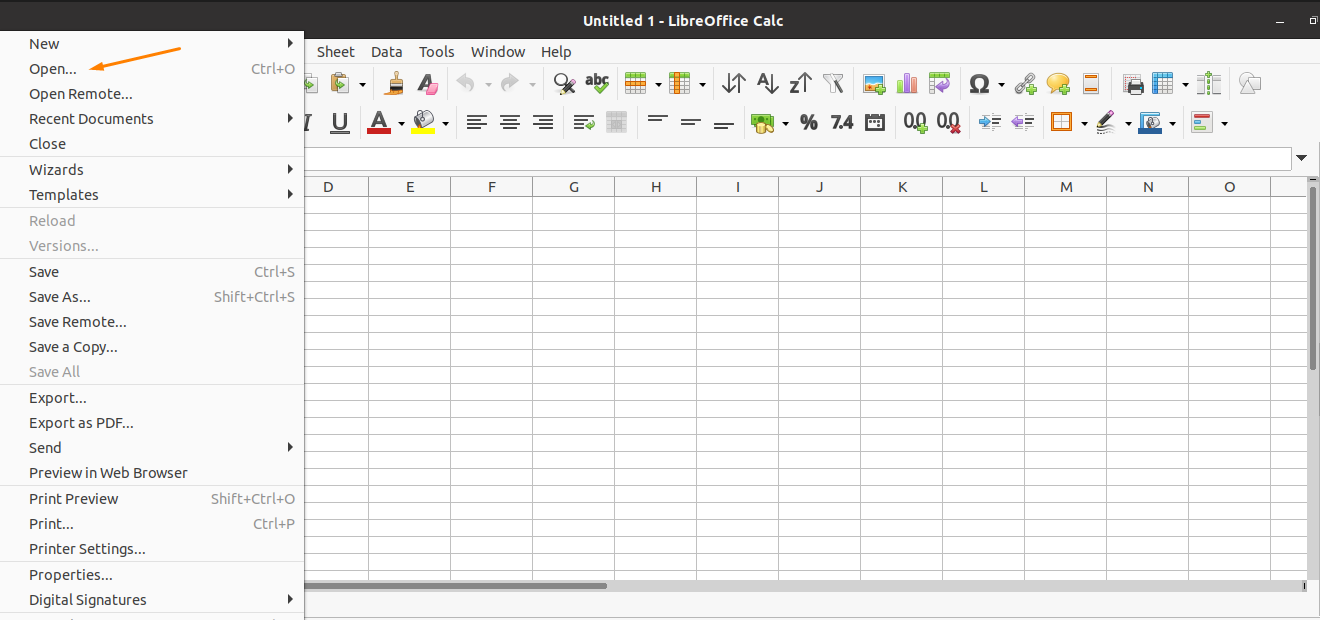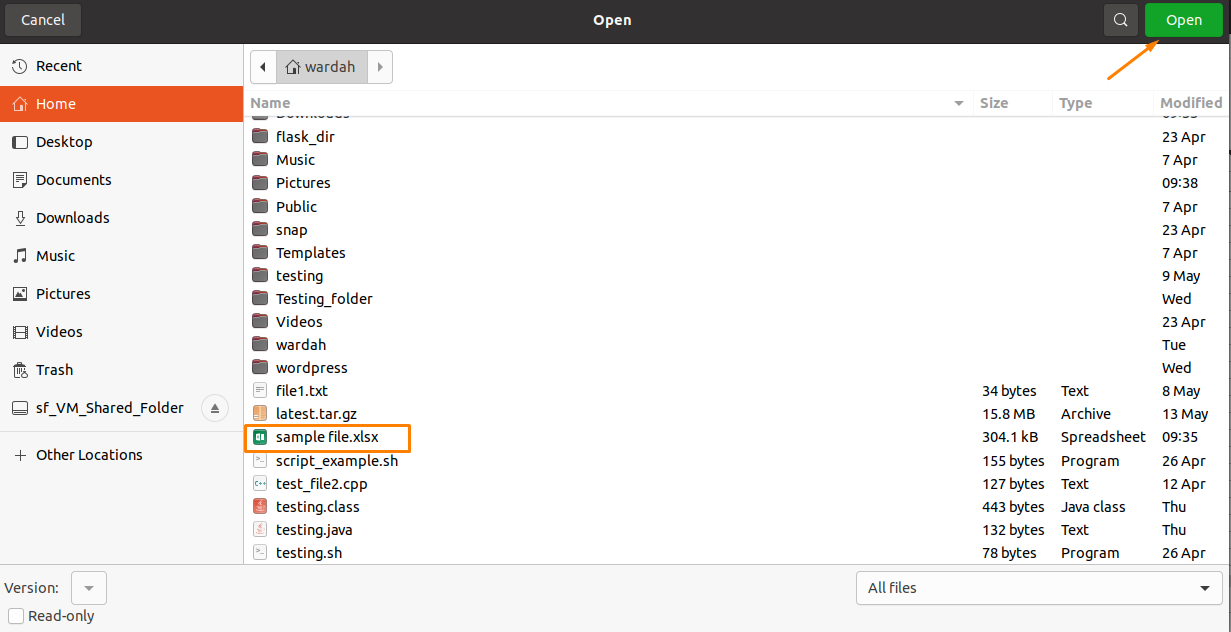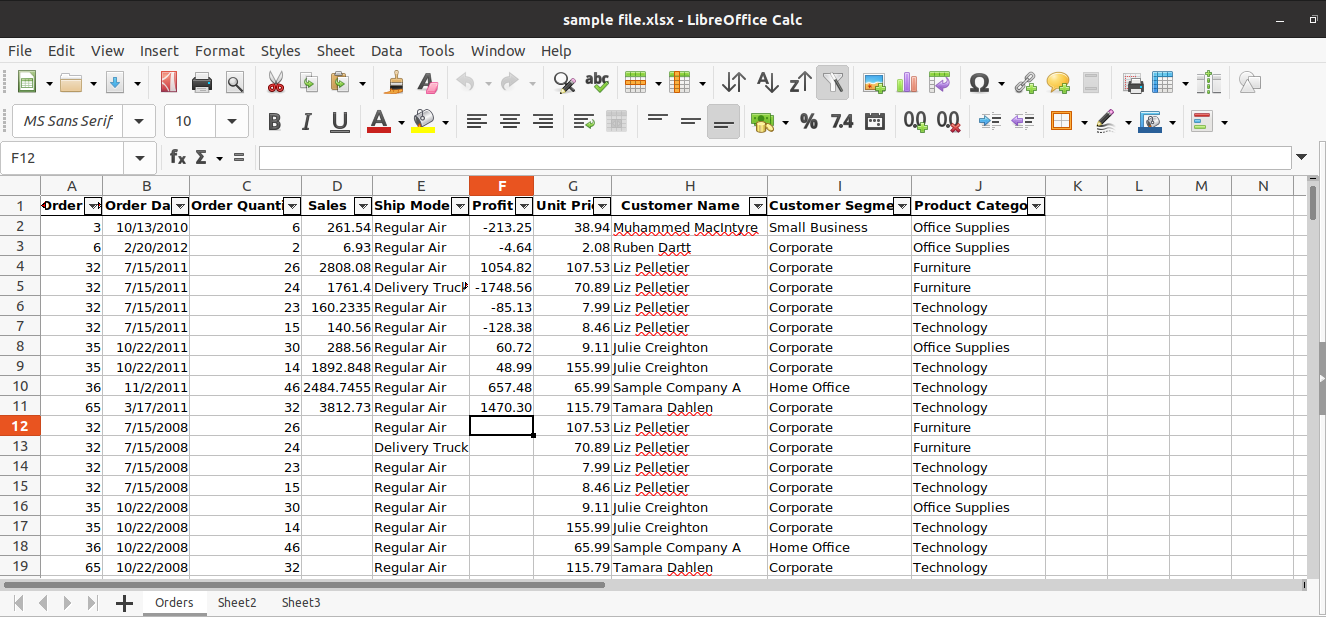LibreOffice is an open-source suite consisting of several applications with several features like word documentation, spreadsheets, graphical editing, database management, etc. Not only this, it is compatible and supports file formats of other popular office productivity suites such as Microsoft Office and Google Workplace, etc.
It is a portable tool and can be run on different platforms such as Linux, Microsoft Windows, macOS. The difference between Microsoft Office and LibreOffice is that LibreOffice is an open-source community version, whereas Microsoft Office gets charged to purchase a license for commercial products.
The LibreOffice suite includes the following applications:
- LibreOffice Calc (for word processing)
- LibreOffice Math (for mathematical editing purpose)
- LibreOffice Draw (for vector graphics editor)
- LibreOffice Impress (for presentation software to draw and add styling material )
- LibreOffice Base (for database management)
How to Open Excel Files in LibreOffice in Linux
To open the Excel files in LibreOffice, we need to install them (if not available already). As we have mentioned above that for spreadsheets, the “libreOffice Calc” application will be used.
Open a terminal and type the mentioned command to install it:
Now, search for the “LibreOffice Calc” from the applications and click on it:
And you will get the following screen:
Let’s check how we can use “libreOffice Calc” to open “.xlc” files. Suppose there is a file named “sample file.xlc” that we need to open.
Follow the steps to open it:
In the upper left corner, navigate the cursor to the “File” attribute and select it to get the file’s tab sub-menu list.
Click on the “Open” option from the sub-menu list.
Search the “sample file.xlc” file and click on the “Open” button located at the top right corner.
And the excel file “sample file.xlc” will be opened, and it will display all the file data in the “LibreOffice Calc” app.
You can also create your spreadsheet using “LibreOffice Calc.”
Conclusion:
LibreOffice is an open-source portable suite that comes with several applications consist of multiple features. It is a free and widely used alternative to Microsoft Office tools used for spreadsheets, documentation, database, graphical editing, etc.
Each of the applications is designed for a particular function. This guide was about how we can open the excel files in “LibreOffice.” As we have mentioned in the tutorial, for spreadsheets, we use “LibreOffice Calc.”