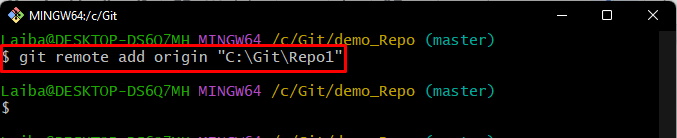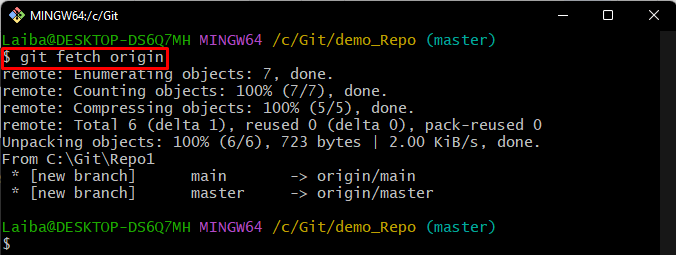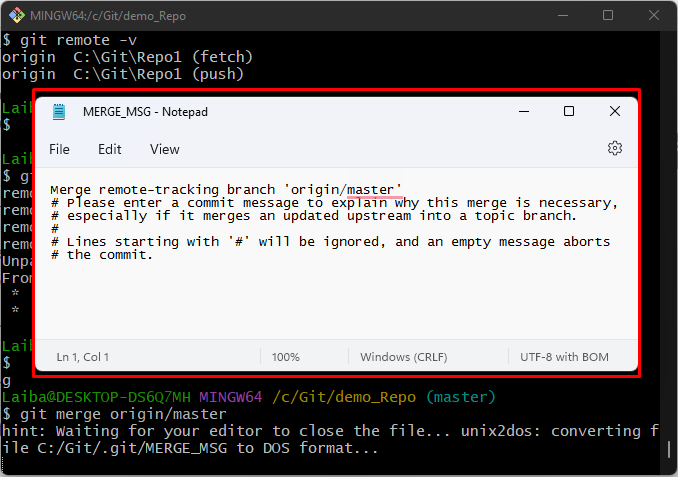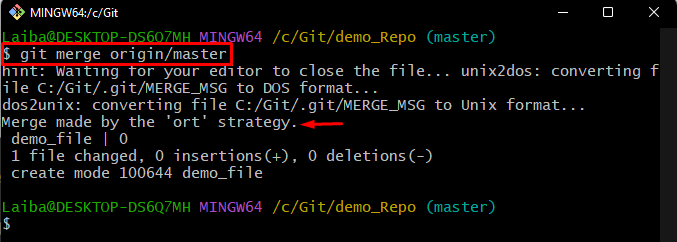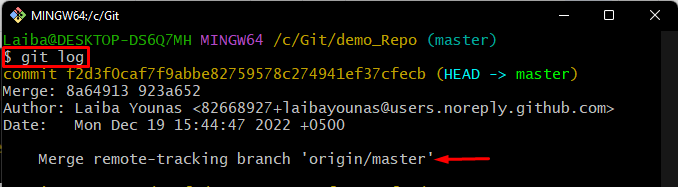This article demonstrates the procedure of merging two Git repositories.
How to Merge Two Git Repositories?
In order to merge two repositories in Git, first, move to the Git root directory and choose desired repositories. Suppose the root directory contains two repositories named “repo1” and “repo2” that are required to merge each other. To do so:
- Navigate to repo2 and add the remote URL of repo1 in it.
- Then, download the content of repo1 into repo2.
- After that, merge both repositories with the help of the “git merge <repo1-remote>/<branch-name>” command.
Check out the given provided steps for practical demonstration!
Step 1: Switch to Git Repository
First, redirect to the local directory by using below-stated command:

Step 2: View Repository Content
Run the “ls” command to view the list of files and repositories in the root directory:
The below output displays all existing files and repositories of the root directory. Choose the desired two repositories that need to merge. For instance, we have selected the “demo_Repo” and “Repo1” repositories:
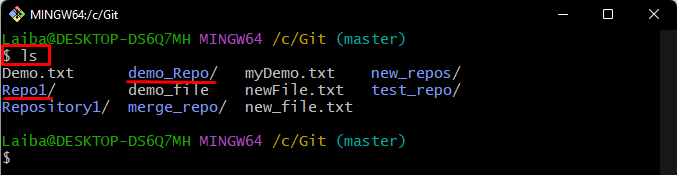
Step 3: Move to Desired Repository
Then, navigate to the repository where you want to merge the other repository through the provided command. In our case, it is “demo_Repo” local repository:
Step 4: Add Remote URL
For adding the other selected repository’s path as a remote URL, type out the following command:
Here, the “origin” is our remote URL name and the target repository is “Repo1”:
Step 5: Fetch “Repo1” Repository
Execute the “git fetch” command to download the content of “Repo1” into the “demo_Repo” repository:
Step 6: Merge Repositories
Finally, merge the content of both repositories with the help of below-provided command:
As a result, the default text editor will open up on screen. Here, add a commit message, save changes and then close the editor:
It can be observed that the merging operation has been performed successfully:
Step 7: Verify Changes
Lastly, to ensure whether the branches have merged or not, view the commit history by running the “git log” command:
The below output indicates that the “master” branch of the “Repo1” repository has been merged with the similar branch of the “demo_Repo” repository:
We have efficiently elaborated the procedure of merging two Git repositories.
Conclusion
To merge two Git repositories, go to the Git root directory and select the two repositories that you want to merge. Then, move to one of them and add the path of the second repository to it. Next, fetch the second repository’s content into the first repository. Lastly, run the “git merge <second-repo-remote>/<branch-name>” command to merge both repositories. This article illustrated the method of merging two Git repositories.