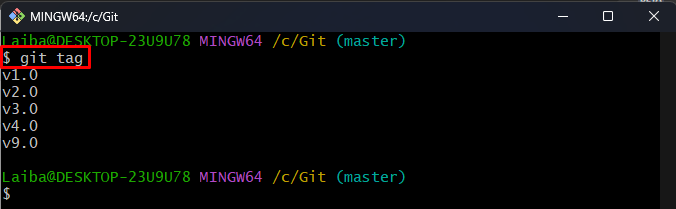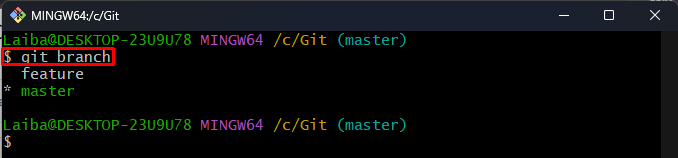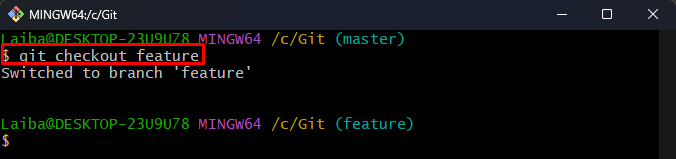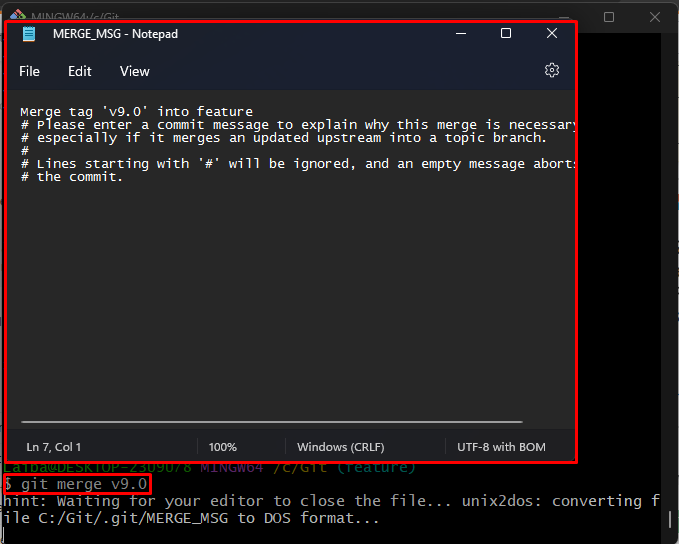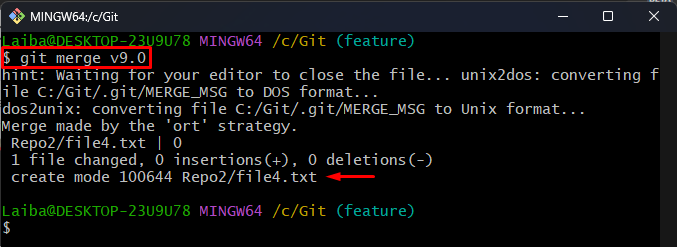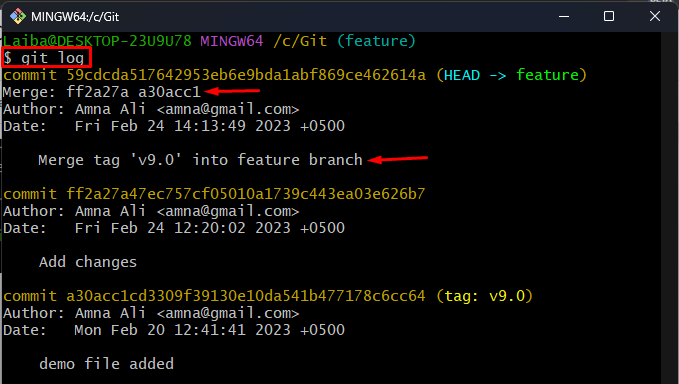This write-up will describe the method of merging a tag onto the specific Git branch.
How to Combine/Merge a Git Tag Onto a Git Branch?
To combine or merge a Git tag onto a particular branch, look at the below-provided steps:
- Switch to the local directory.
- List all tags and choose a desired tag.
- Switch to the target branch.
- Merge a selected tag with the target branch using the “git merge <tag-name>” command.
- Ensure changes.
Step 1: Move to Local Git Repository
First, write out the following command and redirect to the local Git repository:
Step 2: View Local Tags
Then, list all the available tags of the local repository:
In the below screenshot all the local tags of the current repository can be seen. Choose the desired tag that needs to be merged with a specific branch. For instance, we have picked the “v9.0” tag:
Step 3: List All Branches
Next, display all the available branches of the current repository:
The below output indicates that the current repository has two branches, i.e., “feature” and “master” and the working branch is “master”:
Step 4: Redirect to Target Branch
Utilize the following command with the particular target branch name to switch to it:
Here, “feature” is our target branch name:
Step 5: Merge Tag Onto Target Branch
Now, merge/combine the selected tag with the current working “feature” branch using the below-listed command:
Here, “v9.0” is our desired tag that we want to merge with the current branch.
After executing the above-stated command, the default editor will be opened. Write the desired commit message and close the editor:
Upon doing so, the tag will be merged with the current branch:
Step 6: Verify Changes
Lastly, ensure that the tag has been merged onto the branch or not by checking the Git log:
It can be seen that the tag “v9.0” has been merged with the “feature” branch successfully:
We have explained the easiest way of merging a specific Git tag onto the particular branch.
Conclusion
To merge any tag onto the particular Git branch, first, switch to the local repository. Then, view available tags and choose the desired tag. Next, redirect to the target branch and type out the “git merge <tag-name>” command. Lastly, view Git log to ensure changes. This write-up described the method to merge a Git tag onto the specific Git branch.