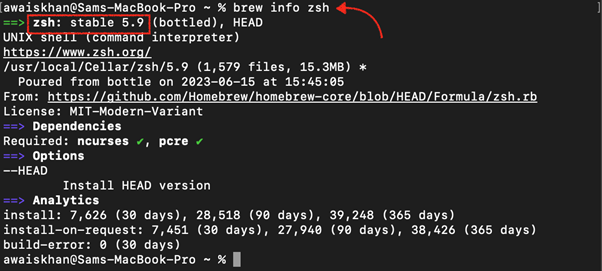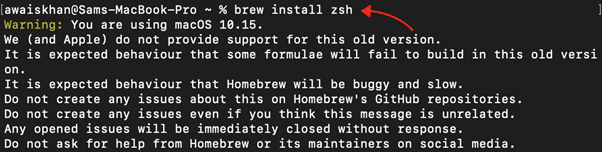Follow this guide to learn how you can manually update Zsh on your Mac system.
How Do I Manually Update Zsh?
To manually update Zsh on your Mac system, follow the below-given steps:
Step 1: Check the Current Zsh Version
First, check the current Zsh version installed on your Mac system and this can be done from the following command:
Step 2: Install Homebrew on Zsh
You can easily update Zsh on your Mac system by installing the Homebrew package manager from here.
Step 3: Check Zsh Version on Homebrew
To check the latest Zsh version on Homebrew, you can use the following command:
Note that Zsh 5.9 is the latest version at the time of writing this article.
Step 4: Install Zsh Latest Version from Homebrew
Now, you can use the following command to install Zsh’s latest version manually.
After the completion of the above step, the Zsh will be updated to the latest version, which you can verify by running the following command again:
Note: You can close and reopen the terminal again if you see the old version after running the above command.
Conclusion
Zsh is a powerful command-line interpreter widely used by macOS users worldwide. Updating the Zsh is crucial as it allows you to use the advanced features and customization options. You can manually update Zsh on your Mac system by installing the Homebrew package manager and then using the “brew install zsh” command to manually update the Zsh to the latest version.