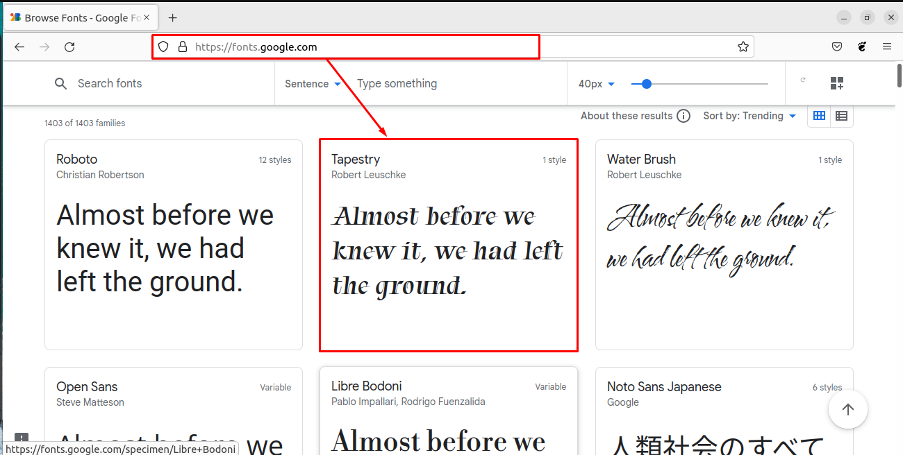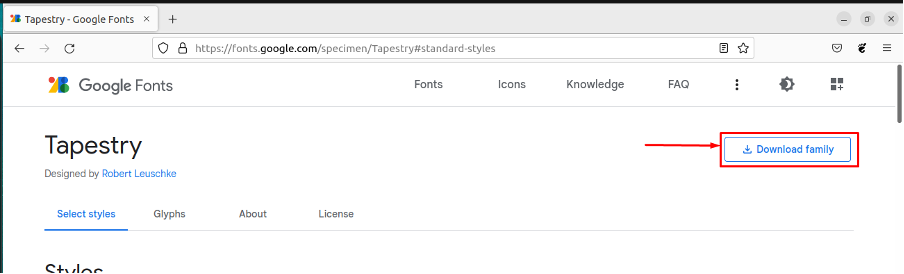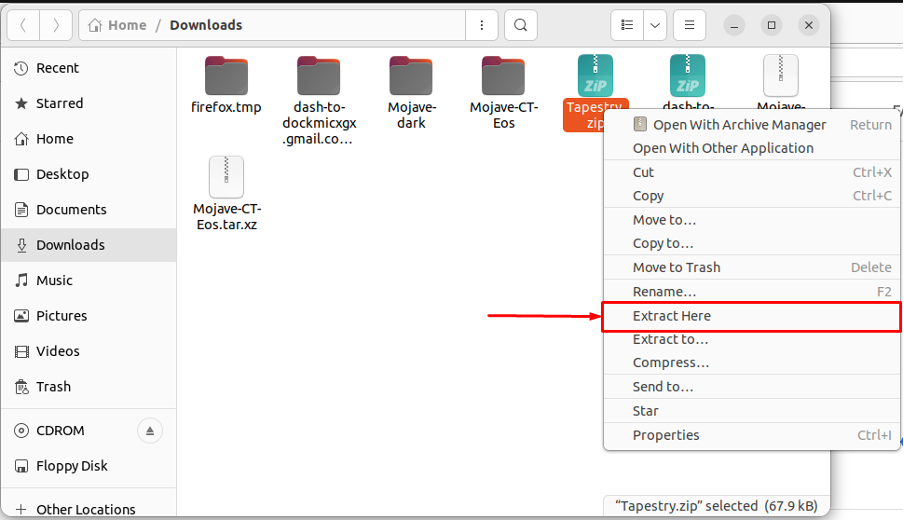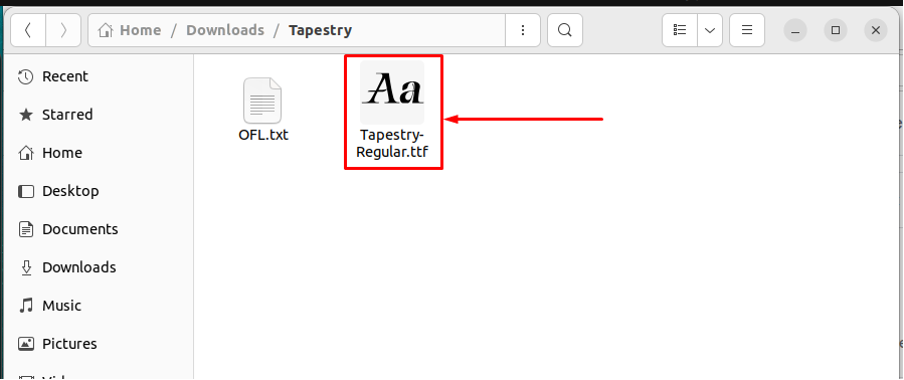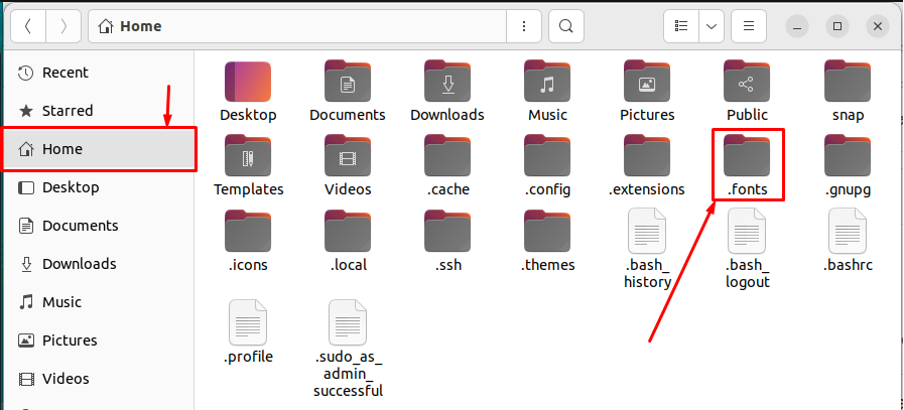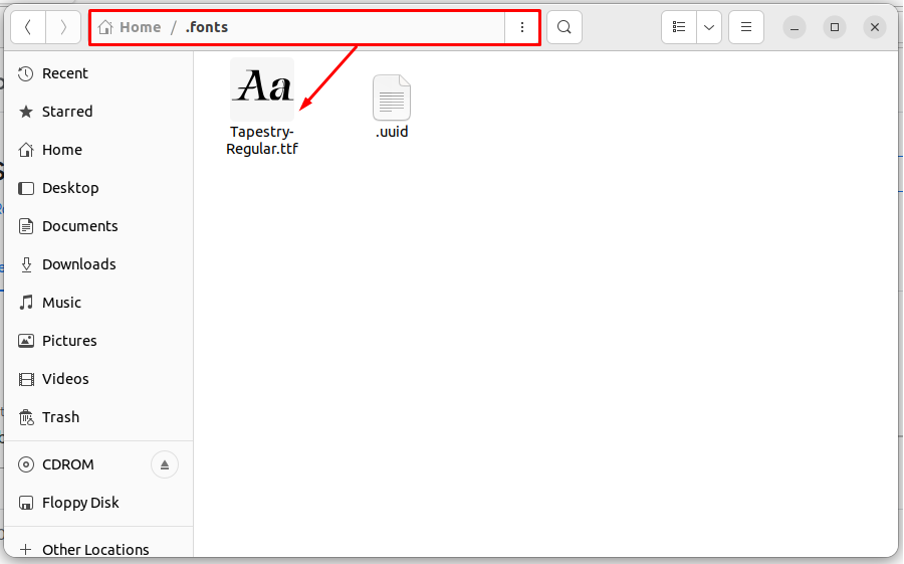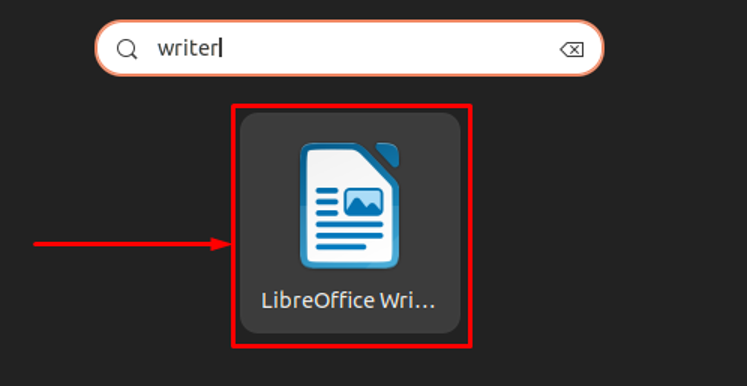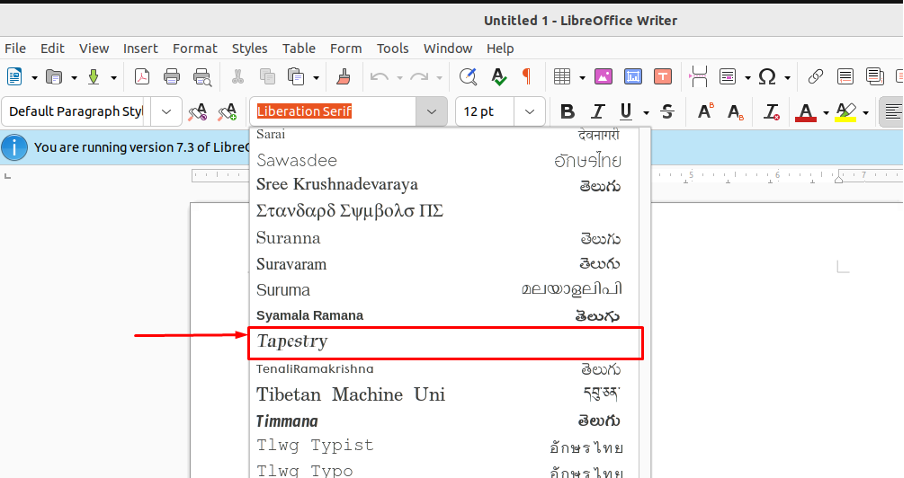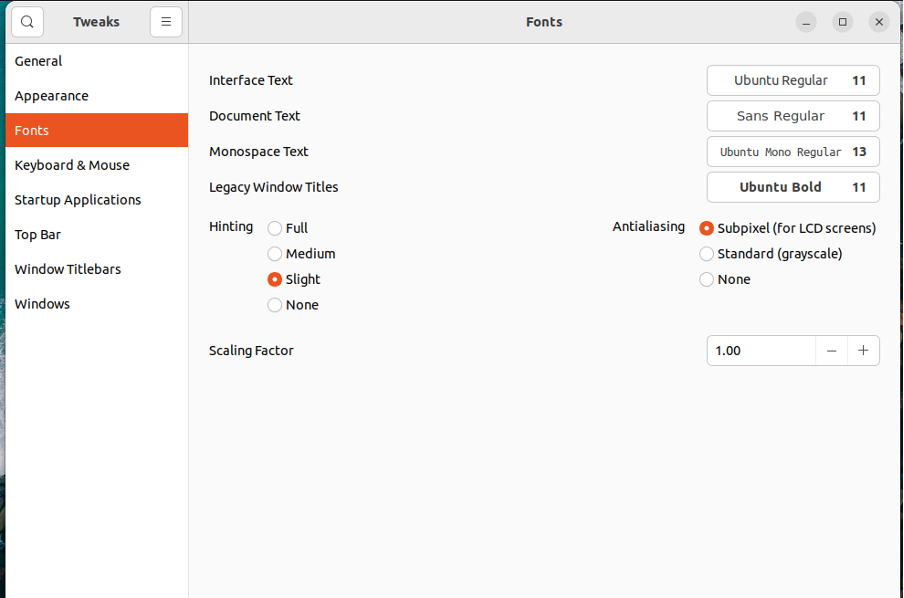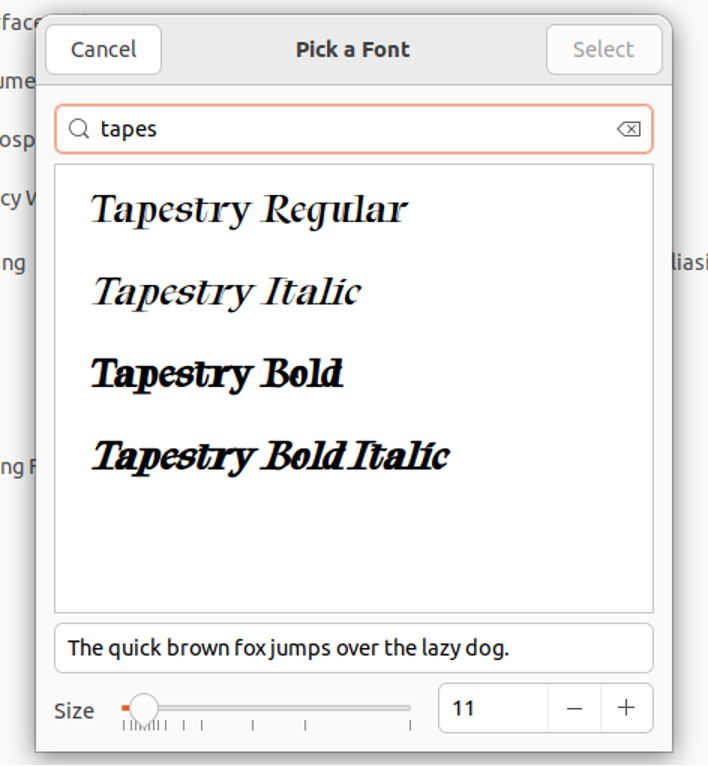This post guides you to manually install fonts on Ubuntu 22.04.
How to manually install fonts in Ubuntu 22.04
The fonts cannot be directly integrated into the font category of Ubuntu. You need to first download and install it using either a font manager or using the terminal. This section lists the steps to download and install fonts in Ubuntu 22.04.
How to download fonts in Ubuntu 22.04
There are numerous platforms to get free fonts for Ubuntu 22.04. Google Fonts contains a wide range of free and open-source fonts. Navigate to the below-mentioned link for Google Fonts:
Upon loading the page, you will get the types of fonts and their styles also. You can choose as per your likeness. We have chosen the “Tapestry” :
Click on it and you will get the “Download family” option as shown below.
Move to the “Downloads” directory to locate the downloaded file and right-click to “Extract Here“:
The extracted folder contains a file with the “ttf” extension (which is an extension of font files).
How to install fonts in Ubuntu 22.04
Ubuntu 22.04 is enriched with plenty of configuration settings by default. You do not need to install any software/tool for most of the configurations. This section enlists the steps to install fonts in Ubuntu 22.04.
Note: To proceed with the installation, you must download the zip file of the fonts or the files with “ttf“, or “otf” extensions.
Step 1: The fonts in Ubuntu 22.04 can be installed in one of the following three directories:
– “/usr/share/fonts” or “/usr/local/share/fonts/” or “~/.fonts”
In this post, we will install the fonts in the “~/.fonts” directory. If the “~/.fonts” is not available, then you have to create it with the same name.
Step 2: Move the files (“ttf” or “otf“) to the newly created “~/.fonts” directory.
Note: You can add numerous “ttf” or “otf” files to get the fonts associated with these files.
Step 3: Open the LibreOffice Writer from the applications menu.
If the font style is integrated successfully, then it would appear in the font styles of the LibreOffice writer.
Navigate to the font style tab of LibreOffice Writer and look for “Tapestry“.
Alternatively, you can verify the font installation from the GNOME tweaks as well. Open GNOME-Tweaks and choose “fonts” from the left pane.
You will get font settings for numerous applications/interfaces as shown in the above image. Choose any category and you will find the newly installed font here.
You can use the font for documents, icons, interfaces, and much more
Conclusion
Ubuntu 22.04 provides a long list of font styles and sizes. These fonts can be applied to a variety of Ubuntu 22.04 instances such as icons fonts, interface fonts, and much more. This article demonstrates the way to manually install fonts in Ubuntu 22.04. The font files (“ttf”, and “otf”) can be downloaded from a variety of sources as we downloaded from the Google Fonts, and then the (“ttf” or “otf”) files are placed in the “~/.fonts” directory to integrate them with Ubuntu 22.04.