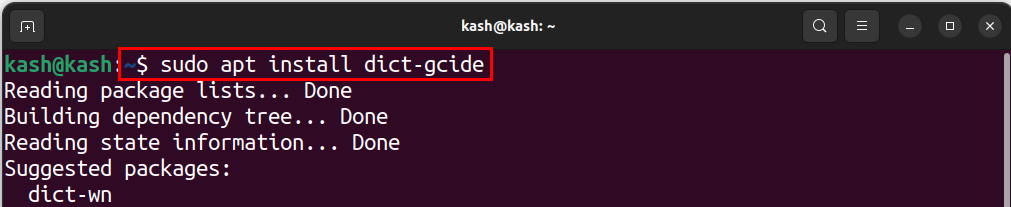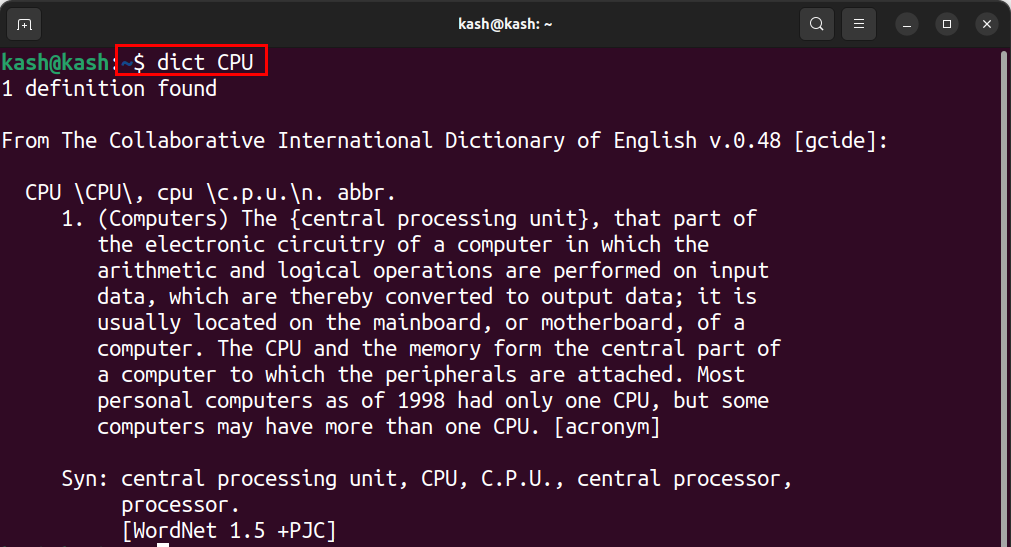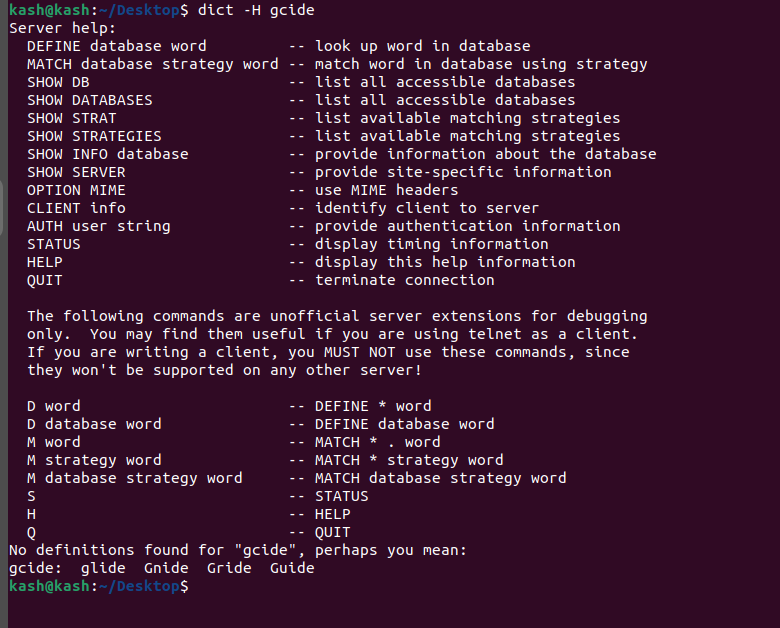How to Install dictd on Linux
The first step is to install the dictd. This utility is used to access dictionaries from the command line. To install it run:
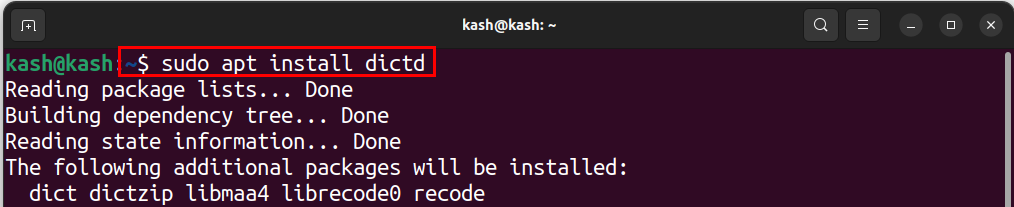
This command will install the dict protocol on your Linux system.
How to Install dictd Offline Databases
To install dict offline databases use:
Install dictd on CentOS, RHEL or Fedora
To install dictd on CentOS, RHEL and Fedora use:
Or:
Like Debian based system you can also install the offline database on CentOS, Fedora or RHEL, use:
Or:
How to Use dict Command
Now that you have the dict protocol and a dictionary installed, you can start looking up definitions. To look up a definition of a word run command:
Replace “[word]” with the word you want to look up. For example, to look up definition of “CPU”, you would type:
This command will display the definition of “CPU” in the terminal.
To open the dictd help file in Linux, you can use the “dict” command with the “-H” option followed by the name of the dictionary for which you want to see the help file.
For example, to view the help file for the “gcide” dictionary, you can run the following command:
This will open the help file in your default terminal-based text editor, such as nano or vim. You can use the arrow keys to navigate through the help file, and press “Q” to exit when you are finished.
Conclusion
Looking up dictionary definitions from the command line is quick and easy with the DICT protocol. By following the steps outlined in this article, you can install the protocol and dictionaries, and start looking up definitions in no time.