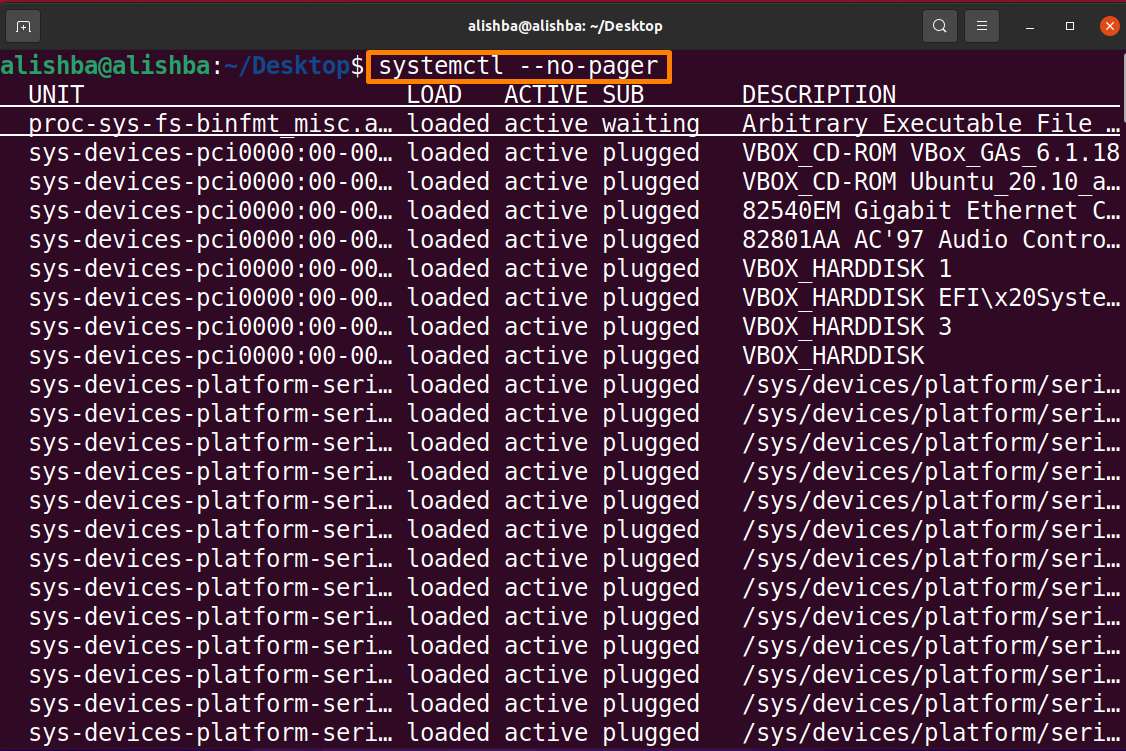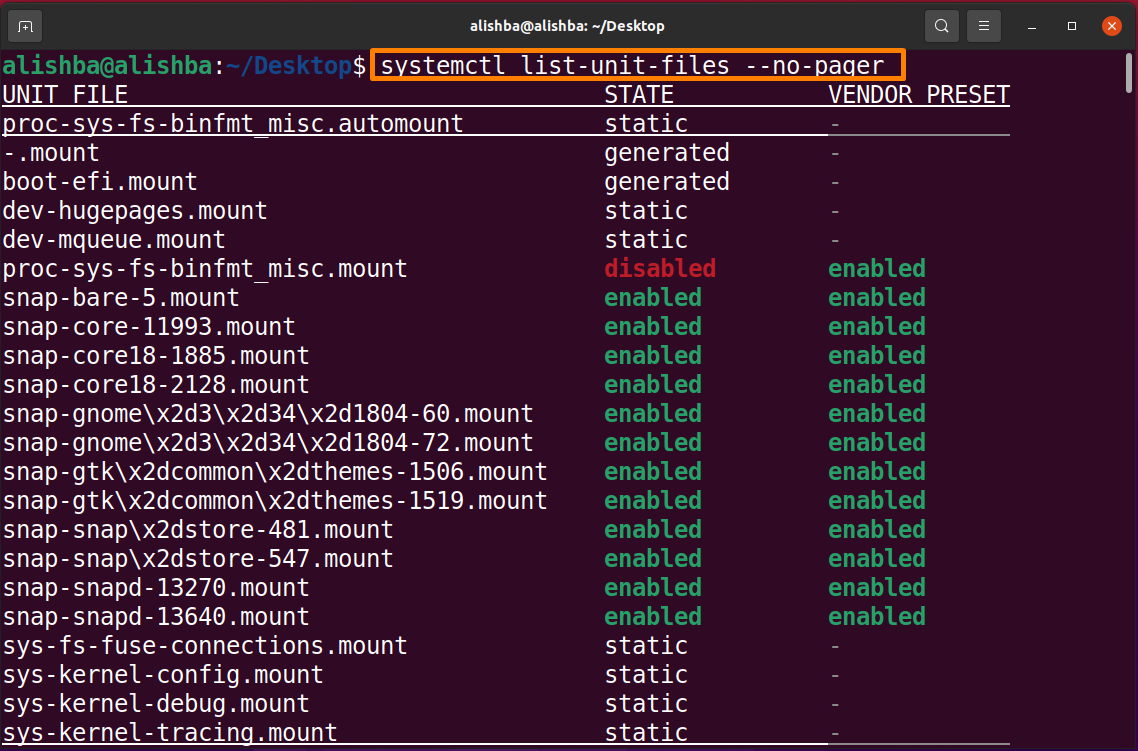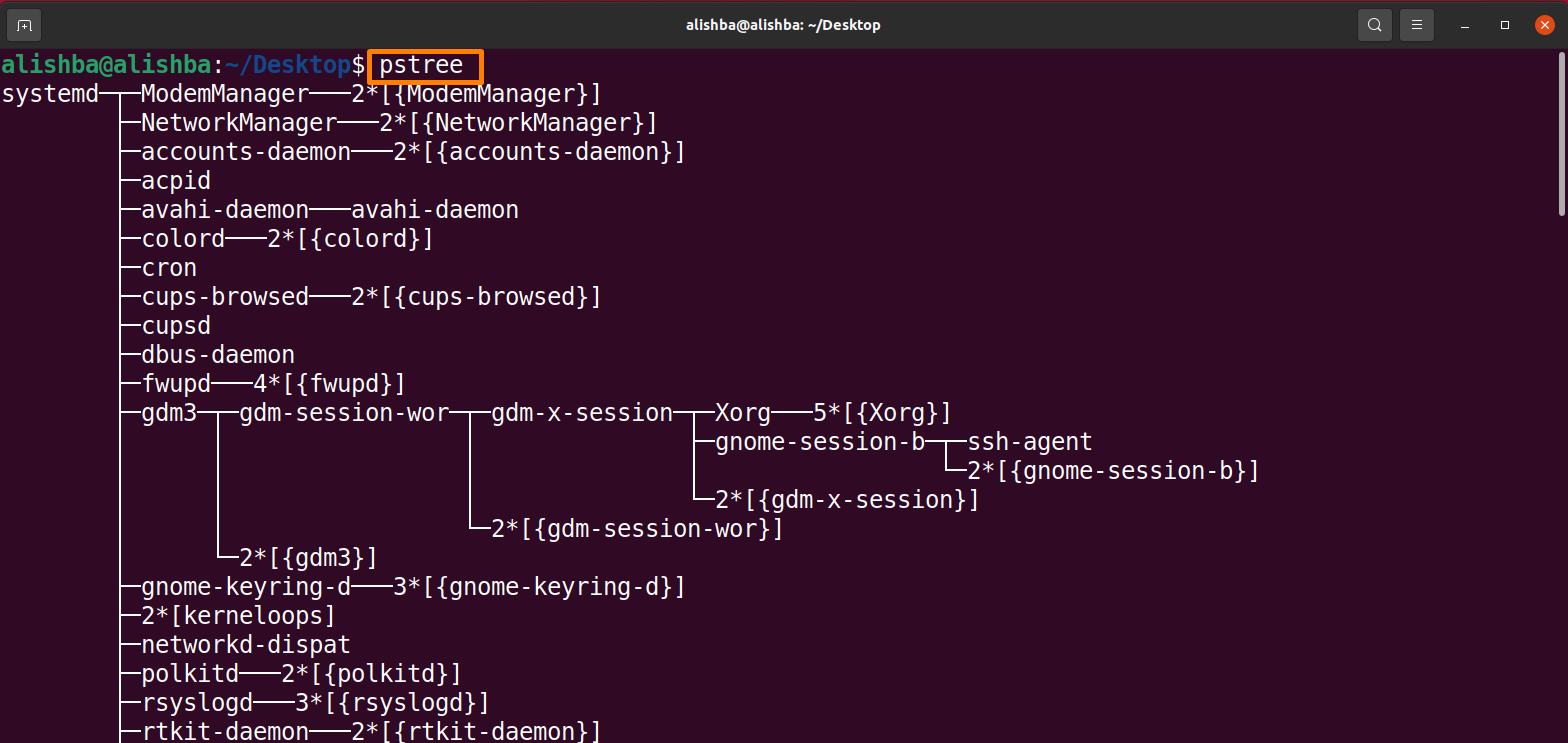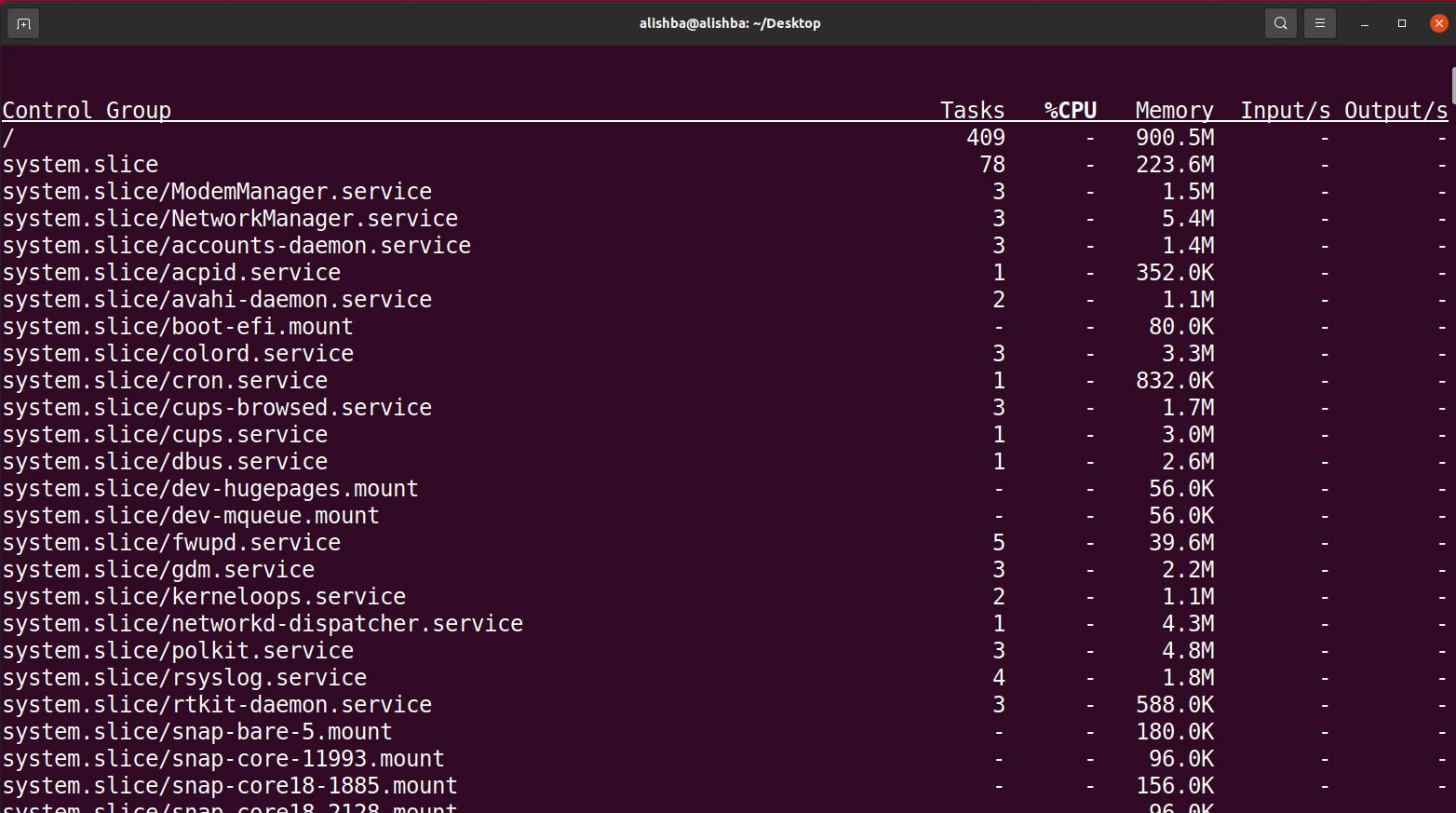The background processes or system programs are also ‘daemons’. These services are in charge of how the system works and how it connects with other programs. When working in a Linux environment, such as Ubuntu, you can use a service manager to conveniently control all system services. The process manager ‘systemd’ is now used by the majority of recent Linux distributions, including Ubuntu. In the Ubuntu system, systemd is the default service manager that replaces the older init process.
This write up will be focusing on discussing the commands which can be used to list the services in Ubuntu. So, let’s begin:
Listing services using systemctl command in Ubuntu
The systemctl is a utility that is used to maintain the services of the system, the general syntax is mentioned below:
When systemctl command is used without options it will list all Ubuntu services. Execute the command given below to get a list of all the services:
In the output we will get the following information:
UNIT: Corresponding details of systemd unit name are displayed.
LOAD: The information about the unit is displayed, whether or not it is currently loaded in memory.
ACTIVE: To check active status of system unit
SUB: To check running status of system unit
DESCRIPTION: Gives details about unit
Listing all unit files
Unit files are plain text ini-style files that contain information about a watched file system path, a start-up target, a socket, a device, a mount point and a timer controlled by the system, run the below-given command to list all unit files using systemctl:
Listing systemd unit files
Instead of showing the type and running status of all accessible systemd unit files, the following will do so. Use the mentioned command to list all system unit files:
Search for specific unit file: Below mentioned is syntax to search for specific unit file using “grep”:
If you want to search for “snapd” then run the below mentioned command:
Above output shows all unit files which are related to “snapd” service.
Listing systemd service unit files by state(enabled/disabled)
On Ubuntu, the systemctl command will display information about all enabled systemd unit files by below mentioned command:
On Ubuntu, the systemctl command will display information about all disabled systemd unit files by below mentioned command:
Listing all Active and Running services
To list all running services run the below mentioned command:
Listing all Excited services
To list all excited services run the below mentioned command, excited services are active services that do not find any daemon to monitor:
The output shows that currently there is no excited service in the system.
Listing all Dead services
To list all dead services run the below mentioned command:
Listing services using pstree command in Ubuntu
To list all running services of Ubuntu, run the below mentioned command:
How to list top control groups with resource utilization
Run the below mentioned command to list top control groups using “systemd-cgtop”:
Conclusion
There are many services in a Ubuntu system that work in the background. These services are also known as daemons, they describe how the system works. We can list the Ubuntu services using different commands on the terminal. In this Article we discussed the listing of unit files, running, excited, dead, enabled, disabled services using “systemctl” command. Listing services using the “pstree” command is also mentioned. After comprehending this article you will be able to list different Ubuntu services successfully.