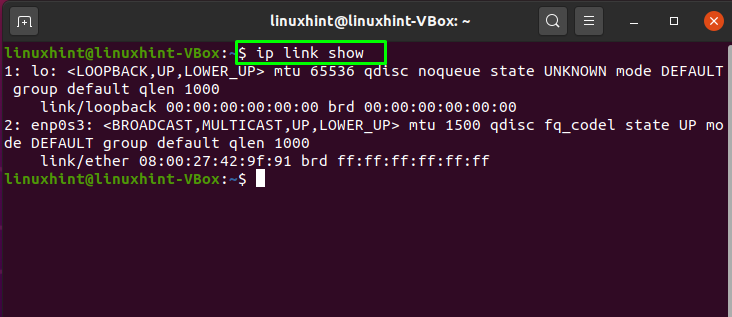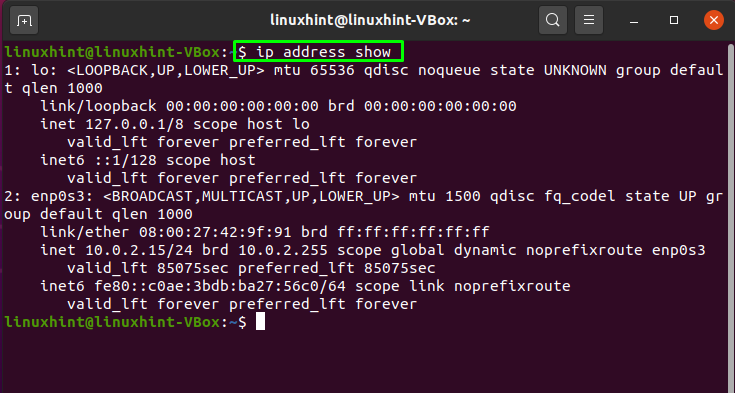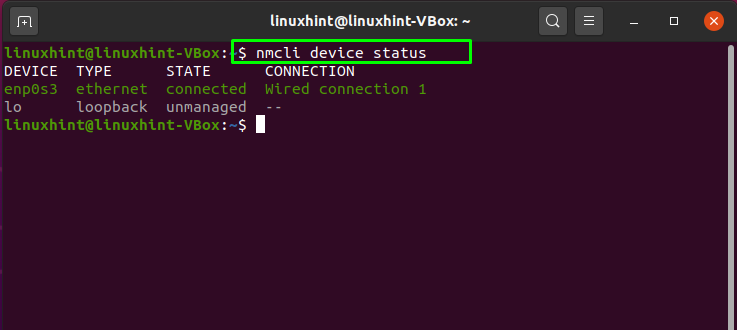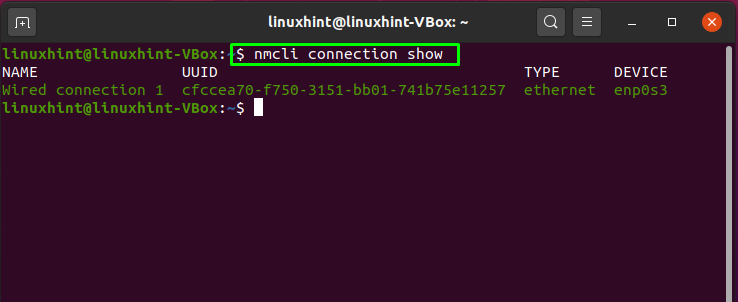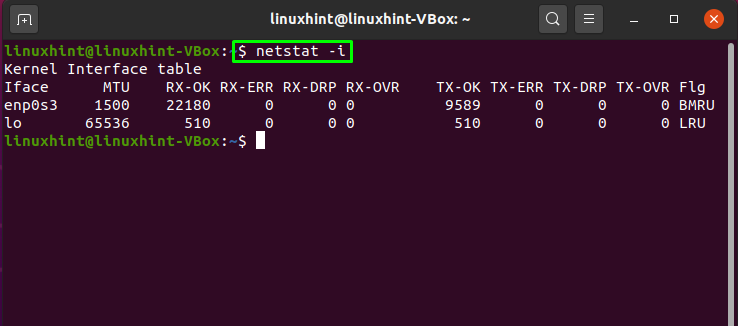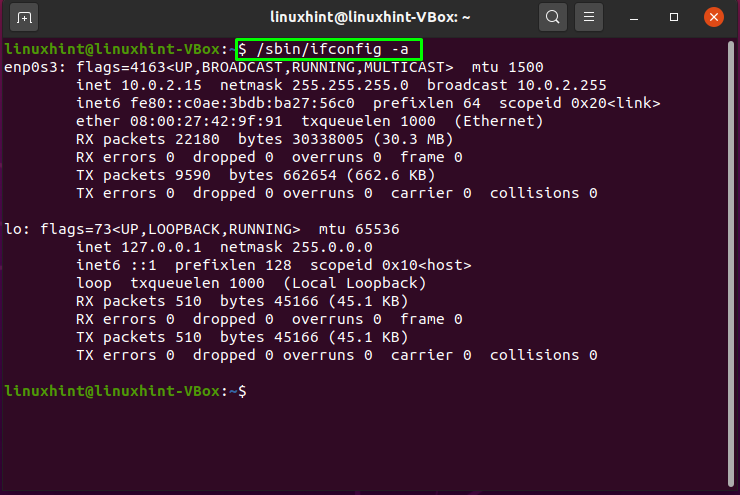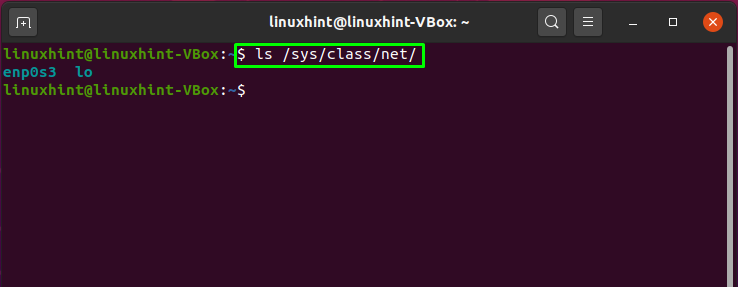In Ubuntu, you can configure network interfaces at the installation time or after the complete setup of the operating system, whether it is a physical or virtual network interface. To configure network settings via the Ubuntu command line, you must first know how many network interfaces exist on the
machine. This article will show you how to list network interfaces in Ubuntu using five different methods. So let’s get started!
Method 1: How to list network interfaces in Ubuntu using ip command
Linux administrators are familiar with the “ip” command, which is a powerful tool for configuring network interfaces. The “ip” stands for Internet protocol. In Ubuntu, the “ip” command can be utilized to assign and delete addresses and routes, put up or down interfaces, control ARP cache, and more. On all modern network interfaces, “iproute” is the package that contains the “ip” utility.
Now, we will see how we can use the “ip” command for listing the network interface in Ubuntu. For this, we will utilize the “link” option with the “ip” command. This option is used to list out and modify network interfaces:
In the “ip” command, there is another option that can be used for the same purpose. Adding the “address” option in the “ip” command will also show you the list of network interfaces and their IP addresses in the Ubuntu terminal:
Method 2: How to list network interfaces in Ubuntu using nmcli command
The “nmcli” stands for Network Manager Command-Line Tool. In Ubuntu, network status is reported, and the Network Manager is controlled using nmcli. You can also utilize this tool as an alternative to nm-applet and other graphical clients. This command is also used for creating, viewing, deleting, activating, and deactivating network connections.
By using “nmcli”, if you want to list out network interfaces in Ubuntu, then write out the below-given command in your terminal:
Here “device” option will list out the network interfaces, and the “status” will display their current status on the system:
To view the profile of the network interfaces, utilize this command in your terminal:
This command will retrieve the profile information of the network interface from the “/etc/sysconfig/network-scripts” file, comprising connection name as “NAME”, Universal Unique Identifier as “UUID“, network interface type as “TYPE”, and lastly, device name as “DEVICE”:
Method 3: How to list network interfaces in Ubuntu using netstat command
Network statistics or “netstat” is another utility used in Ubuntu to display network interface statistics, routing tables and monitor incoming and outgoing network connections. This command-line tool is essential for Linux-based systems and network administrators for resolving network-related issues and determining traffic performance.
In the netstat command, the “-i” option is added to list all network interface packet transactions. Execution of the below-given will also you the active network interfaces on your Ubuntu system:
Method 4: How to list network interfaces in Ubuntu using ifconfig command
The kernel-resident network interfaces are configured with the help of “ifconfig” or interface configuration command. This utility is used for setting up the interfaces as needed at boot time. After that, it is typically used only when system tuning or debugging is required. You can also use “ipconfig” command for the assignment of an IP address and netmask to an interface and to enable or disable it.
The below-given command will list out all the network interfaces of your Ubuntu system even if they are not active:
You can also utilize the below-given command for the same purpose:
Method 5: How to list network interfaces in Ubuntu using the “/sys/class/net/” file
The “/sys/class/net/” file contains the names of network interfaces or the network cards on your system. Utilize the “ls” command to list out the network interfaces present in this file:
Conclusion
When you operate as a Linux administrator, you are responsible for managing the system’s network configuration. Both physical and virtual network interfaces can be configured at installation or after setting up the whole Ubuntu system. To make any required changes in the network interface, you must know the information related to network interfaces. This article demonstrated how to list network interfaces in Ubuntu using five different methods. All of the discussed utilities are simple and easy to implement. Try any of them for getting a list of your network interfaces.