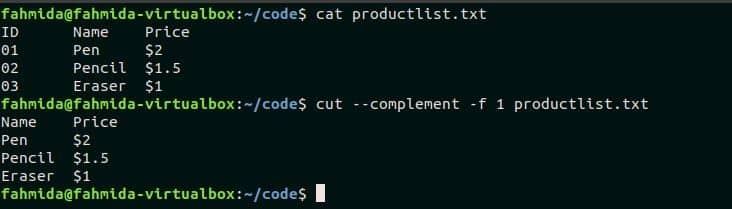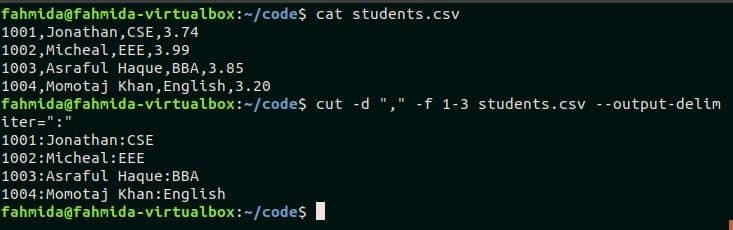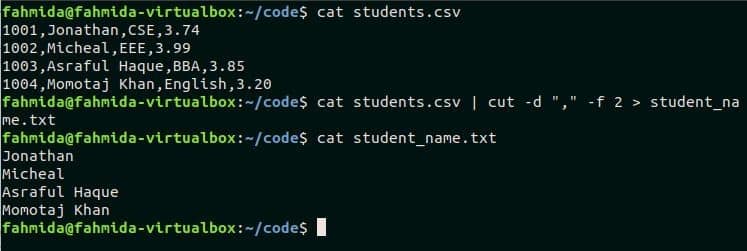Syntax:
OPTION value is mandatory to use for `cut` command and FILE name is optional. If you omit the file name in the command then it will take data from standard input. But if you omit the OPTION value in cut command then it will generate the error.
Options:
| Option tag | Description |
| -b or –byte=LIST | Select the particular bytes. |
| -c or –character=LIST | Select the particular characters. |
| -d or –delimiter=DELIM | Select DELIM value as delimiter. By default delimiter is TAB. |
| -f or –fields=LIST | Select the particular fields |
| –complement | Use to complement the output |
| -s or –only-delimited | Omit the lines that don’t contain delimiter. |
| –output-delimiter=STRING | Use STRING value as output delimiter. |
| -z or –zero-terminated | Use NULL as line delimiter. |
Example-1: Cut by bytes
The following cut command will slice the standard input data based on the defined bytes. Here, 3,4,5 and 6 are defined as bytes. The output will generate based on the standard input. Press CTRL+D to exit from the command.
Output:
Here, input is “I like programming” and the output is “like” based on the bytes mentioned.
Create a text file named “productlist.txt” with the following content for applying the `cut` command. Use TAB to separate the fields of the file content.
01 Pen $2
02 Pencil $1.5
03 Eraser $1
Run the following command to retrieve only the product ID. Here, bytes are given as a range, ‘1-2′ to cut the data.
Output:
Example-2: Cut by characters
You can generate the same output by using -c option, those are shown in the previous examples. So, there is no particular difference between the output of -b and -c options of the cut command. Run the following command to show the use of -c option. Here, 4- is used as an option value that will cut from position 4 to all the remaining characters of each line. You can also use the negative sign in front of the value like -4, then it will cut from the beginning to 4 positions.
Output:
First three characters are omitted in the output.
Example-3: Cut by delimiter and fields
Create a CSV file named ‘students.csv’ with the following content to show the use of delimiter.
1002,Micheal,EEE,3.99
1003,Asraful Haque,BBA,3.85
1004,Momotaj Khan,English,3.20
Run the following command to print the student’s name and CGPA from the students.csv file. According to the file content, the 2nd and the 4th fields contain the student name and CGPA. So, two options are used in this command to show the output. One is the delimiter, -d, which is ‘,’ here and another is fielding option, -f.
Output:
If you want to print two or more sequential columns of any tabular data or CSV file then you can define the fields as a range. The range of field value is used in the following command. Here, all the fields from 2 to 4 will print as output.
Output:
Example-4: Cut by complement
–complement option is used to generate the opposite output of the command. In the following command, the productlist.txt file is used which is created at the first example. Here, -f option will cut the 1st field and –-complement option will print the other all fields of the file by omitting the 1st field.
$ cut --complement -f 1 productlist.txt
Output:
Example-5: Cut by output-delimiter
This option is used to generate output by using a particular delimiter. The previously created students.csv file is used in the following command. ‘,’ is the default delimiter of any CSV file. The following command uses ‘:’ as output delimiter value.
$ cut -d "," -f 1-3 students.csv --output-delimiter=":"
Output:
After executing the command, input delimiter ‘,’ will be replaced by the output delimiter ‘:’ and the first three fields will be printed by separating ‘:’.
Example-6: Using cut with pipe command
Cut command can take input from any file or from the user input. But input text can be sent to cut command by using the pipe. The following command shows the use of cut command with the pipe. Here, echo command will the input text to cut command and cut command will cut the fields 2 and 3 based on the delimiter.
Output:
Example-7: Save cut command output to a file
If you want you can also save the cut command output into any text file. The following command will take the content of the students.csv file as input, cut the 2nd field based on the delimiter and print the output in a text file named ‘student_names.txt’.
$ cat students.csv | cut -d cat students.csv | cut -d "," -f 2 > student_name.txt“,”
f 2 > student_name.txt
$ cat student_names.txt
Output:
Conclusion:
Most common uses of cut command are tried to explain in this tutorial by using the above examples. Hope, the uses of cut command will be cleared of the readers after exercising the above examples.