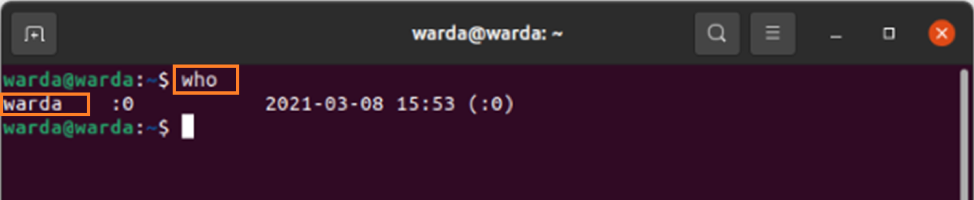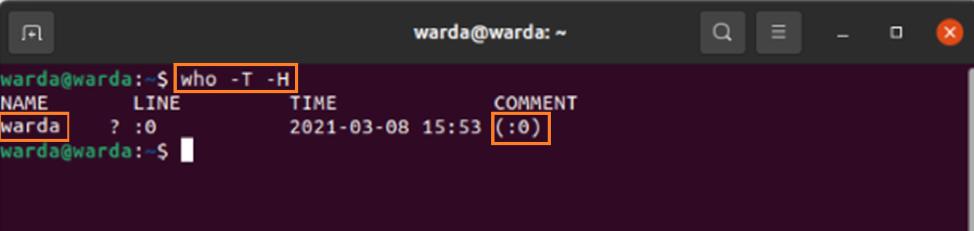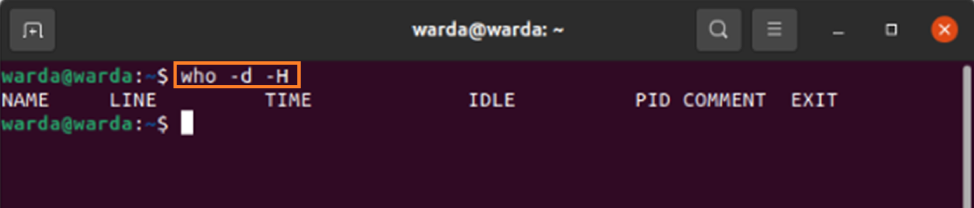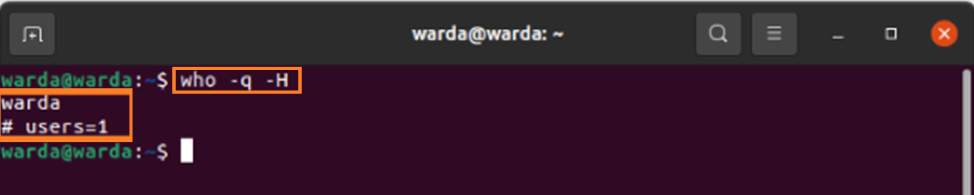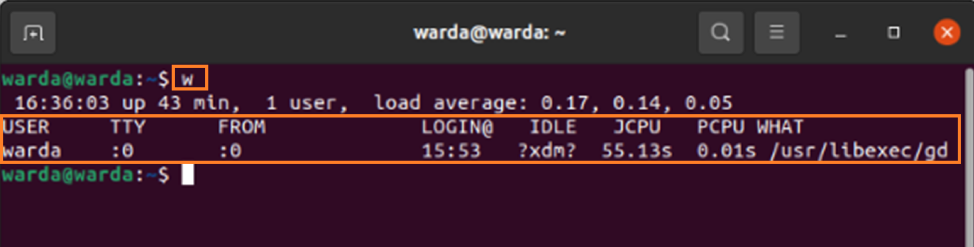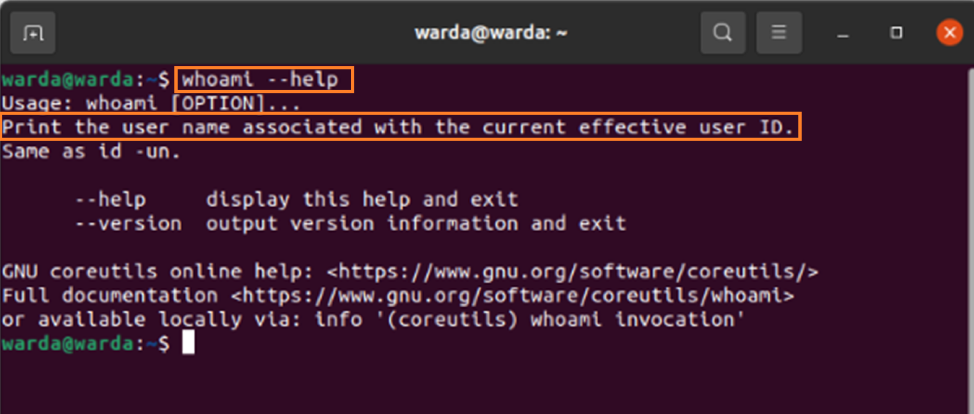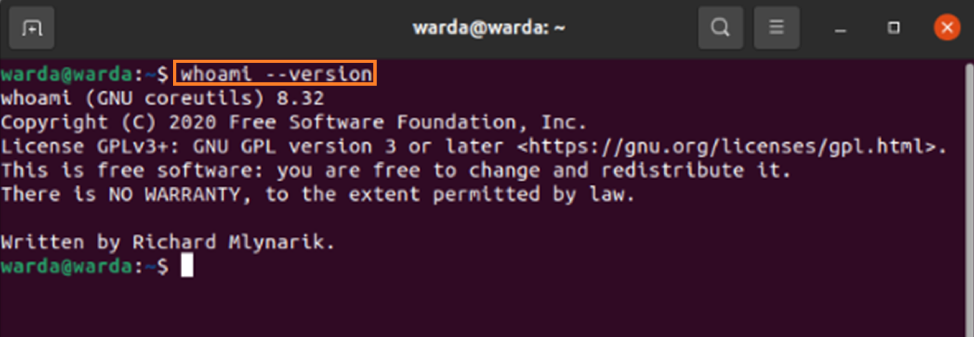who command is used to determine when the system has booted last time, a list of logged-in users, and the system’s current run level.
w command displays user information like user id and activities on the system. It also gives the knowledge of the system’s running time along with the system load average.
As the name describes, the whoami command is used to print the user’s name from which they are currently logged-in.
who Command
To display the login name of the user, type the “who” command in the terminal:
To get the status of users messages, type the below-mentioned Command:
-b option is used to show when the system boots last time. So, to check its boot time, use the given Command:
To display a list of all dead processes in the system, use the -d option with the “who” command in the terminal.
Type the given Command in command-line:
(In my case, there’s no dead process).
To get the current run level of the system, run the “who” command with the “-r” option in the terminal:
The -q option is used to display the count of currently logged-in users with the user name. To check it, type:
w Command
Run w command in terminal and get the list of users with activities. To display the output, use:
First-line displays the following output:
16:36:03 – the current time of the system
up 43 min – System’s uptime
1 user – Number of active users
0.17, 0.14, 0.05 – It displays the system load in which many tasks are running or waiting for disk I/O
Second-line displays:
USER – Name of active users
TTY – Terminal name
FROM – Hostname
LOGIN@ – Logged-in time
IDLE – User interaction time with terminal
JCPU – Time taken to attached processes with TTY
PCPU – Current process time used by the user
WHAT – The current process of user and arguments
whoami Command
Type the “whoami” command in the terminal to get the name of the user’s identity:
whoami command has two flags:
- Help (–help)
- Version (–version)
1. Help
Help command in “whoami” displays help message and then exit it. So, type the following command in the terminal:
2. Version
Version command displays the version information of “whoami” and then exit.
Run the given command to check how it works:
Conclusion
The guide has shown a detailed note on who, w, and whoami commands.
The who command gives you information about which user is logged in to the system. We have seen how the w command works as it displays users’ details along with activities. Finally, we have checked the working of the whoami Command used to display the user’s identity.