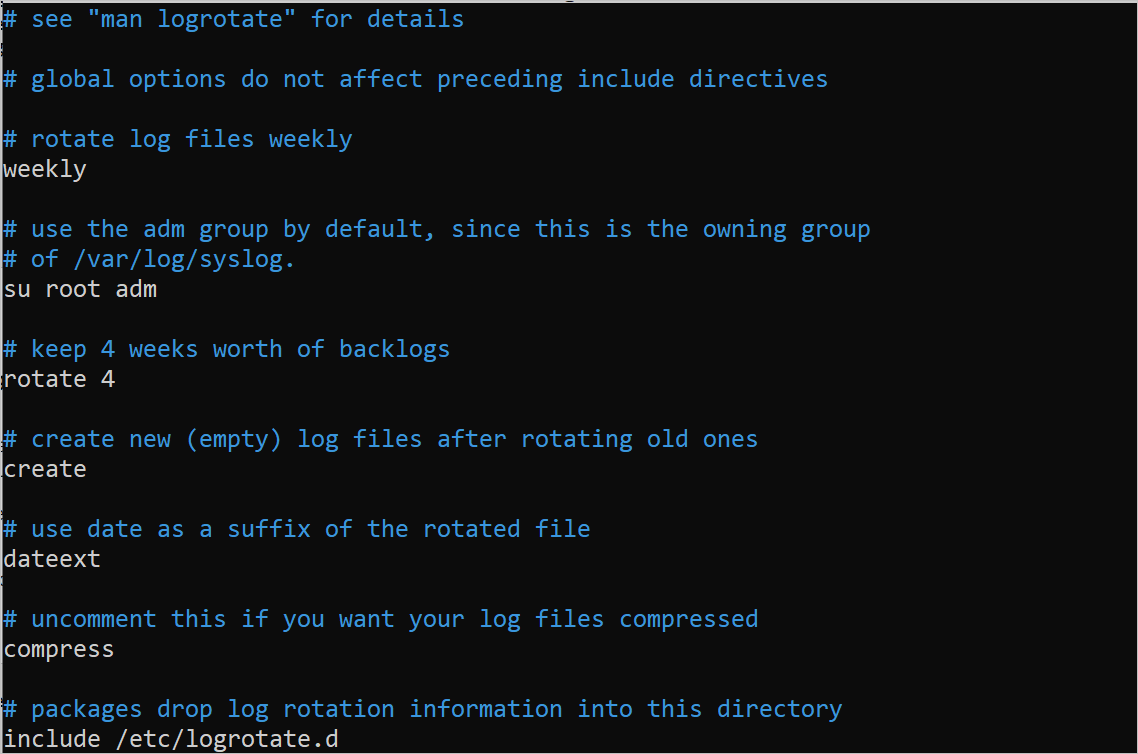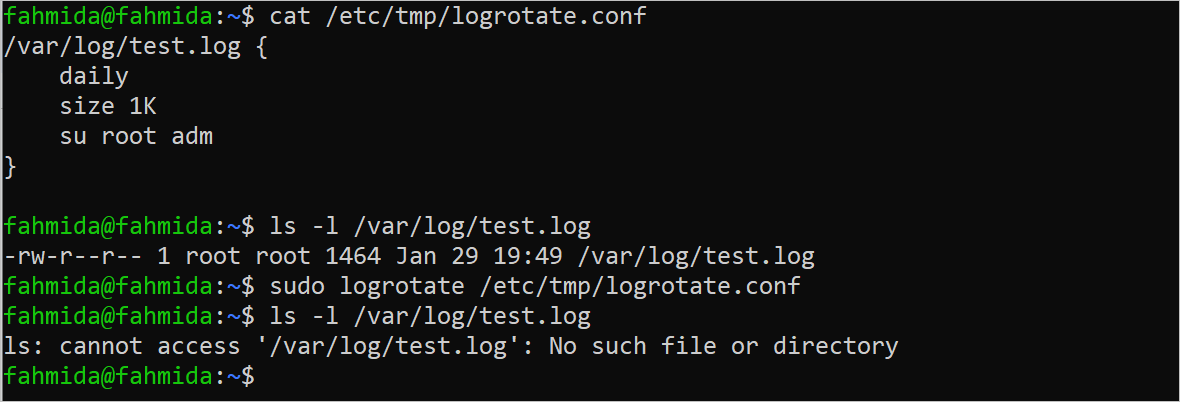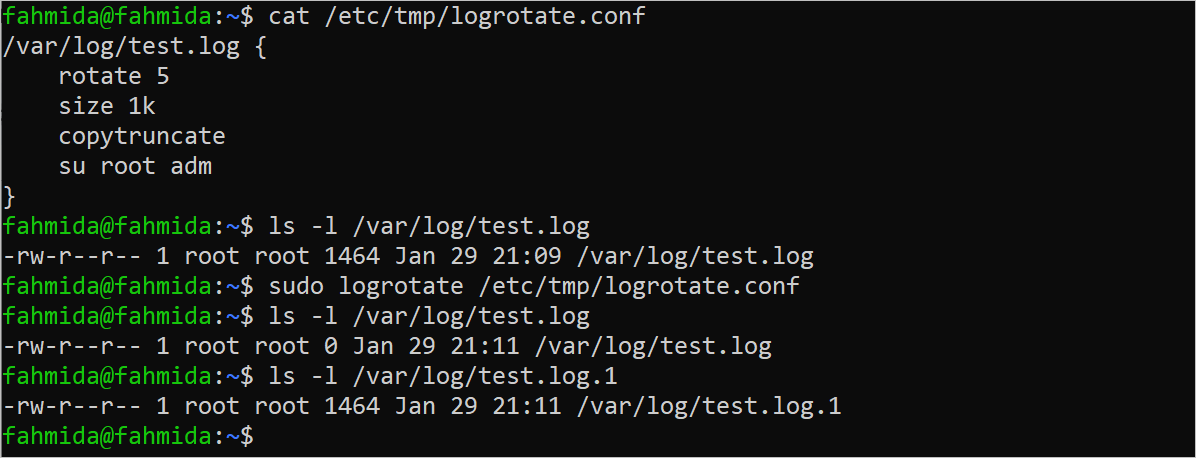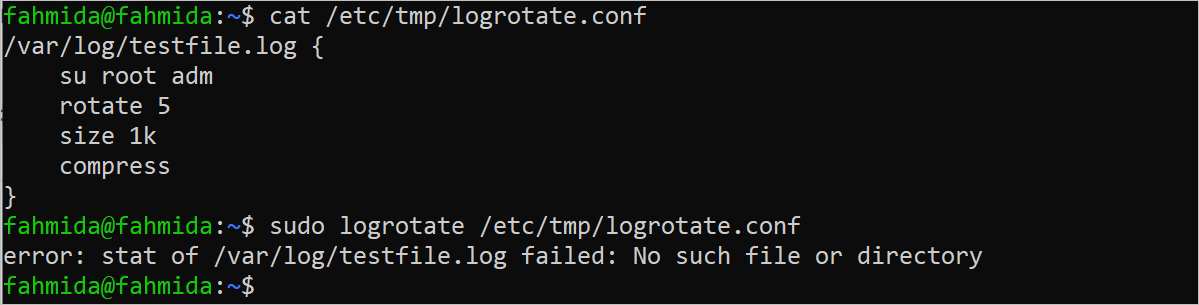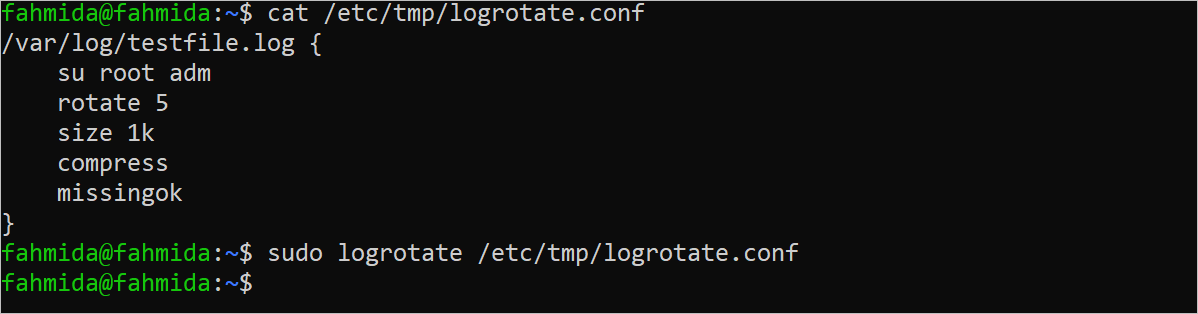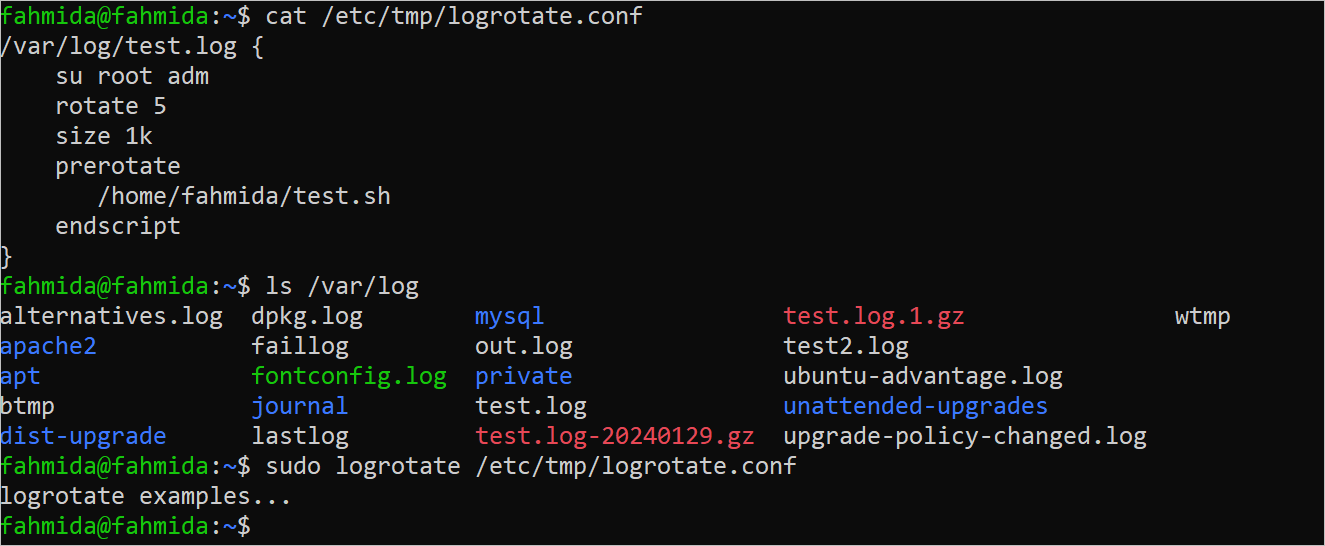The logrotate is a command-line tool of Linux to manage the log entries. This tool helps to perform different types of tasks on log entries by the administrator such as limiting the rotated log files, compressing the rotated log files, deleting the unnecessary log files, executing the particular shell script based on the log files, etc. The uses of the “logrorate” command for managing the log files in different ways are shown in this tutorial using multiple examples.
Check the Installed Logrotate Version
The “logrotate” command is installed by default in the new version of the Ubuntu operating system. Run the following command to check the installed version of the “logrotate” command:
The log entries of the different applications are stored in the “/var/log” folder by default. The following similar content will appear if you check the content of the folder.
Set the “Logrotate” Configuration
| Setting value | Purpose |
| daily/weekly/monthly/yearly | It defines the time duration to rotate the logs. |
| rotate number | It defines the number of files that will be kept before removing the old log files. |
| compress | It is used to compress the log files. |
| compresscmd | It is used to set the “compress” command. The gzip is the default command. |
| uncompresscmd | It is used to set the “uncompress” command. The gunzip is the default command. |
| delaycompress | It is used to delay the compression process of the log files. |
| notifempty | It is used to not rotate the empty file. |
| missingok | If it is set, no error is generated for the missing log files. |
| size | It is used to set the limit to start rotating the log files. |
| dateext | It is used to add a date value as a suffix of the rotate file. |
| copytruncate | It is used to create a copy of the original file. |
| prerotate | It is used to run a script before rotating the log files. |
| postrotate | It is used to run a script after rotating the log files. |
| create | It is used to create the log files with a root privilege. |
Syntax:
The syntax of the “logrotate” command is given as follows:
Different types of options can be used for different purposes with the “logrotate” command.
Logrotate Options
Some useful options of the “logrotate” command are mentioned in the following:
| Option | Purpose |
|---|---|
| -f, –force | It is used to make the rotation forcefully when required. |
| -d, –debug | It is used to enable the debug mode during the rotation. |
| -m, –mail <command> | It is used to send an email during the rotation. |
| -s, –state <statefile> | It is used for alternative state files. |
| –usage | It is used to print the usage information. |
| –?, –help | It is used to print the helping messages. |
| -v, –verbose | It is used to print in verbose mode. |
Logrotate Configuration File
The main logrotate configuration file is located at the “/etc/logrotate.conf” location. Run the following command to open the file in the nano editor:
The default setting of the “logrotate” command is shown in the “logrotate.conf” file. The “include” directive is used in the file to retrieve the configuration that is located in the “/etc/logrotate.d” directory.
Example 1: Create a Simple Logrotate Configuration File
Create a sample log file named “/var/log/test.log” with the sample log data. Run the following command to open the nano editor to create a new “logrotate.conf” file in the “/etc/tmp” folder location. Create the “/tmp” folder with root privileges if it is not created before.
Add the following content to the file for the “/var/log/test.log” file. According to the setting, the “test.log” file will be rotated daily if the file size exceeds 5K:
daily
size 5K
su root adm
}
Run the following command to check the size of the log file:
Run the “logrotate” command after creating the configuration file.
Run the following command again to check the size of the log file after executing the “logrotate” command:
The size of the “test.log” file is 1K+. So, no rotation is done based on the configuration setting.
Change the size value to 1K in the “/etc/tmp/logrotate.conf” file and run the “ls” command again to check the file size of the “/var/log/test.log”. According to the output, the log file is rotated and deleted because the size limit is exceeded.
Example 2: Use of Logrotate Copytruncate
Create or modify the “/etc/tmp/logrotate.conf” file with the following settings to show the use of the copytruncate. According to new the settings, logrotate creates a copy of the original file by making the original file size to zero.
rotate 5
size 1k
copytruncate
su root adm
}
Run the following command to check the size of the “test.log” file:
Run the “logrotate” command after creating the configuration file.
Run the following command again to check the size of the “test.log” file after executing the “logrotate” command:
The original file size becomes 0 after executing the “logrotate” command for the copytruncate setting.
Example 3: Use of Logrotate Compress
Create or modify the “/etc/tmp/logrotate.conf” file with the following settings to show the use of the compress. According to new the settings, logrotate creates a compress file of the original file.
rotate 5
size 1k
compress
create 770 root adm
}
Run the following command to check the list of the files and folders of “/var/log”:
Run the “logrotate” command after creating the configuration file.
Run the following command again to check the list of the files and folders of “/var/log”:
The compressed file of the “test.log” file is created with the name “test.log.1.gz” and the original file is removed.
Example 4: Use of Logrotate Dateext
Create or modify the “/etc/tmp/logrotate.conf” file with the following settings to show the use of dateext. According to the new settings, logrotate creates a compress file of the original file with the date value.
su root adm
rotate 5
size 1k
compress
create 770 root adm
dateext
}
Run the “logrotate” command after creating the configuration file.
Run the following command to check the list of the files and folders of “/var/log”:
The compressed file of the “test.log” file is created with the name “test.log.20240129.gz” and the original file is removed.
Example 5: Use of Logrotate Maxage
Create or modify the “/etc/tmp/logrotate.conf” file with the following settings to show the use of the maxage. According to the settings, logrotate keeps five log entries if the size of the log file exceeds 1K after one day.
su root adm
rotate 5
size 1k
compress
maxage 1
}
Run the following “logrotate” command to store the output in another log file named “out.log”:
According to the following output, the “out.log” file is created after executing the “logrotate” command:
Example 6: Use of Logrotate Missingok
Create or modify the “/etc/tmp/logrotate.conf” file with the following settings. Here, the “testfile.log” log file does not exist in the “/var/log” folder.
su root adm
rotate 5
size 1k
compress
}
An error message is printed after executing the “logrotate” command.
Add the “missingok” setting in the logrotate configuration file and run the “logrotate” command again. No error is printed for the missing log file.
Example 7: Use of Logrotate Prerotate
Create a Bash file named “test.sh” with the following script that prints a simple message. The file is used in this logrotate example to show the use of the prerotate in the logrotate configuration file.
#!/bin/bash
echo "logrotate examples..."
After creating the file, run the following command to set the execution permission of this file for all users:
Now, create or modify the “/etc/tmp/logrotate.conf” file with the following settings. According to the settings, logrotate keeps five log entries if the size of the log file exceeds 1K and the “test.sh” file is executed before the rotation.
su root adm
rotate 5
size 1k
prerotate
/home/fahmida/test.sh
endscript
}
The output of the “test.sh” file is shown after executing the “logrotate” command:
Conclusion
The various uses of the “logrotate” command are shown in this tutorial using multiple examples that will help the Linux user to know the uses of the command and manage the log files properly.