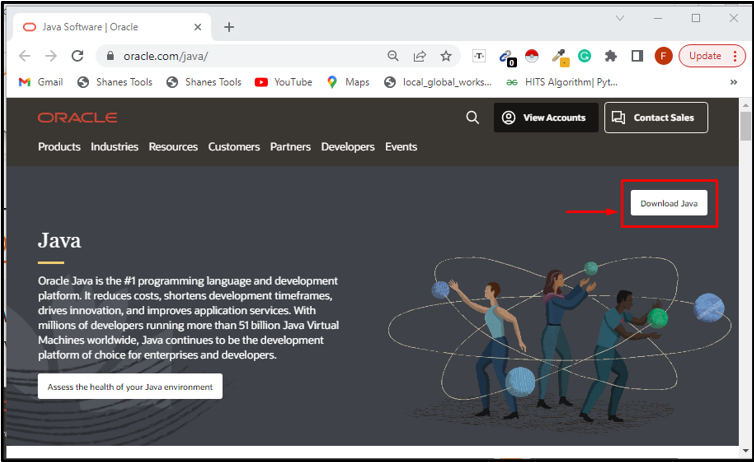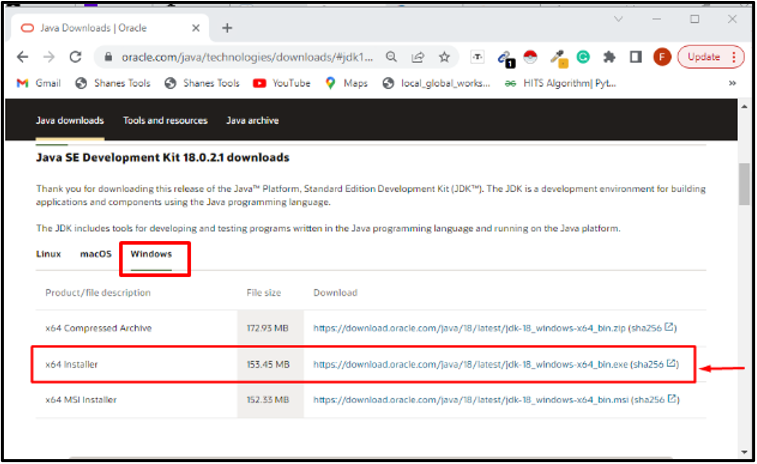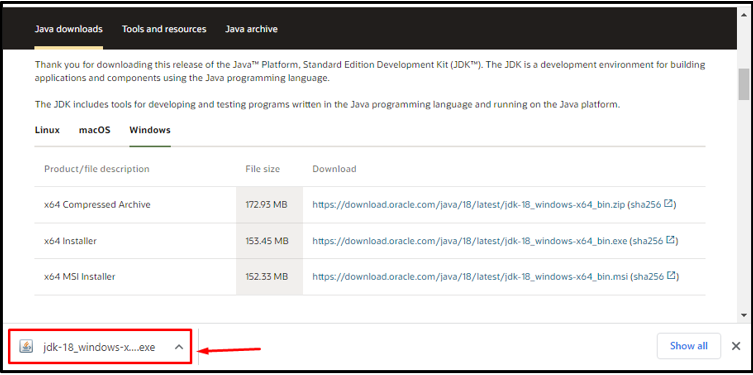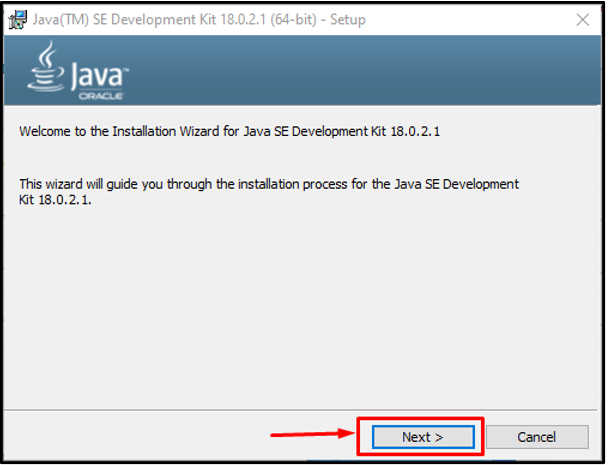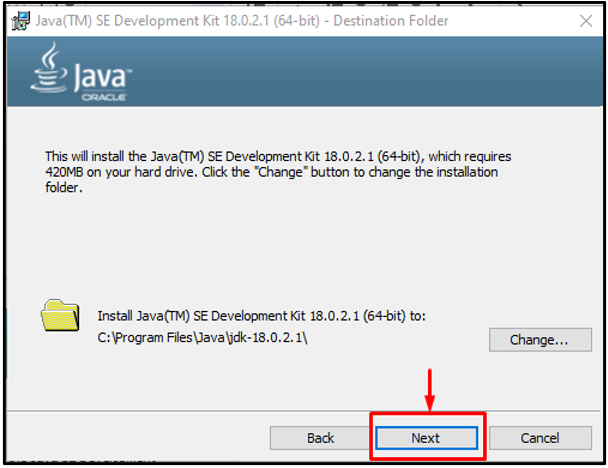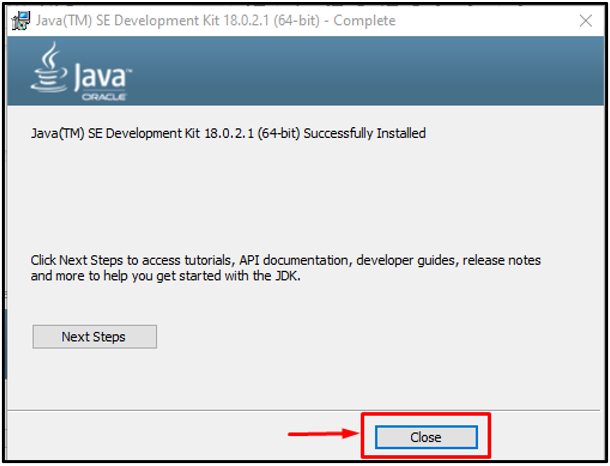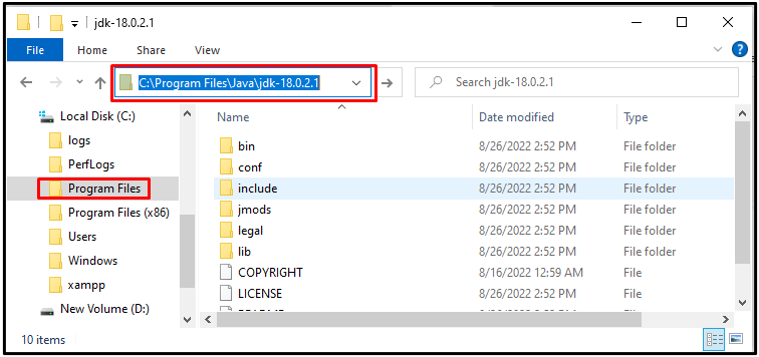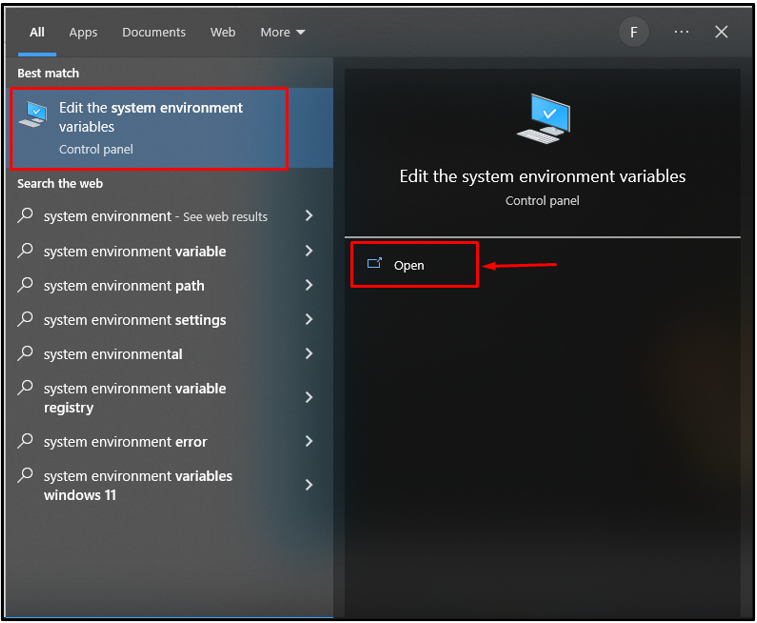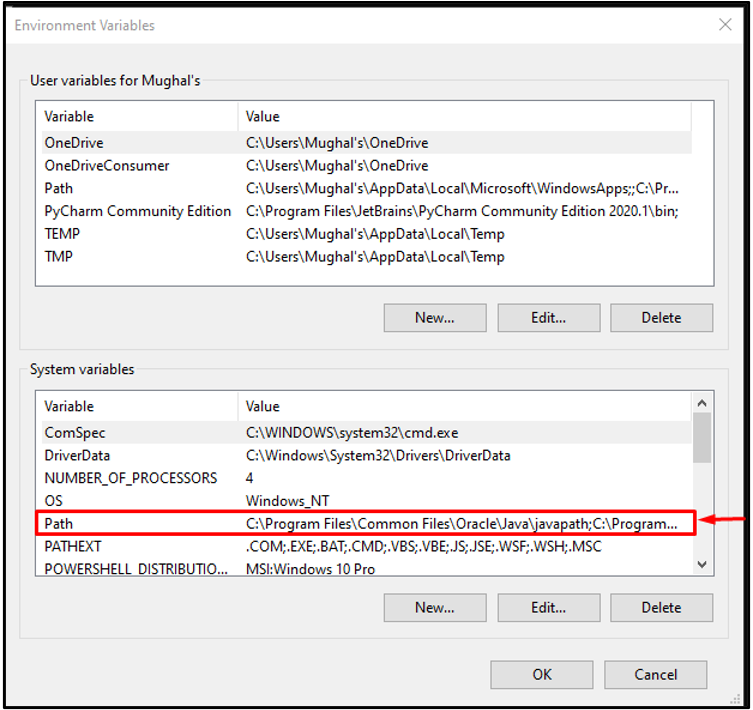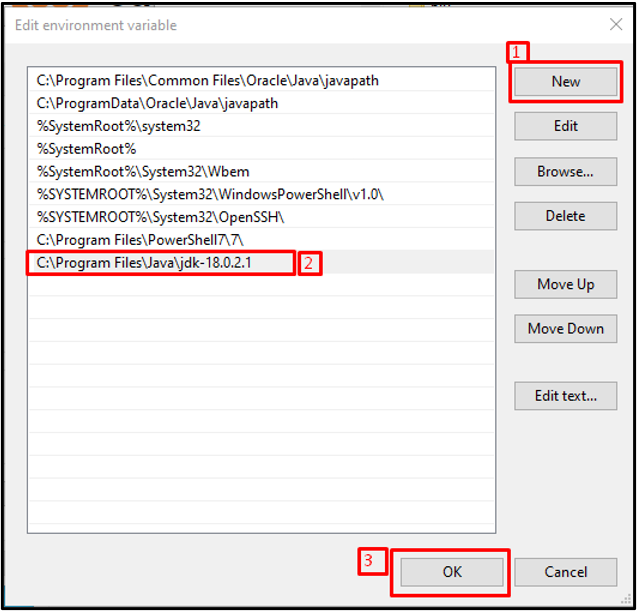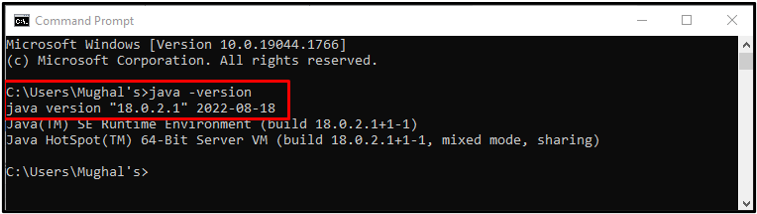Java is a computing platform and programming language that was first introduced in 1995. The most recent Java versions include significant upgrades that enhance the speed, reliability, and security of Java applications running on your computer. Future-oriented innovative products and digital services are still being developed using Java.
This article explains the latest version of Java with its features and installation process. So, let’s start!
What is the Latest Java Version?
The Latest version of Java is 18, released on March 22, 2022. Java 18, also known as JDK 18, is an open-source deployment of the Java SE Platform’s version 18. It offers more improvements over Java 17 despite not being a long-term support release (LTS). The goal of Java 18 is to make the language more user-friendly and approachable to encourage programmers of all experience levels to use Java.
Let’s check out the features of Java version 18.
Features of Java 18
The features of Java 18 are listed below:
-
- The Java SE APIs use UTF-8 as their default charset as of JDK version 18. Regardless of the user’s operating system, locale, or configuration, APIs that rely on the default charset operate consistently across all JDK implementations.
- The JDK 18 implements java.lang.reflect with handling methods.
- It introduced an API for Vector computation to speed up the vector computations.
- It deprecates finalization in preparation for removal in a later version, as there were many flaws in the finalizer that affected security, functionality, dependability, and maintainability in the real world.
- Java 18 introduced an API that allows Java programs to interact with programs and data that are not running on the Java runtime.
- By including pattern language extensions, as well as pattern matching for switch statements and expressions, it enhances the Java programming language.
Let’s see the installation procedure of Java 18.
How to Install Java 18 on Windows?
For installing Java 18, first, visit the official website of Oracle Java and click on the button “Download Java”:
Move to the “Windows” tab and download the installer file:
As a result, an “exe” file will be downloaded in a few seconds:
Run the downloaded file, and to follow the given steps of the installation wizard, click on the “Next” button:
You will be asked to select an installation folder for Java 18 installation. Go with the default path; otherwise, click on the “Change..” button and select the desired folder:
As a result, the installation process will start:
After completing the installation, click on the “Close” button:
After the successful installation of Java 18, you have to set its Path on your system. To do so, follow the below section.
How to Set Java 18 Path on Windows?
Now, we will set the path of Java 18. For this purpose, first, we will copy the path where the directories and files of Java are saved:
Then, open the “Edit the system environment variables” app using the Startup menu:
Click the “Environment Variables” button under the “Advanced” tab:
Then, click on the “Path” field in the “System variables” section:
In the opened dialog box, first, click on the “New” button, and paste the copied path into the field before selecting “OK“:
That’s it! Java 18 is successfully installed and configured on our system. Now, let’s check out the method to verify its version.
How to Verify a Java Version?
To verify the version of Java, open the “Command Prompt” using the Startup menu:
Then, type out the provided command:
The below snippet shows that Java 18.0.2.1 is successfully installed on our system:
We have compiled all the information related to Java’s latest version.
Conclusion
The latest version of Java is “Java18”, released on 22 March 2022. The main focus of Java 18 is on making the language easier and more convenient. This updated version comprises new features, such as UTF-8 by default and improved pattern matching. The JDK 18 version lacks an LTS (long-term support release). In this article, we explained the latest version of Java, its features, and the installation process on Windows 10.