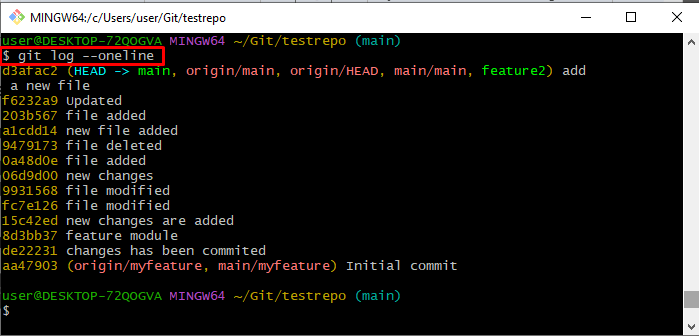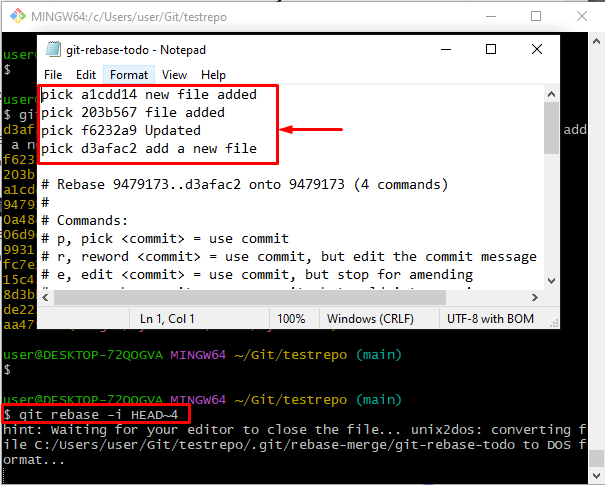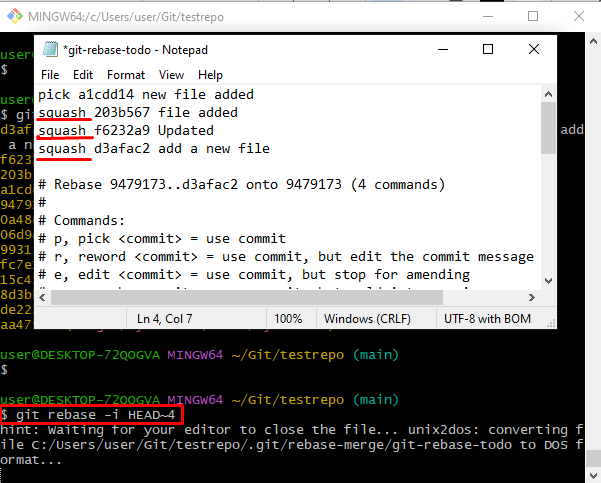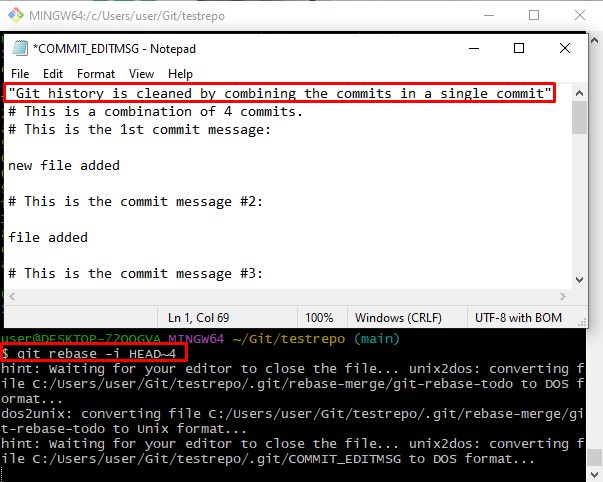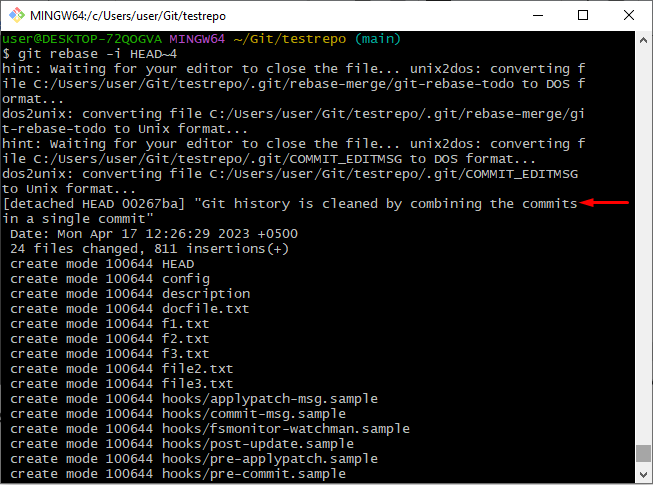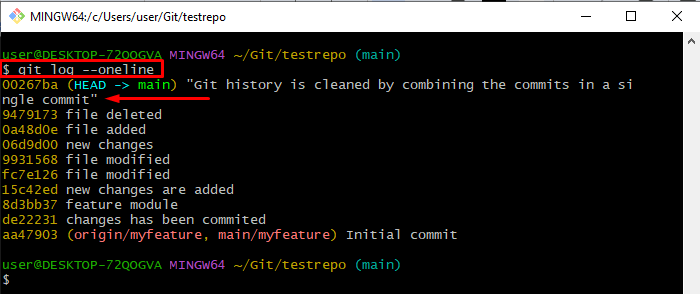This tutorial will briefly demonstrate the method for keeping the Git history clean with interactive rebase.
How to Keep Your Git History Clean With Interactive Rebase?
To keep the Git history clean with the interactive rebase, follow the below-given instructions:
- Move to the Git local repository.
- Check the Git log.
- Clean Git history by merging multiple commits into a single commit.
- Verify changes by viewing the Git log.
Step 1: Navigate to Local Repository
First, head straight to the Git local repository by executing the “cd” command:
Step 2: Check Git Log
Run the “git log –oneline” command to list commit history with less detail:
The below-stated output shows that all the commits have been listed successfully:
Step 3: Cleaning Git History
To clean the Git history, merge a specific range of commits into a single commit by using the “git rebase” command with the “-i” flag for interactive mode. To set the range of the commits, used the “HEAD” with desired range:
As a result, a file will open up with the default text editor including the specified range of commits:
Now, change the stated “pick” keyword with the “squash” with all the commits that need to merge. Then, close the editor after saving the changes by pressing the “CTRL + S” keys:
Step 4: Add Commit
Next, add the new commit message in the text editor, save changes, and close it:
According to the provided output, all the changes committed, and Git history has been cleaned successfully:
Step 5: Verify Changes
Lastly, verify all the added changes by executing the below-given command:
It can be noticed that all the changes have been merged in a single commit:
That’s all about cleaning the Git history with the help of interactive rebase.
Conclusion
To keep the Git history clean with interactive rebase, the user can merge all or a specific range of commits into a single commit. For that instance, the “git rebase -i HEAD” command can be used. Where “HEAD~4” is used to select the commits to the range “4” and the “-i” flag is utilized for interactive mode. Then, replace the “pick” keyword with the “squash” and save the changes. This post has stated the method for keeping the Git history clean using interactive rebase.